The SAP system only contains certain graphics and logos and therefore to print your company graphics or logos on the Zebra printer you would first have to import them into the SAP system.
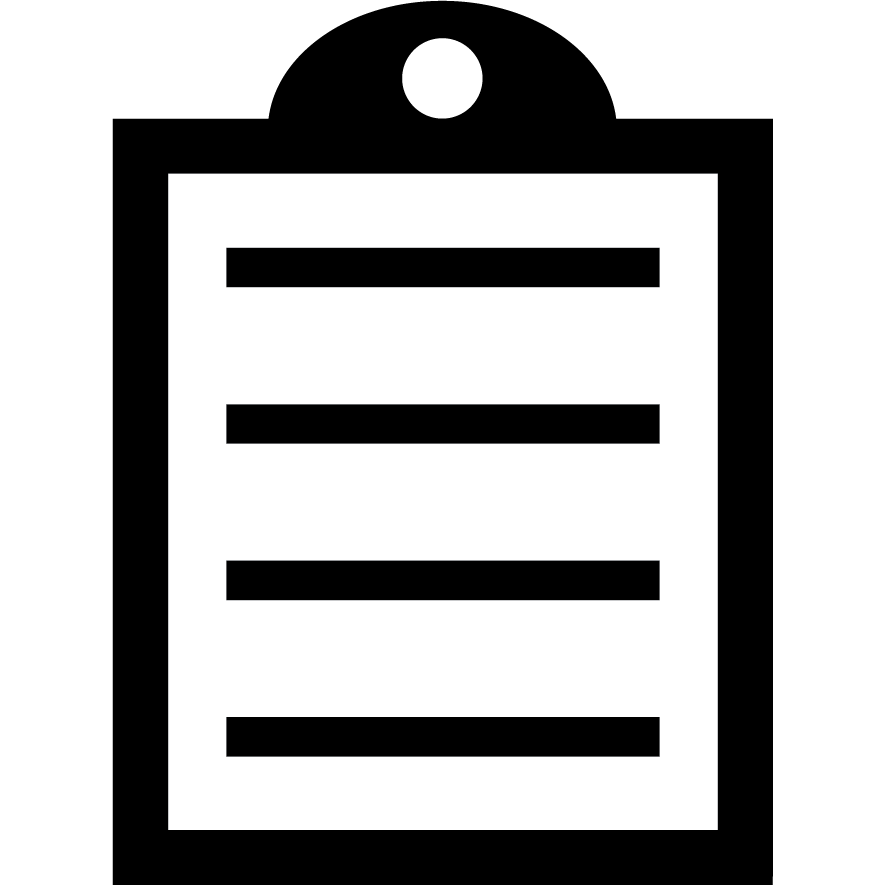 | IMPORTANT! The logo and bitmap should be uploaded as monochrome only! |
Kindly be aware of
the right device type you need by reviewing this document
Read More>>The Knowledge Solution 8543 should be followed first to ensure the logo has been added to the SAP system. Refer to the article
Adding a Black & White BMP Logo to SAP®.
The following link will detail what you need to do to add these files to the SAP system so you can use them with
SAP Smart Forms.
This process details how to add a new logo called ZSGDANCINGZEBRA.
Read More>>


