Sometimes, an "Error - Not Accessible" message is shown when trying to print with a version 8 or version 10 printer driver.
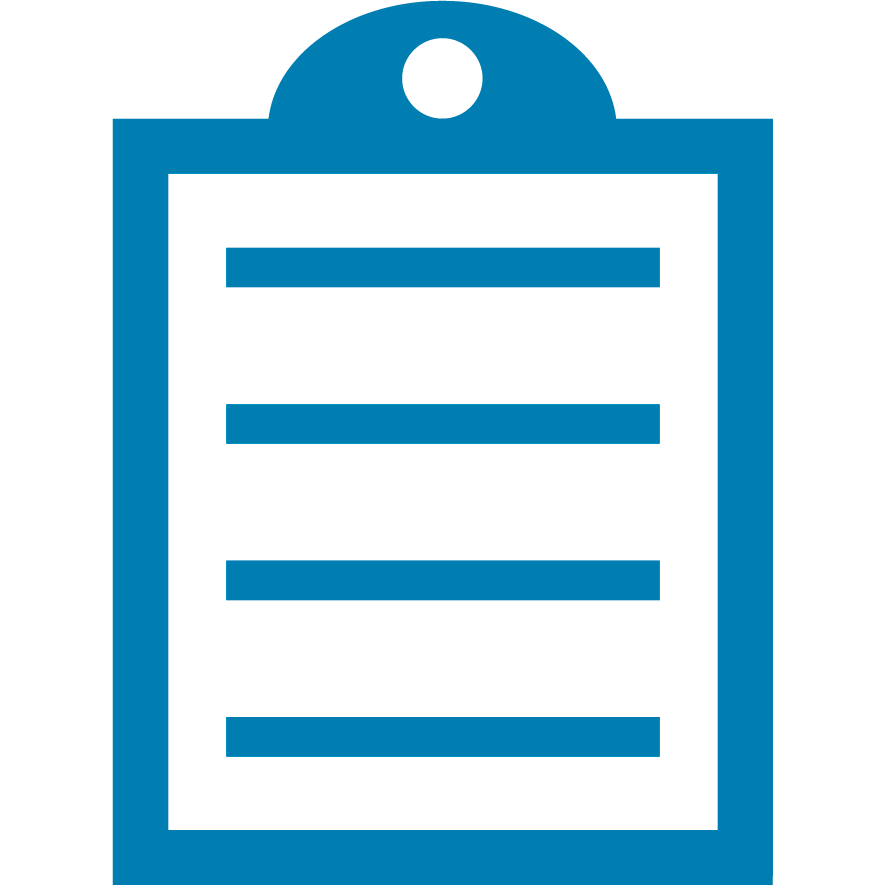 | NOTE "Error-Printing" and "Error-Not Accessible" are different errors.
"Error-Printing" is usually due to incorrect printer port mapping, whereas "Error-Not Accessible" is due to the printer driver failing to retrieve the printer's status. |
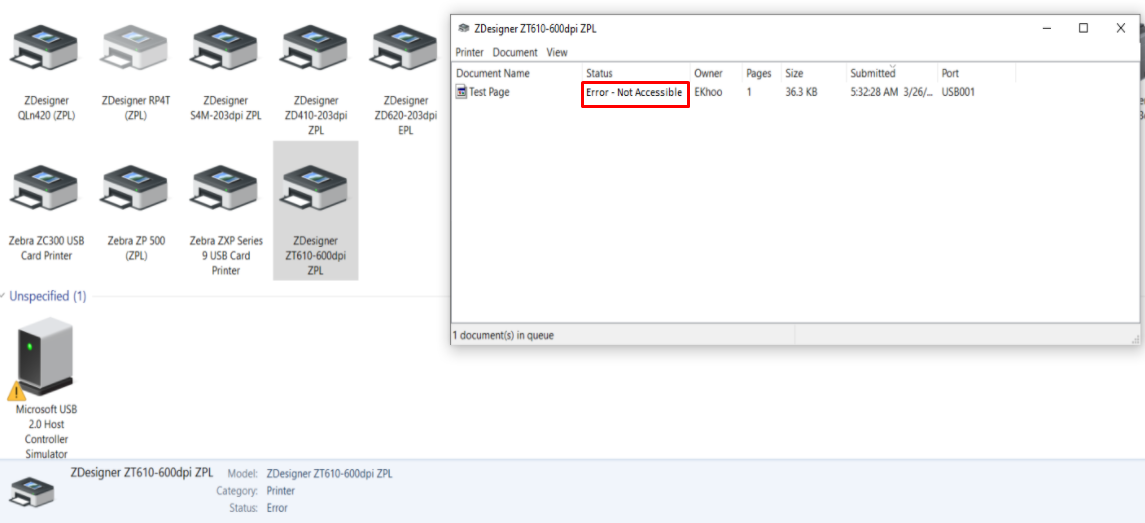
Procedure:
- Using the ZDesigner driver, right-click the printer driver and select Printer properties.
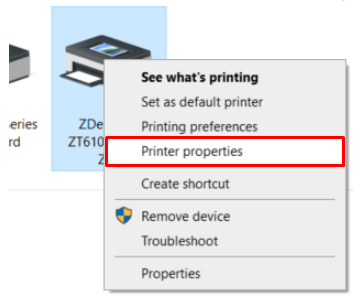
- Ensure to select Printer properties instead of "Properties":
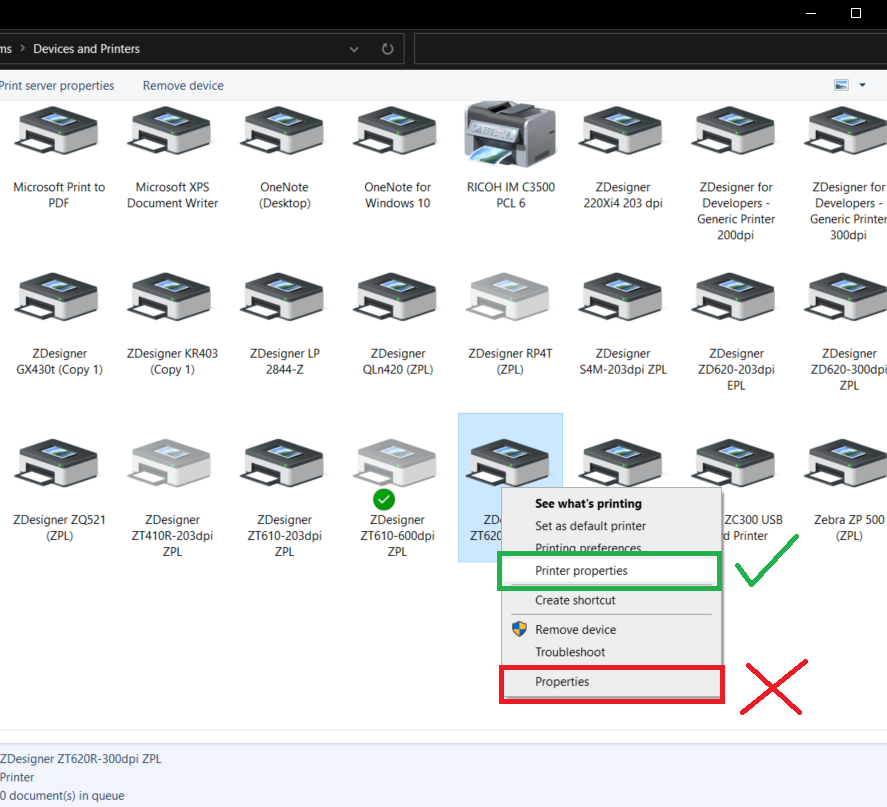
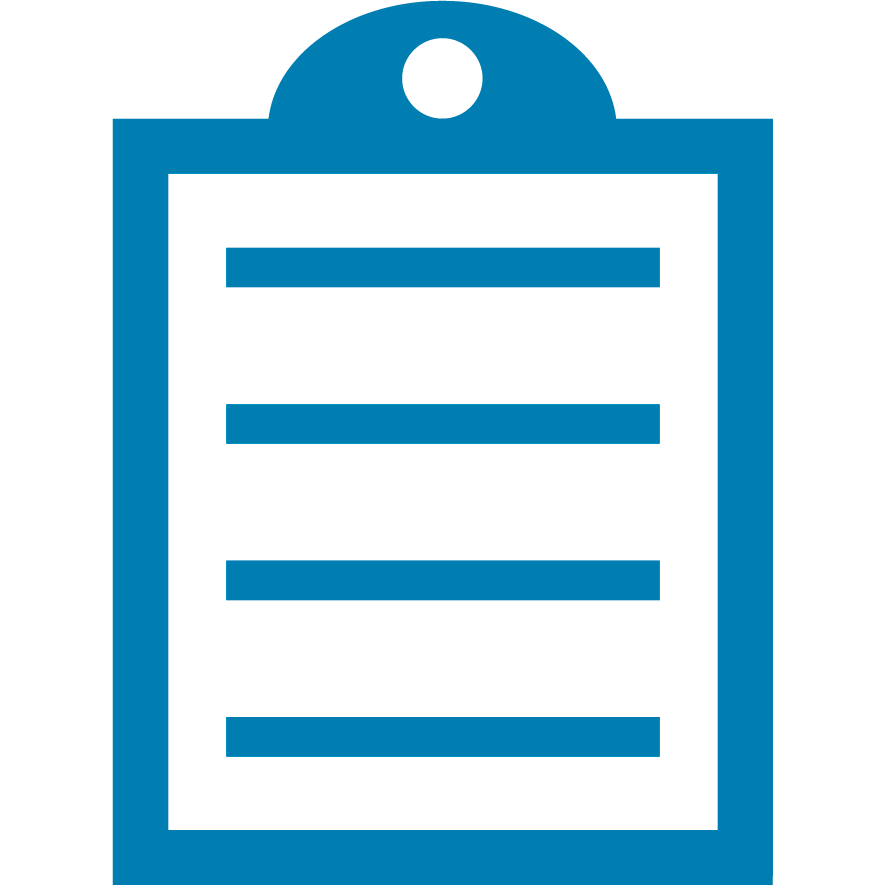 | NOTE Ensure you have full administrator rights on the computer when making changes, as settings may be revert without administrator privileges. |
- From Driver Settings, click Settings.
- Scroll down to Status checking > Status check type drop-down.
- Select the Disabled option, click Apply, and OK.
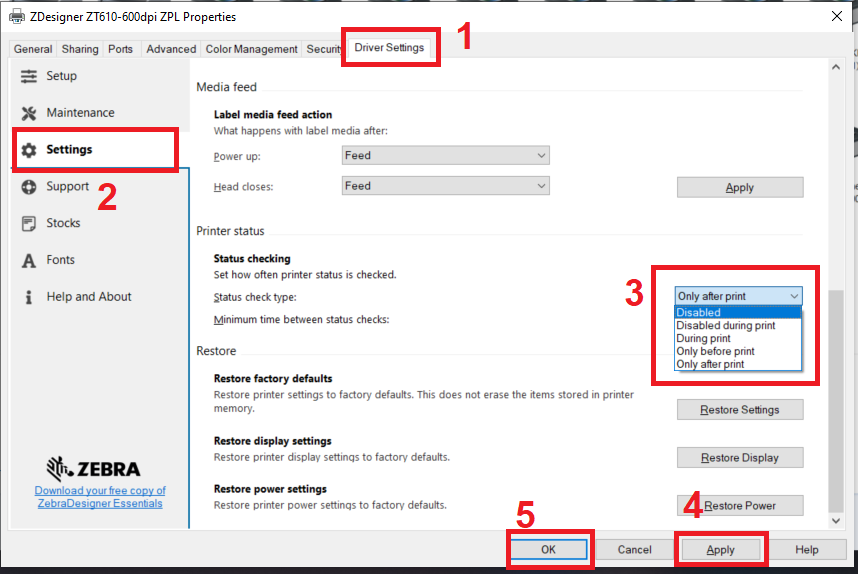
- Restart your computer to clear the print job stuck in the print queue.
- The "Error - Not Accessible" should be resolved after the computer restarted.
Helpful Information:



