Method to copy font files to printer via USB stick:
-
Copy font files to USB memory Zebra > commands folder.
- Insert the USB memory into the USB host port in front of the printer panel.
- Printer proceeds mirroring for new files found.
- Printer reboots itself.
Method to check the files is stored via Zebra Setup Utilities:
- Connect the PC to the printer via USB (or network).
- Run Zebra Setup Utilities.
- Select the printer and select Open Communication With Printer.
- Type "^XA^HWE:^XZ" and click Send To Printer button.
- Check the copied files are on the data received window list.
Method to test Korean characters printout:
- Ensure you have the correct test ZPL script(.txt).
- Send the test script to the printer using Send file feature of ZDesigner Driver. Refer to the article Sending a File using ZDesigner Driver.
- Check your printer printed out Korean characters.
If the USB mirror commands are not being executed, make sure 'USBTIMESTAMP.DAT' file's existed on E:
- Delete the E:USBTIMESTAMP.DAT file from the printer's memory before running USB mirror again
- Command:
! U1 do "file.delete" "E:USBTIMESTAMP.DAT"
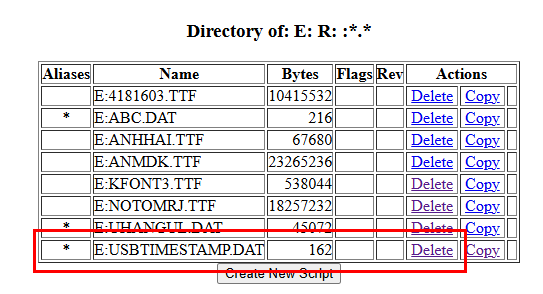
Helpful Information:



