Assumptions:
- The user has installed StageNow version 5.1 or greater.
- The user has Zebra Android devices with MX 9.2 or greater.
- The user is familiar with and knows how to configure SOTI MobiControl.
- The user knows how to configure, export, and download to the DataWedge database on the PC from the device.
Caveats
- Android 13+ deploy the DataWedge db files to /data/tmp/public/ or /enterprise/usr/ as /sdcard/ will fail.
- It is recommended to use the /data/tmp/public/ path for all Android versions in the future.
- The DataWedge database filename is always - datawedge.db
- A DataWedge profile filename always needs to use a preceding " dwprofile_ " followed by the profile name, i.e., dwprofile_MyAppName.db
- As explained in TechDocs, do not rename the exported file or manually edit the database file contents. Doing so will result in errors and import failure.
Procedure:
- Export the DataWedge setting (datawedge.db) or custom profile. In this demonstration, the name is Redspot. When exported, it is saved with the name dwprofile_Redspot.db.
- Save the DataWedge profile on the Windows PC.
- Transfer the DataWedge profile to the device path /data/tmp/public/dwprofile_Redspot.db (ie StageNow can use the FileMgr Setting)
- Create a new StageNow profile using MX 9.2 or higher and Xpert Mode. In this example, it is called Import_Datawedge.
- Add DataWedgeMgr.
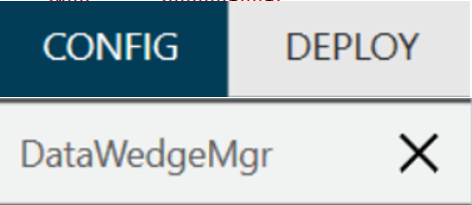
-
Enter the device's path to the DataWedge.db file and select the button to turn Automatic configuration import to ON.
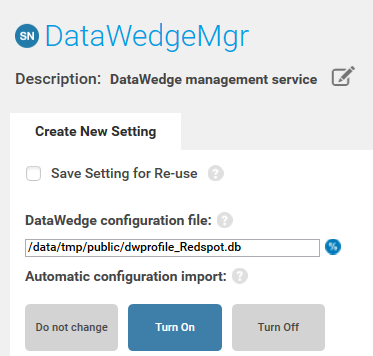
- Select the Continue button.
- Select the Complete Profiles button.
- Select the Export for MDM button to save the configuration as an XML file.
-
Select Save to save the file as an XML file on your Windows PC.

-
In MobiControl, you can use either a FileSync rule or a Package to send the files.
-
StageNow .XML to /sdcard/ path on the device. ( ie /sdcard/Import_Datawedge.xml )
-
DataWedge setting (datawedge.db) or custom profile (example, dwprofile_Redspot.db) to the /data/tmp/public/ path on the device.
In MobiControl, in the FileSync rule or the Package, add a postscript command pointing to the StageNow .XML (mxconfig <path to XML on the device>), which is case-sensitive.
Enable a Custom Post Sync script to enable file access permissions. For the datawedge db file example use:
__chmod 777 /data/tmp/public/dwprofile_Redspot.db
For the xml, use mxconfig to run the xml such as:
mxconfig /sdcard/Import_Datawedge.xml
MobiControl will send the DataWedge .db and XML files to the device, and then the postscript will launch the XML to trigger the import of the DataWedge database .db file.
Helpful Information:



