| Resolution / Answer | Procedure:
- Open Devices and Printers, right-click and select Printing Preferences as below:
- Click the Darkness option and select the darkness that you need from 0 to 30.
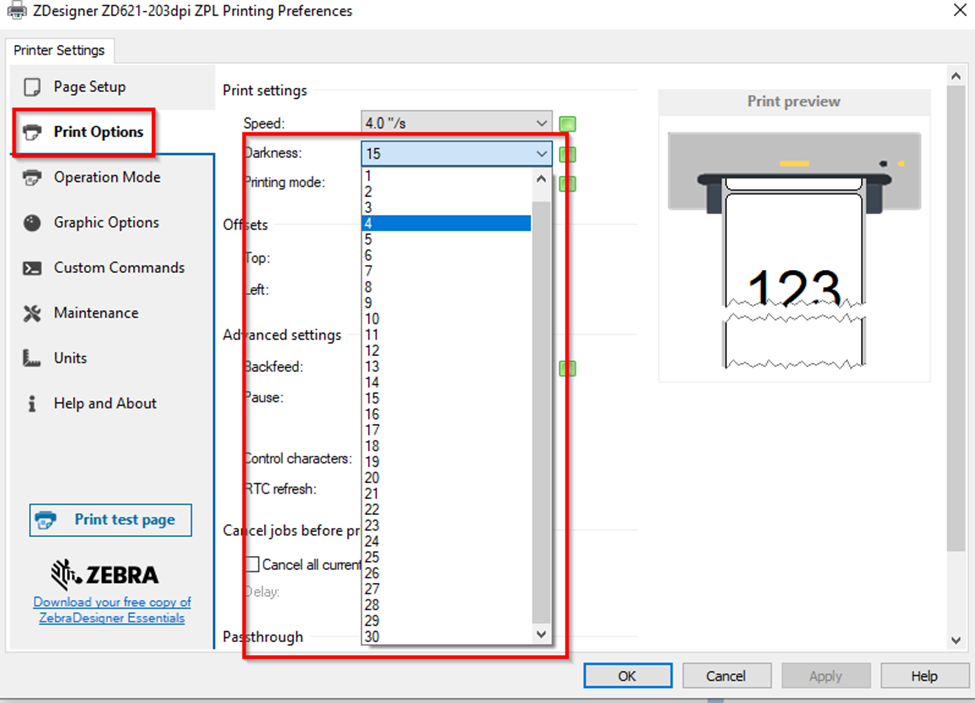
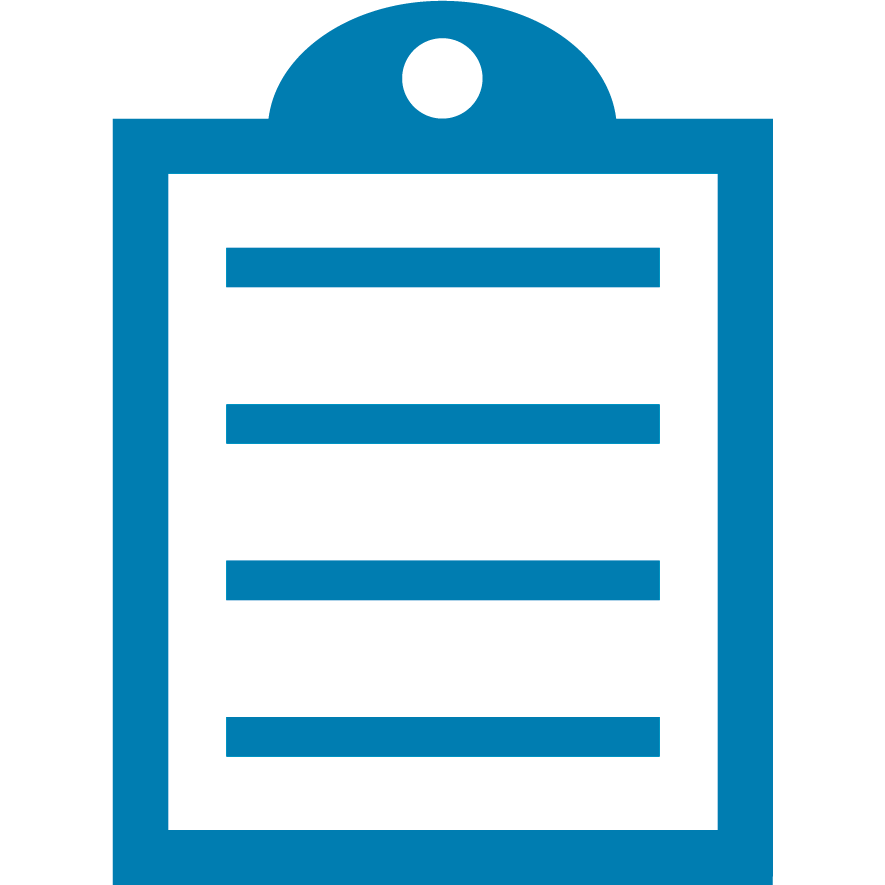 | NOTE Print darkness
Print darkness, also called density or burn temperature, is a user-adjustable setting. Avoid overheating the ribbon, as it can melt if set too high. Try varying the darkness to produce the best print quality. |
- You can adjust the Speed by clicking the Speed option and selecting the speed you need.
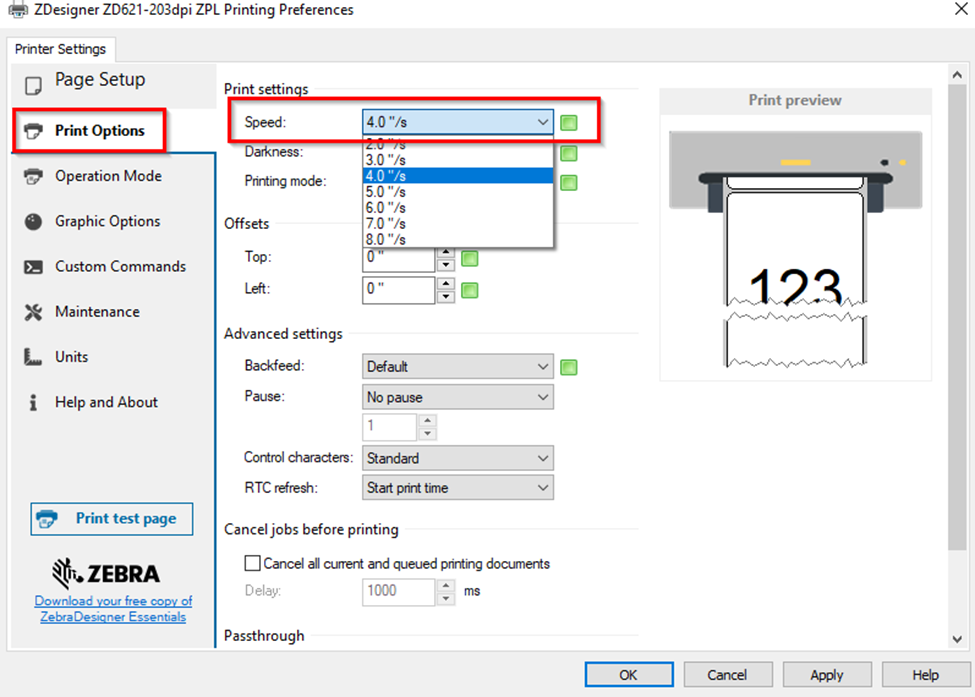
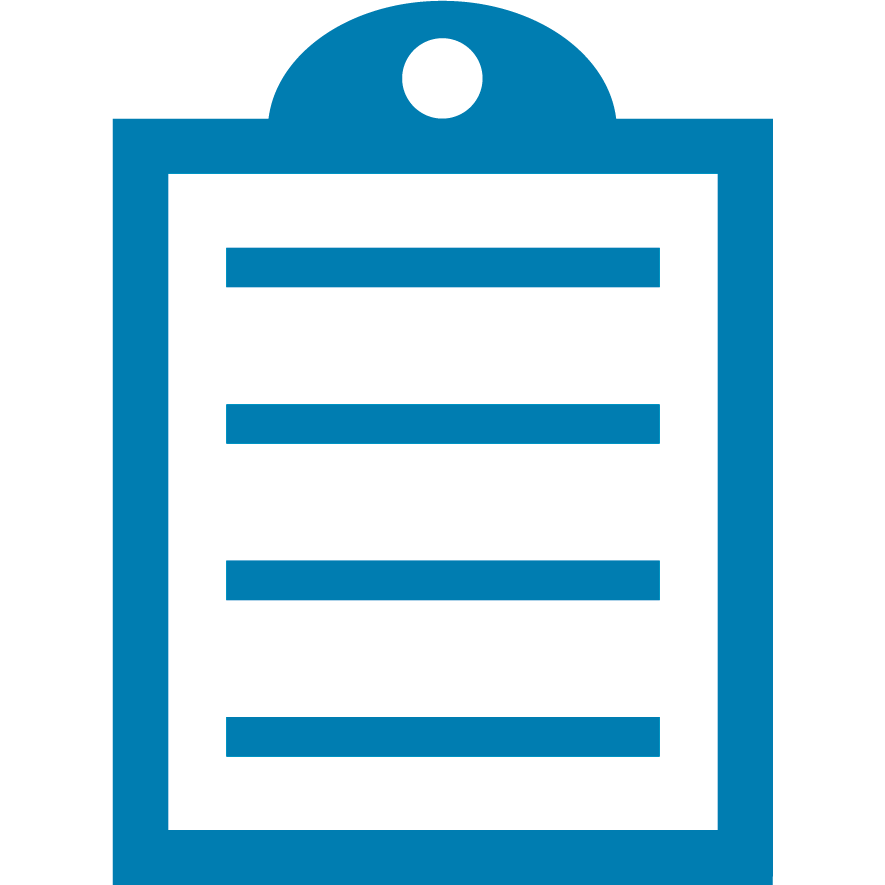 | NOTE Print speed (inches/mm per second).
The print quality is affected by print speed, media, ribbon (if thermal transfer), and printer operating modes; it is essential to run tests for your application to choose the optimal print speed setting. Slowing the print speed can also help if the print is too light. |
- Click Apply and OK.
- Go back to Devices and Printers, right-click and select Printer Properties. Click Print Test Page to save the printer's current setting and print a test page.
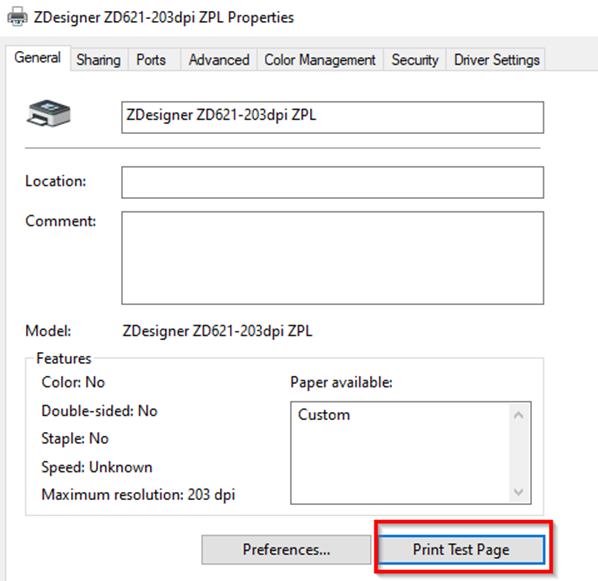 Helpful Information: Helpful Information: |
|
|---|



