You can obtain the printer firmware build information using the following methods :
- From the printer LCD.
- From the printer touchscreen.
- From the printer configuration label.
- From the printer web interface.
- Using Zebra Setup Utilities.
From the printer LCD:
- During the printer boot-up, it will show the printer firmware build version. Refer to the below:
- These will be the default settings for the printer if the idle display parameter is not changed.
- Newer firmware builds will include the Link-OS build version.
From the printer touchscreen: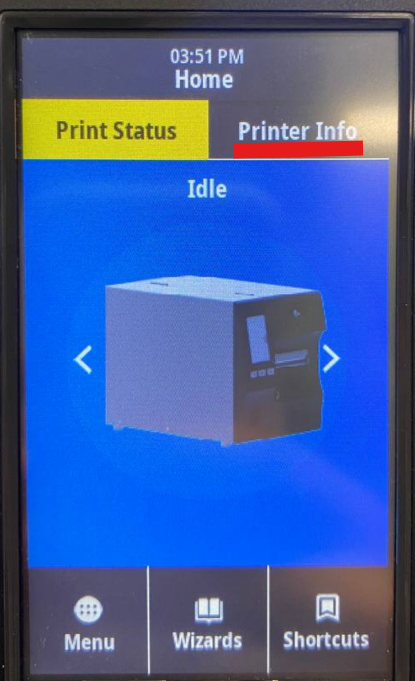
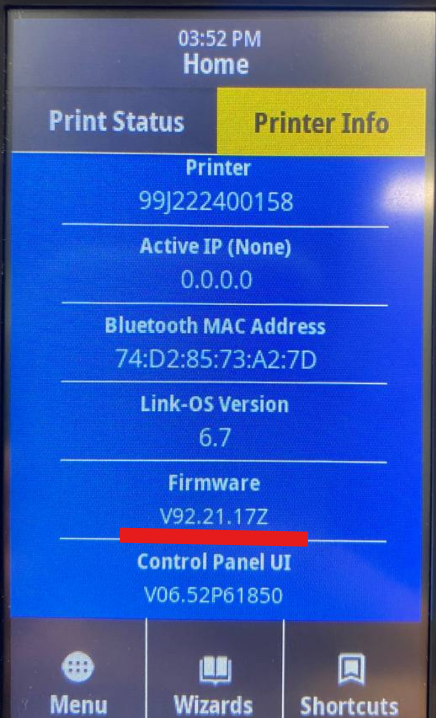
From the printer configuration label:
- For printers with LCD panel feature
- The printer configuration label includes the printer firmware and Link-OS build.
- To print a configuration label, cycle through the LCD panel until it shows the parameter below.
- For printers without LCD panel feature
- For G-Series printers: when the status is solid green, press and hold the FEED button until the status light flashes once.
- For the ZD200 and ZD400 printer series, press and hold the FEED + CANCEL button combination until the status light flashes.
- For mobile printers, press and hold the feed button while powering on the printer until the printer starts to print a 2-key report.
- Check the below section of the configuration label, which shows the printer firmware and Link-OS build:
From the printer web interface:
- If the printer has been configured via Wi-Fi or LAN ethernet, access the printer web page UI to check the printer firmware build.
- Input the printer IP address to a web browser, and the printer web page appears as shown below.
- Click the View Printer Configuration menu.
- In this section, you can see the printer firmware and Link-OS build.
Using Zebra Setup Utilities:
- You can get the printer configuration information using the Zebra Setup Utilities.
- Select the printer on the drop-down box and Open Communication With Printer.
- In the terminal, insert this ZPL command ^XA^HH^XZ followed by a carriage return as shown in the example below.
- This will provide the printer configuration label information. Scroll down to view the printer firmware and Link-OS build version.
Helpful Information:



