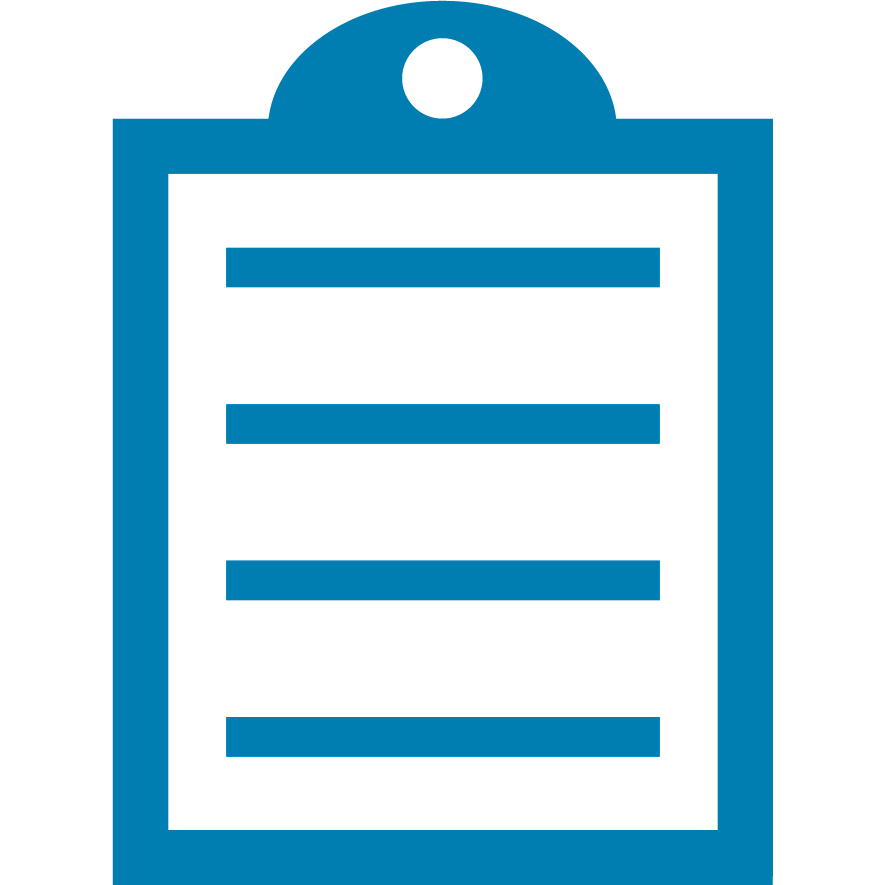 |
NOTE This command does not apply to Card Printers (ZC100, ZC300, ZC350, ZC10L Large Format, ZXP Series 7, F680, P100i, P110i, P110m, P120i, P205, P210i, P310i, P310/P310c, P310f, P320i, P330i, P330m, P420i, P420/P420c, P430i, P520i, P520/P520c, P620, P630i, P640i, P720/P720c, ZXP Series 1, ZXP Series 3, ZXP Series 3C (China Only), ZXP Series 8), which are 300 DPI, except ZXP 9, which offers a 600 DPI printhead.
All Zebra Kiosk Printers (KR203, KR403, TTP 101, TTP 1020, TTP 1030, TTP 2000, TTP 2110, TTP 2130, TTP 5250, TTP 7000, TTP 7020, TTP 7030, TTP 8200, TTP 8300, TTPM3, TTPM2) are 203 DPI.
|



