-
-
Then, you can continue to install your printer with ZDesigner Driver v5 or v10 to add the printer.
-
In case the above does not work, then you can do the following:
Procedure:
- Navigate to Windows Settings - Bluetooth and Devices - Printers and Scanners.
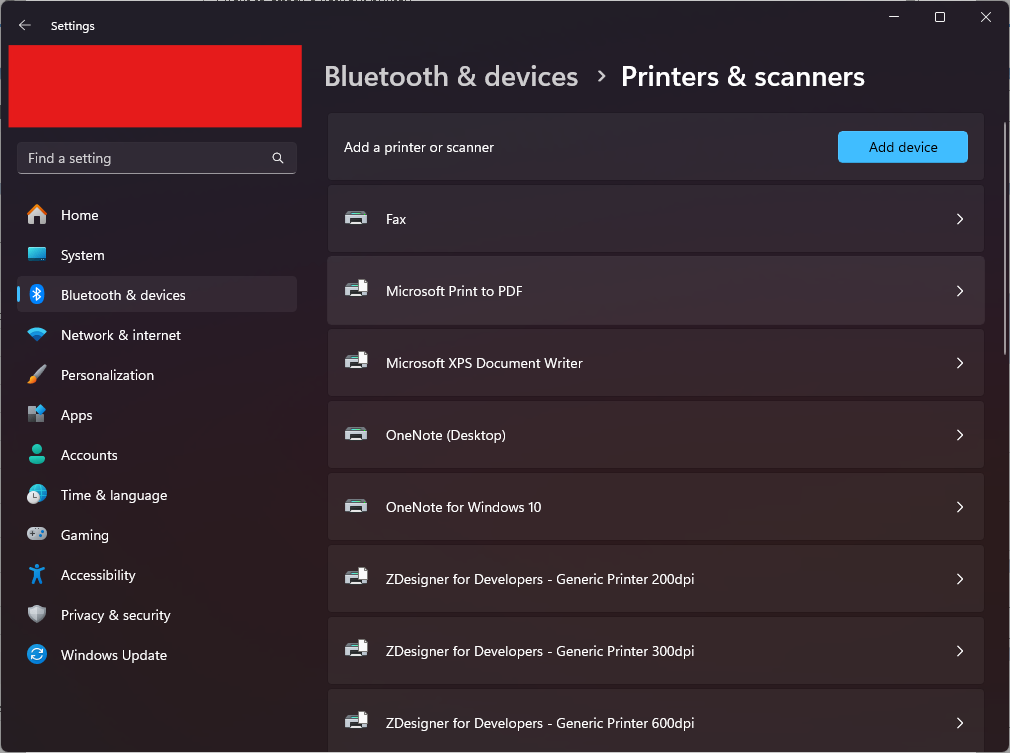
- Select the Add a local printer or network printer with manual settings option and click Next.
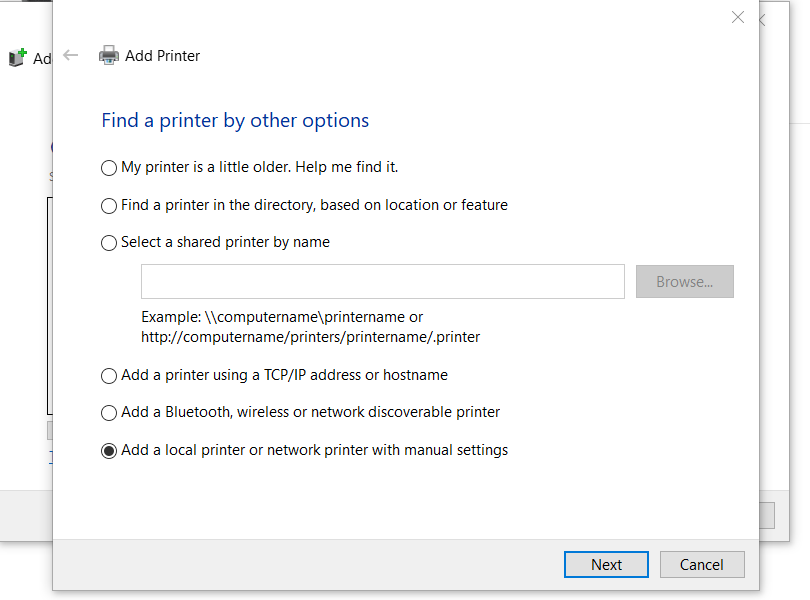
- Select Create a new port and select ZDesigner Port Monitor from the drop-down menu.
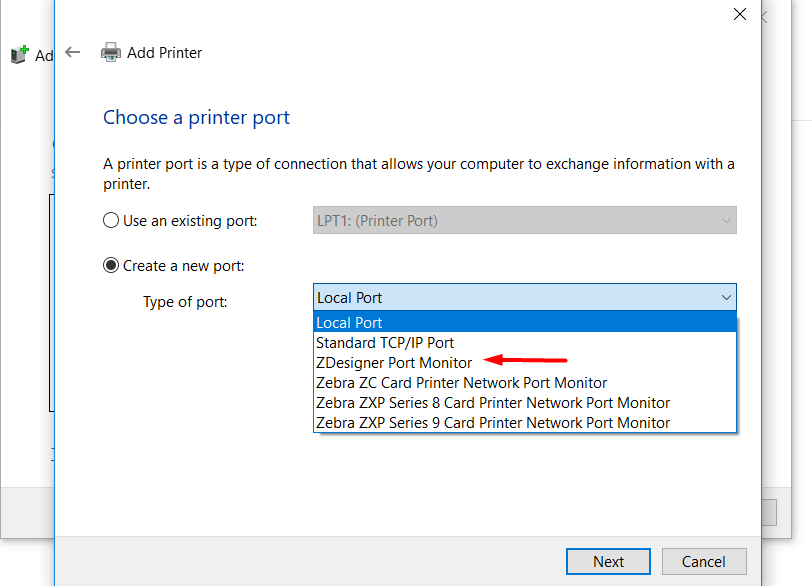
- Enter the printer IP address in both the empty fields, click OK, and click Next.
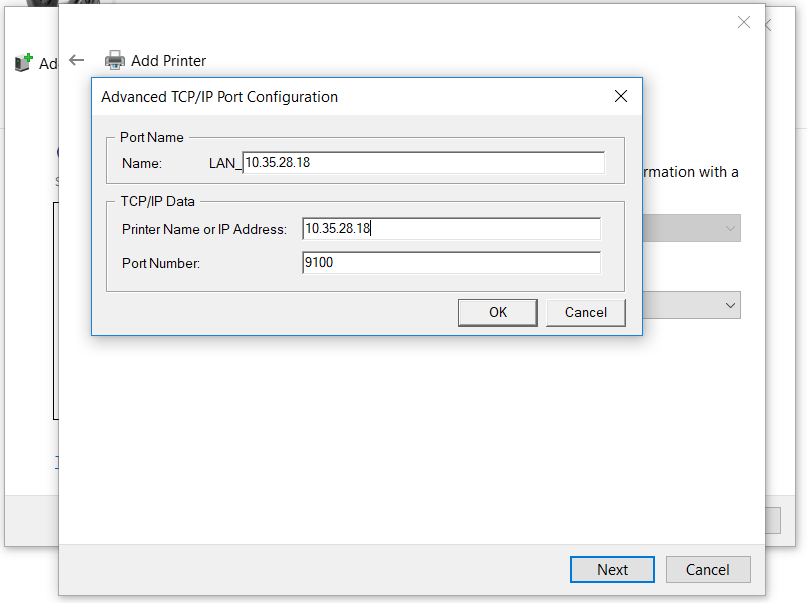
- From the left panel, select ZDesigner and select the printer model on the right. Click Next.
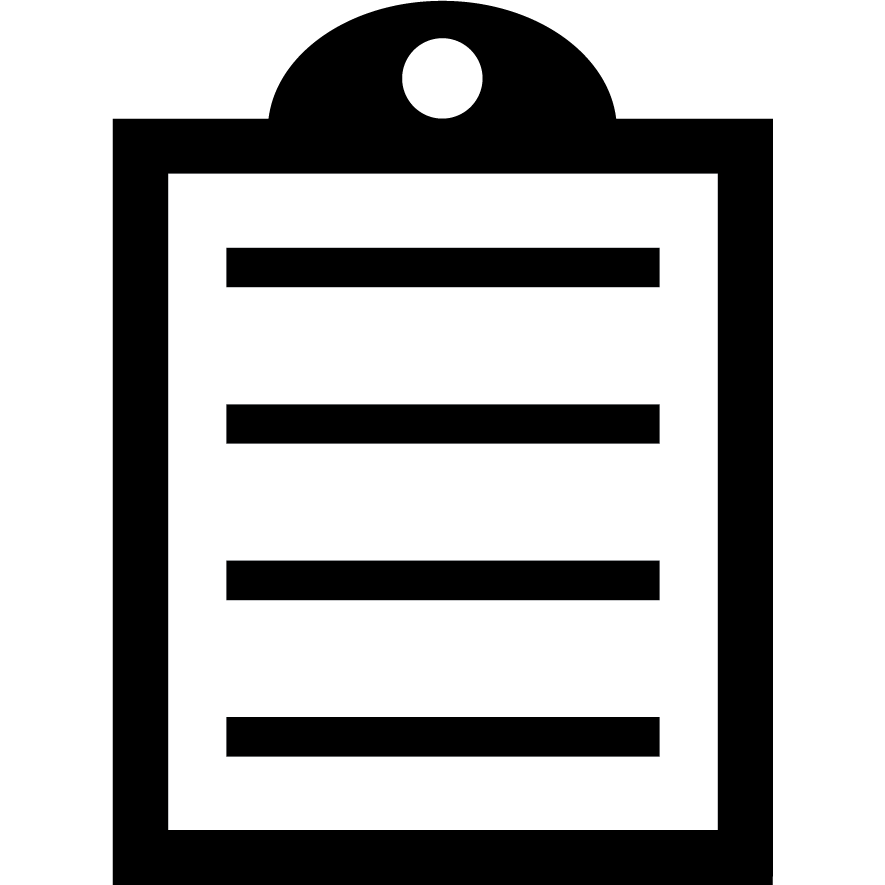 | IMPORTANT! Take note of the printer resolution expressed in dpi. |
- Optionally, change the printer's name and click Next.
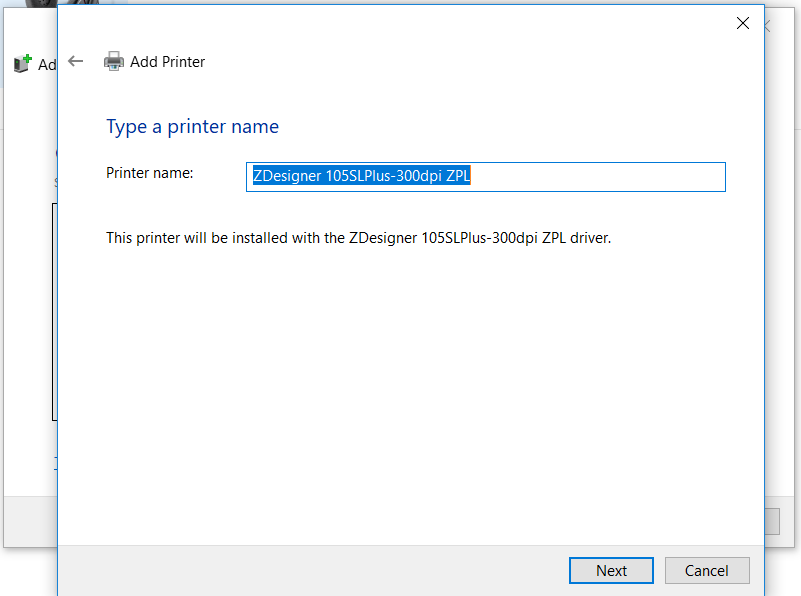
- From Printer Sharing, select the option that fits your needs.
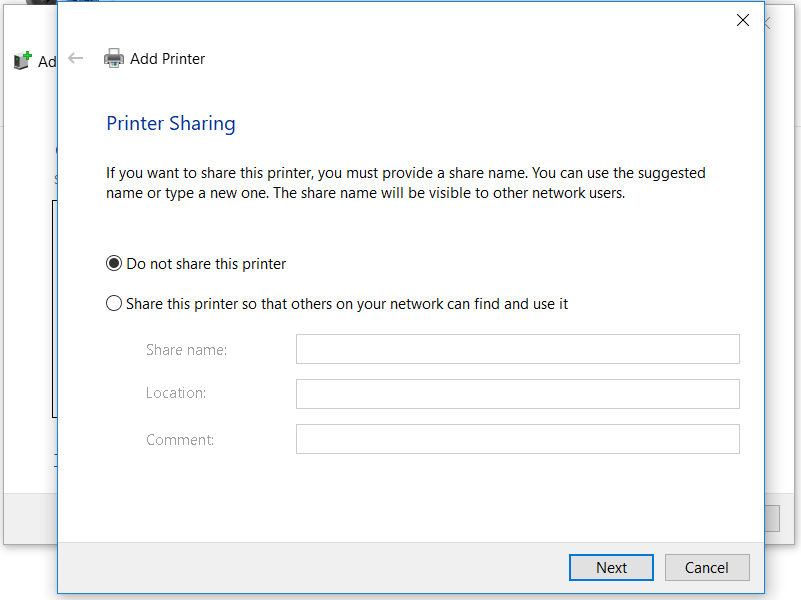
- Click Print a test page to test the communication between the computer and your printer. Click Finish to end.
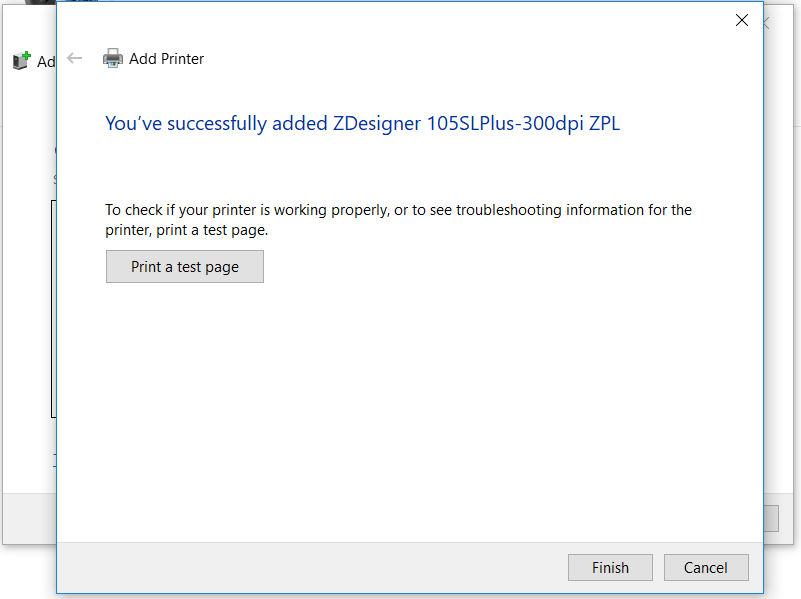
User Manuals for the ZebraNet Print Servers:
Helpful Information:



