An uncalibrated ribbon sensor could cause ribbon errors. The calibration procedure is outlined below. If your ribbon error is not cleared through calibration, try the other suggestions in the ZC Series Ribbons Troubleshooting article.
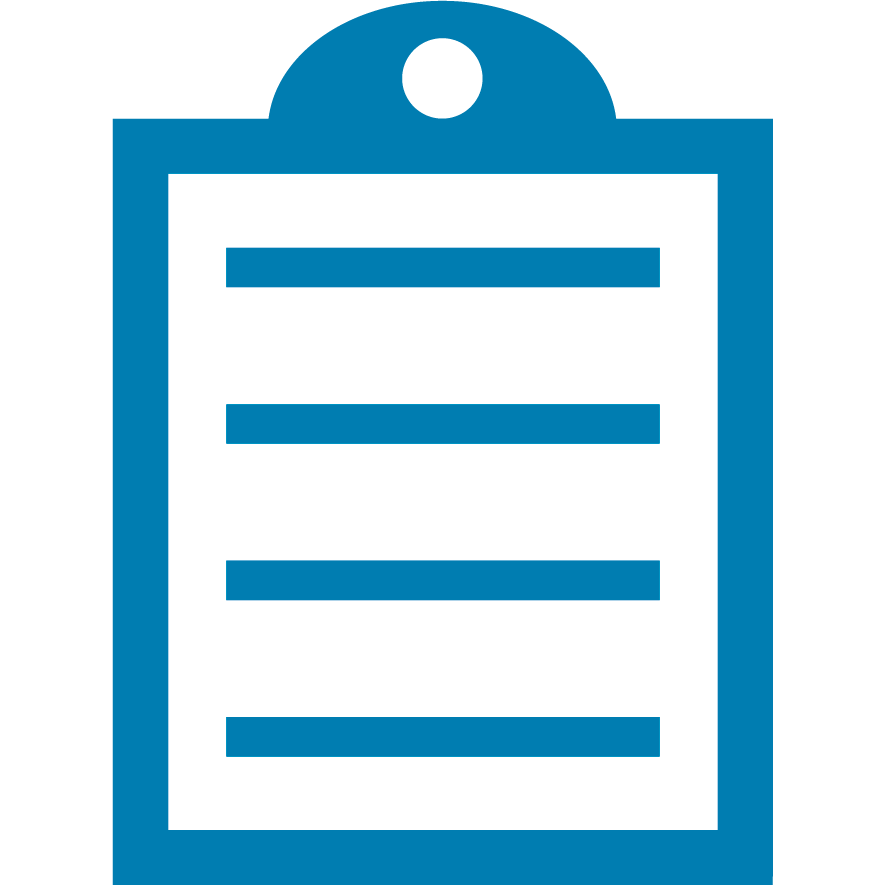 | NOTE Zebra card printer driver must be installed on your PC.
The printer driver is loaded automatically from the Windows Update service when the printer is connected via USB.
The driver may be installed manually by downloading from the Zebra website.
You cannot download the driver to a mobile device.
You need internet access to download a driver. |
Procedure:
- On your PC, navigate to Devices and Printers or Printer and Scanners.
- Right-click on your card printer model (ZC100 or ZC300), then select Printing Preferences.
- Click the Advanced tab located on the top-right panel.
- Expand the Sensors and Calibration tab and click Calibration.
- In the Calibration section, select Ribbon from the drop-down menu and click the Calibrate button.
- A dialog box window appears, requiring the ribbon to be removed from the printer. Please follow the instructions accordingly.
- Reinsert the ribbon into the printer When the calibration process is complete.
- If the issue persists, ZC100, ZC300, and ZC350 Firmware Upgrade.
Helpful Information:



