 |
End Of Service Life (EOSL) Zebra will no longer provide services or support for iMZ220 and iMZ320 Mobile Printers. This knowledge article is for your reference only and is no longer proactively updated. For more details, refer to Discontinued Printers. If you are interested to upgrade your products, Contact Zebra.
|
1) First of all you will have to turn off the power dtr mode by sending the command below (To prevent the mobile printer restart after the USB cable been removed / unplugged ):
! U1 setvar "power.dtr_power_off" "off" <CR/LF>
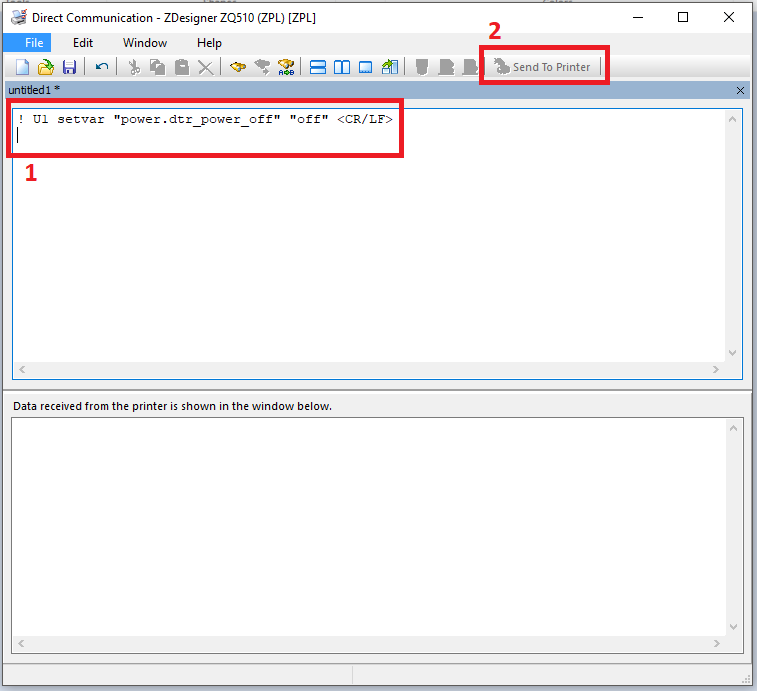
2) Enabling WPA & Roam Logging :
The following SGD commands enable the wpa & roam logging on the printer
*Roam logging for mobile printer
! U1 setvar "wlan.roam.monitor" "file" <CR/LF>
! U1 setvar "wlan.wpa.debug_log" "on" <CR/LF>
! U1 do "device.reset" "" <CR/LF>
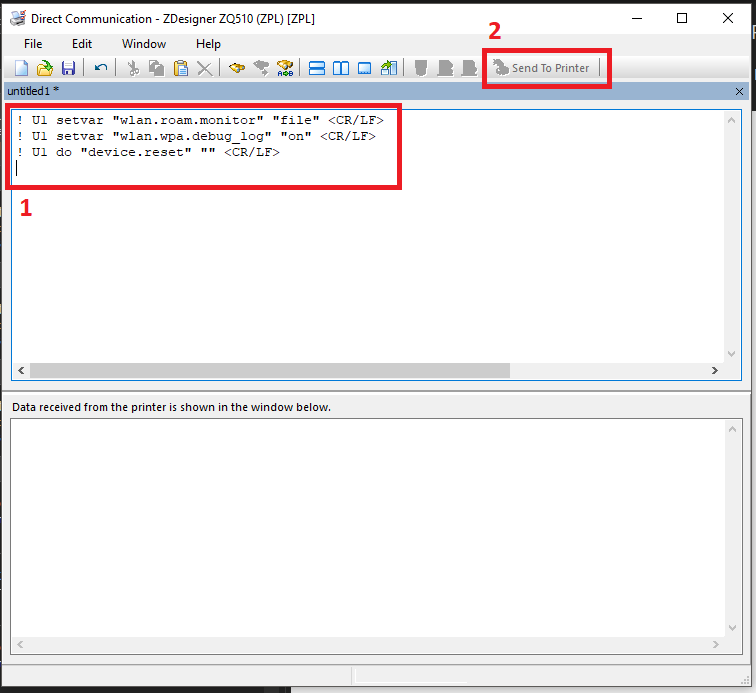
These commands function by enabling the logging and resetting the printer. i.e When the commands are sent to the printer, it will enable logging and reboot the printer,
When the printer has rebooted, it will start logging to a file called wpa.log on the printer. After the failed connection happens, you can gather the contents of the file via the Zebra Setup Utilities (Open Communications with Printer button).
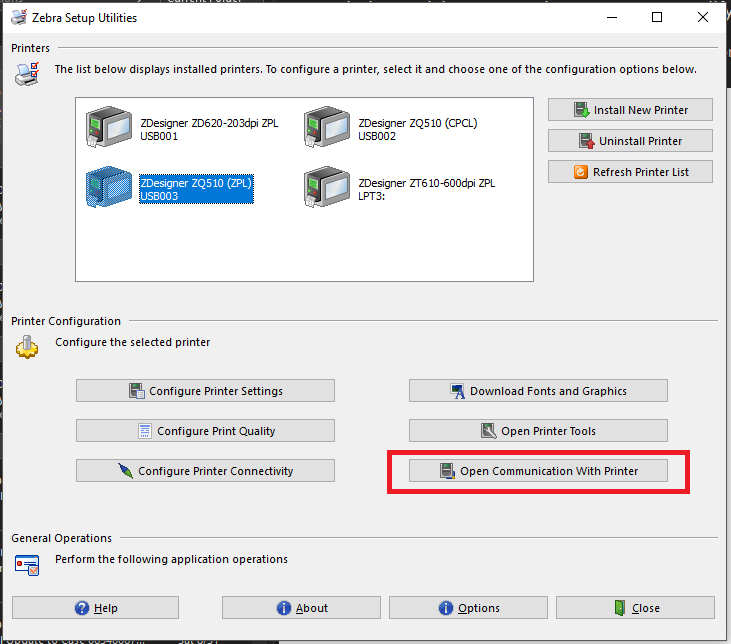
3) Send this SGD Command to retrieve the captured file.
To turn off the capture feature send
! U1 setvar "wlan.roam.monitor" "off" <CR/LF>
! U1 setvar "wlan.wpa.debug_log" "off" <CR/LF>
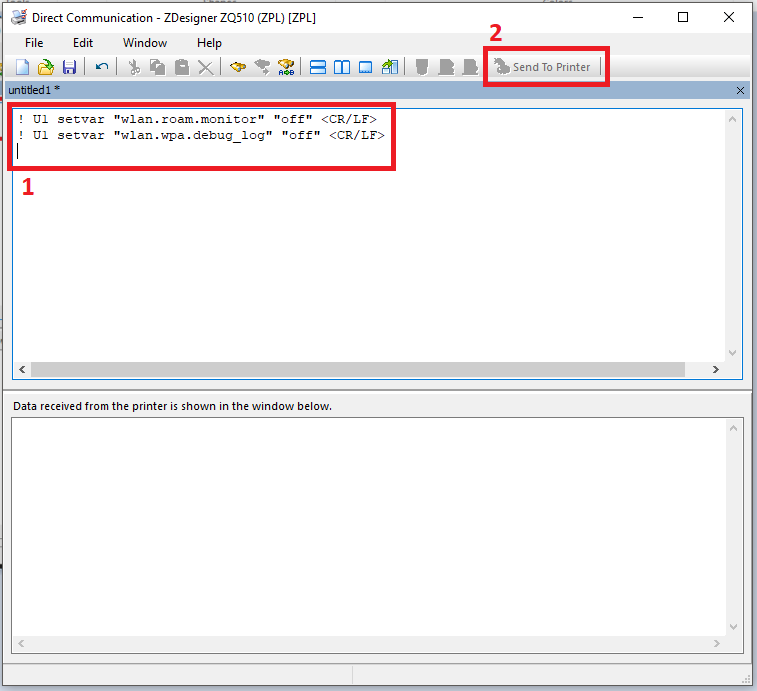
The log files will be generated and stored inside the printer E: memory.
4) To read the log
Since the logs are very long and may require some time to read all the contents of one file, please do the following
i. Type the following command first and send to the printer
! U1 do "file.type" "wpa.log" <CR/LF>
ii. Replace the command above with the following command and send to printer until only one word response returns from the printer. e.g. : zpl / epl_zpl / hybrid_xml_zpl
! U1 getvar "device.languages" <CR/LF>
iii. Once you see one word responses, copy everything on the data received window and save it as WPA.txt
iv. Now type the following command and send to the printer
! U1 do "file.type" "roam.log" <CR/LF>
v. Replace the command above with the following command and send to printer until only one word response returns from the printer. e.g. : zpl / epl_zpl / hybrid_xml_zpl
! U1 getvar "device.languages" <CR/LF>
vi. Once you see one word responses, copy everything on the data received window and save it as ROAM.txt.
Additional Information
Zebra Setup Utilities -- Sending Printer Commands and Receiving Data
How to retrieve allcv from printer Read More >>
Capturing and viewing data sent to a Zebra Link OS compatible printer



