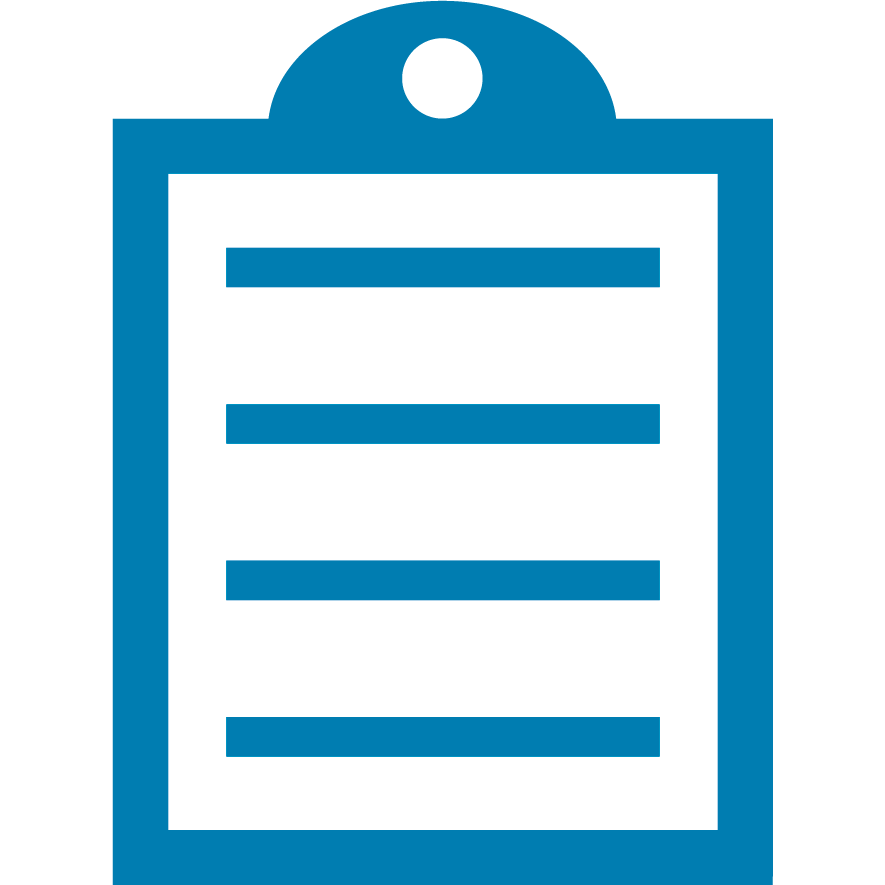 |
End Of Service Life (EOSL) Zebra will no longer provide services or support for iMZ220 and iMZ320 Mobile Printers. This knowledge article is for your reference only and is no longer proactively updated. For more details, refer to Discontinued Printers. If you are interested to upgrade your products, Contact Zebra.
|
Link-OS printers have the capability of storing the data it receives into a temporary file, which can be turned on using a SGD command, input.capture, and the file retrieved with another SGD command, file.type.
To set the printer into the mode where it will receive the data and not print, send the following command in the Zebra Setup Utilities communication window:
! U1 setvar "input.capture" "run"
This will tell the printer to store anything sent to the printer in a file named IN???.DMP
(? will be a number between 001 and 999) in the printer’s memory until the printer is told to exit the input capture mode or power cycled. This includes SGD commands as well as ZPL/EPL/CPCL commands, and the printer will continue to print and operate normally.
To retrieve the file list of the stored dump files on the printer, in Zebra Setup Utilities send the following command to display the list of items in the E: memory:
! U1 do "file.dir" "E:"
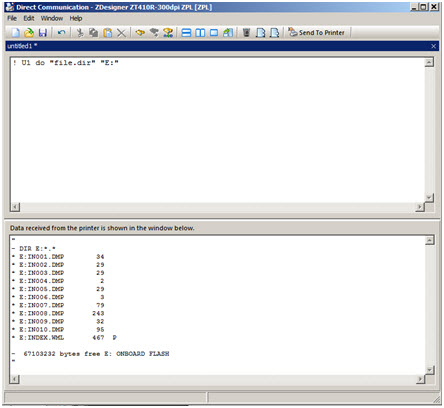
The IN???.DMP files are the log files stored in the printer’s memory.
To retrieve the actual data in a dump file, the following command can be sent (substituting the number for the question marks):
! U1 do "file.type" "E:IN???.DMP"
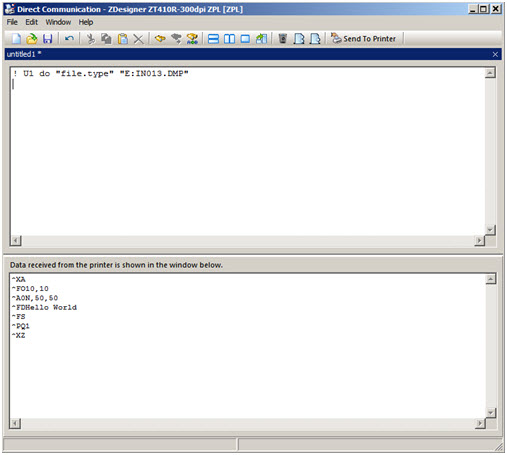
To export the results to a file, click ‘File’, then click ‘Export All Received Data.’
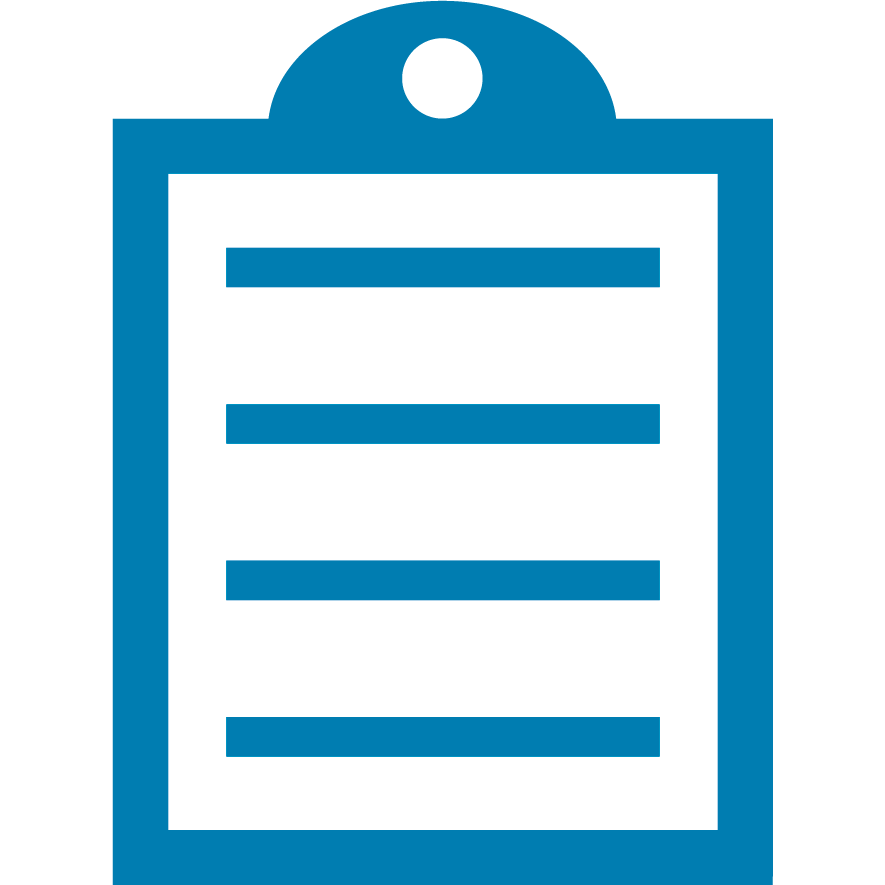 | NOTE It is not recommended to leave the printer in input capture mode, as the memory can fill up over time. To return the printer back to normal operating mode without storing any more data, either power cycle the printer or send the following command: |
! U1 setvar "input.capture" "off"
To clear the dump files from the memory, you can send the following command to the printer:
! U1 do "file.delete" "E:IN0*.DMP"
Additionally, this will not intercept print server commands, only printer commands.
Helpful Information:



