Stream logging allows you to keep track of all data exchanges between the driver and the printer. When enabled, the driver logs all outbound and inbound communication with the printer. The driver stores print streams (label information) separately from the bidirectional communication (control messages). Every label and every message are saved in a unique file.
The feature is disabled by default and can be enabled for troubleshooting purposes.
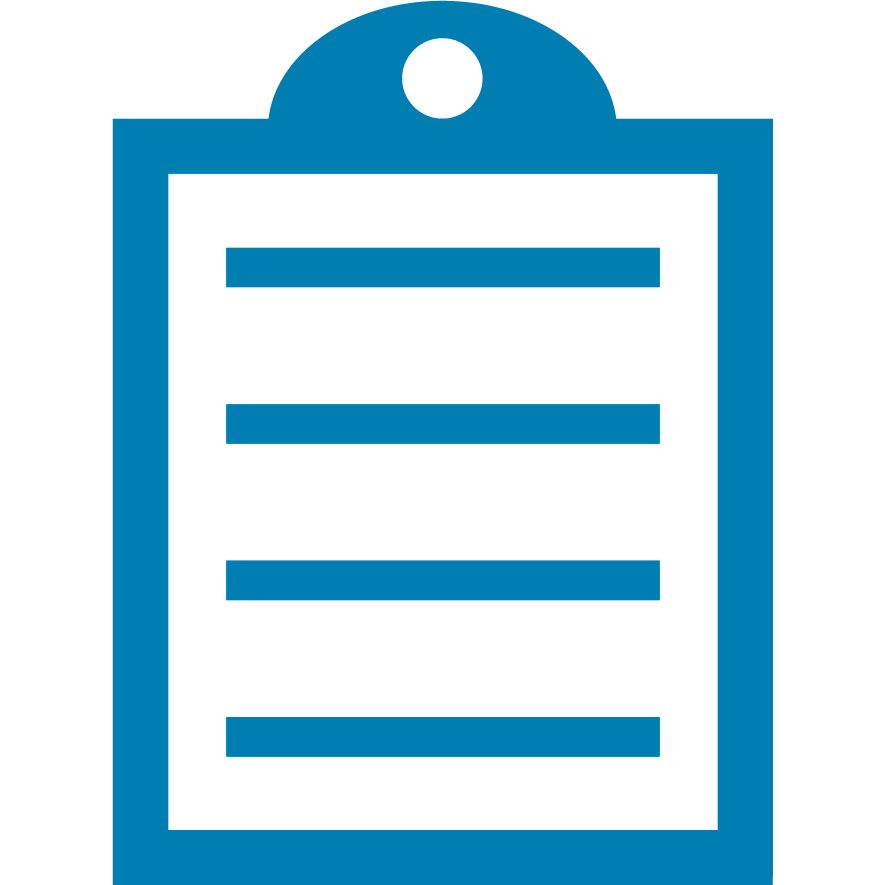 | NOTE This feature is from ZDesigner 8.x driver and not available in ZDesigner 5.x driver. |
To enable stream log (Windows 10), follow the instructions provided below:
- Open Printer properties of the printer from Start > Settings > Devices > Printers and Scanners > Manage.
- On Support tab, check Enable in Stream logging. Output Directory can be changed.
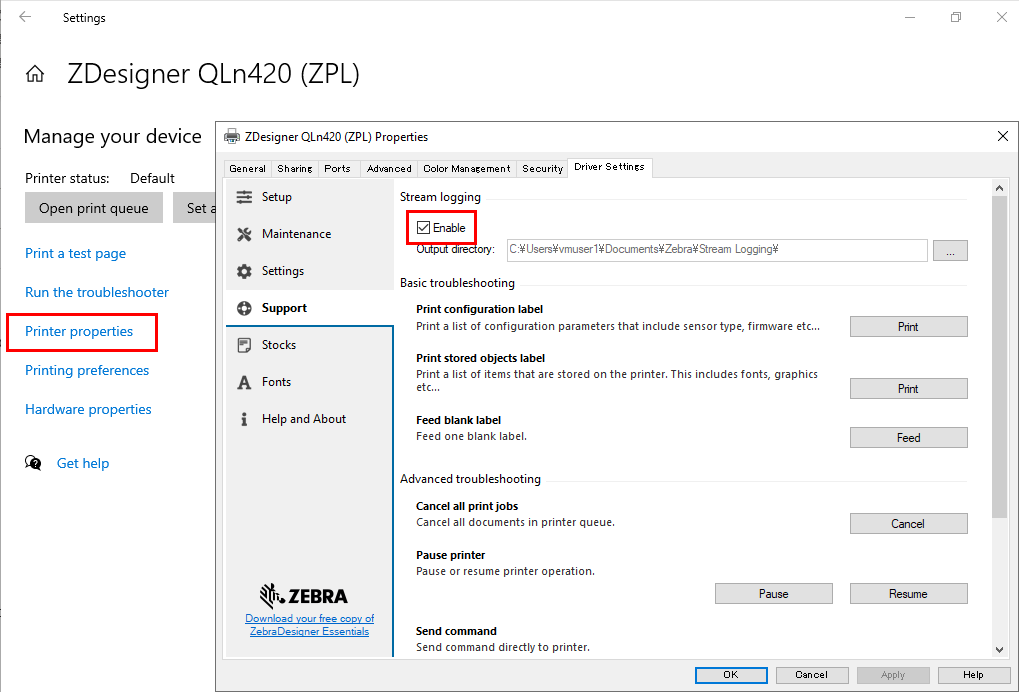
- If the Enable check is grayed out, enable bidirectional support, and apply from the Ports tab.
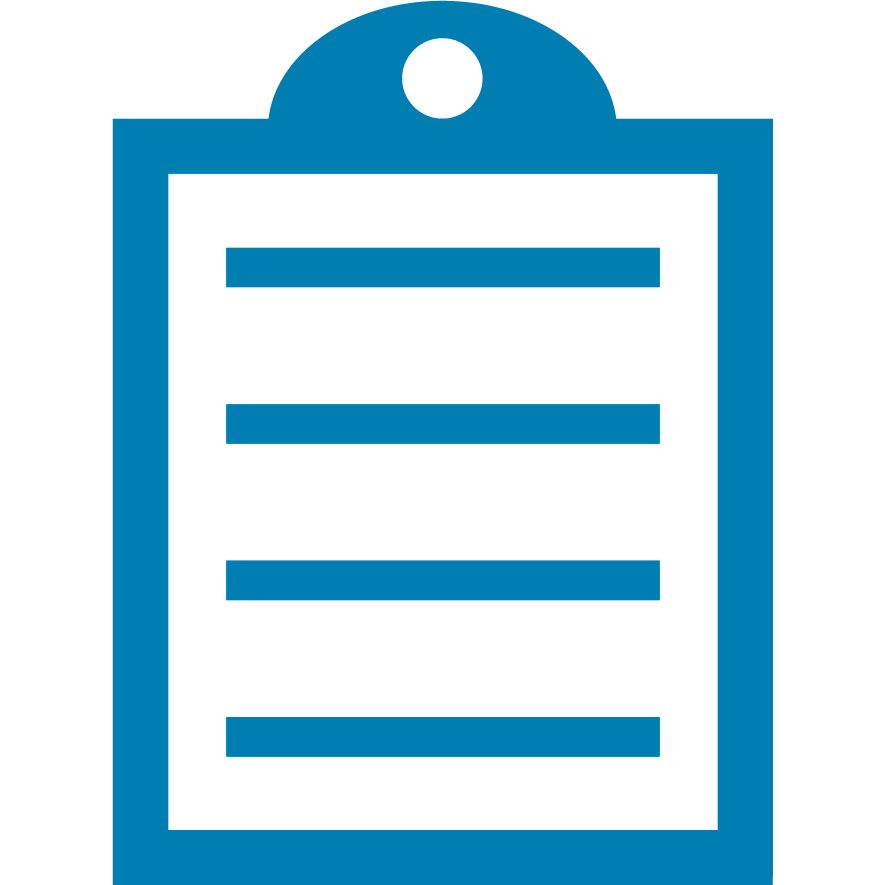 | NOTE Make sure to disable logging, when you are done with troubleshooting. On busy systems, logging can increase processor usage and disk load. |
Viewing log files
When an application prints using the driver, the log files are created in a specified folder. By default, log files are created in the folder below:
C:\Users\<Login User>\Documents\Zebra\Stream Logging
Each log file (except counter.tmp) can be opened by text editor such as Notepad, Visual Studio Code and so forth.
Files created:
main.logSingle log file to show driver behavior. Lines start from [hh:mm:ss.fff] timestamp, however date is not logged. Example as below.
[13:51:57:152] <Start: WriteToPort>
[13:51:57:152] dwSpoolerBufferSize = 6
[13:51:57:152] WriteToPort2 result = 1
[13:51:57:152] Bytes taken from spooler = 6
[13:51:57:152] <End>
[13:51:57:152] <Start: EndDocument>
[13:51:57:152] Communication data: = C:\Users\User1\Documents\Zebra\Stream Logging\\ZDesigner QLn420 (ZPL)\CommunicationData\135157152 - TO.tmp
[13:51:57:153] Communication data length (to printer): = 5
[13:51:57:394] Communication data: = C:\Users\User1\Documents\Zebra\Stream Logging\\ZDesigner QLn420 (ZPL)\CommunicationData\135157394 - FROM.tmp
[13:51:57:395] Communication data length (from printer): = 51
[13:51:57:812] Communication data: = C:\Users\User1\Documents\Zebra\Stream Logging\\ZDesigner QLn420 (ZPL)\CommunicationData\135157812 - FROM.tmp
[13:51:57:812] Communication data length (from printer): = 93
[13:51:57:878] EndDocPort
CommunicationData\hhmmssfff – TO.tmp (hhmmssfff is timestamp)
Captured print stream from driver to printer. Example as below.
^XA
^MMT
^PW831
^LL240
^LS0
^FT31,67^A0N,42,43^FH\^CI28^FDZEBRA^FS^CI27
^BY2,3,65^FT31,157^BCN,,Y,N
^FH\^FD>:CAPTURE THE EDGE^FS
^FO11,12^GB807,214,4^FS
^PQ2,0,1,Y
^XZ
CommunicationData\hhmmssfff – FROM.tmp (hhmmssfff is timestamp)
Captured response from printer to the driver. Example as below:
ERRORS: 0 00000000 00000000
WARNINGS: 0 00000000 00000000
PrintStreams\nnnnnnnnnnn.prn (nnnnnnnnnnn is sequence number from 00000000000)
Captured print job from Driver to Printer. Usually consisted of one or several TO.tmp file's contents.
PrintStreams\counter.tmpBinary file to record the number of print jobs sent since enable the logging.
Helpful Information:
Link-OS printers have a similar on-device feature “input.capture” which enable to capture received data and save to printer memory:
Capturing and viewing data sent to a Zebra Link OS compatible printer.



