Procedure:
- Launch Zebra Setup Utilities and select Run as administrator.
- Left-click to select your printer and click the Open Communication With Printer button.
- To change the printer language, copy one of the following sets of commands and paste it into the communication window.
"device.languages" refers to language of the printer.
"device.pnp_option" refers to language of the Plug n Play (pnp) driver when connected to the computer.
ZPL
! U1 setvar "device.languages" "zpl"
! U1 setvar "device.pnp_option" "zpl"
! U1 do "device.reset" "" <CR>
EPL
! U1 setvar "device.languages" "epl"
! U1 setvar "device.pnp_option" "epl"
! U1 do "device.reset" "" <CR>
CPCL- line mode: some mobile printers are defaulted in CPCL- line mode.
! U1 setvar "device.languages" "line_print"
! U1 setvar "device.pnp_option" "cpcl"
! U1 do "device.reset" "" <CR>
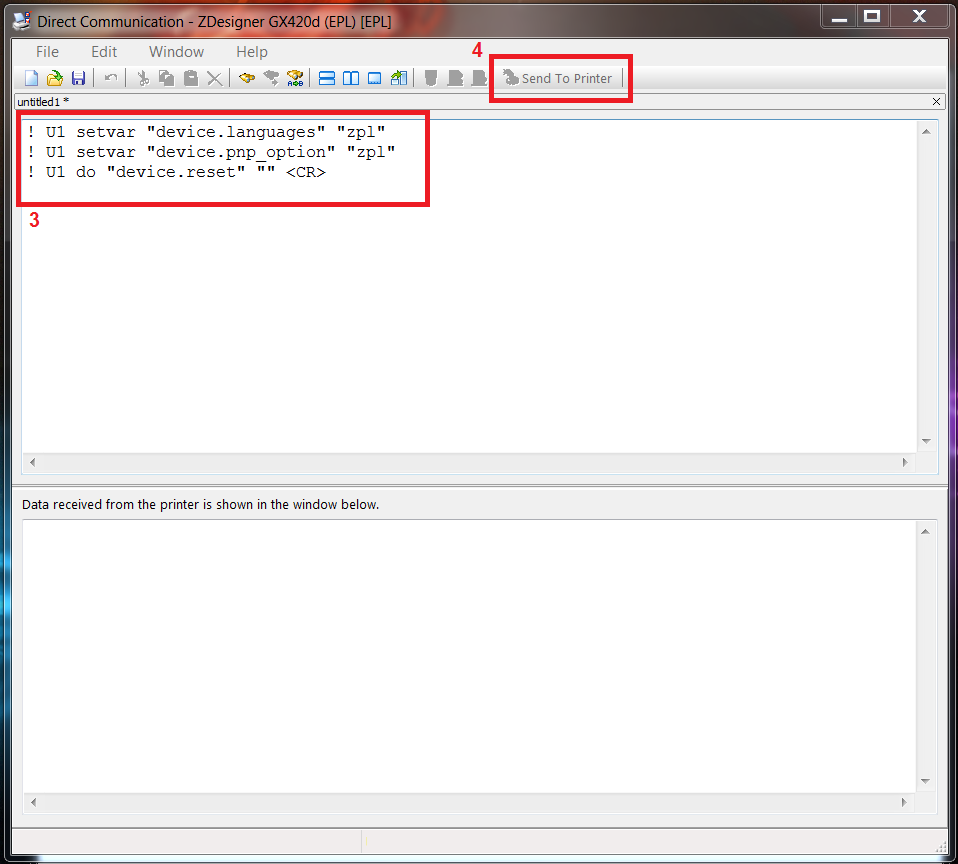
- Click Send to Printer.
The printer will restart and the printer language will be changed.
Initially, when the printer driver is installed, it should automatically reinstall a new ZPL, EPL, or CPCL printer driver after the command is applied. See the example screenshot below:
Copy this command to check what is the current printer and driver pnp language
! U1 getvar "device.languages"
! U1 getvar "device.pnp_option" <CR>
Helpful Information:



