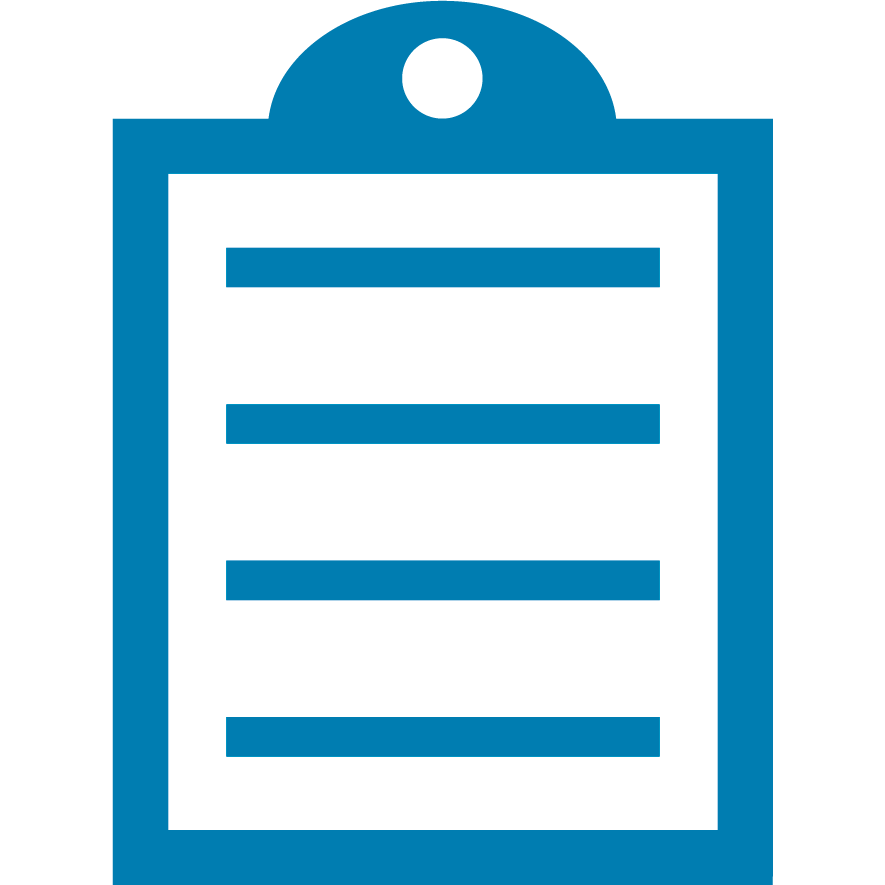 | NOTE This article does not apply to ZXP Series 7, ZXP Series 8, ZXP Series 9, or ZC Series Card Printers. |
By changing the printhead resistance level, we can alter the current amount sent to the printhead. This will, in turn, cause the image to become darker if the resistance is raised, or lighter if the resistance is lowered. This can address issues involving faded or weak colors, ribbon breaks during printing, or wrinkling (which results in colored lines appearing on top of a card's image).
Procedure
To change the head resistance:
- Identify the current head resistance value. Look at the back or underneath the printhead, on the right side you should see a small white adhesive label that shows: "R- XXXX" (a four-digit number). This is the original rated value for that individual print head.

- Print a Standard Test Card (sample below) to verify the current value, labeled as Head Resistance, matches the one on the printhead. (Instructions for printing test card is for a ZXP printer, same steps apply to Value and Performance models)
We will now send an EPCL (card printer language) command to the printer to adjust the printhead resistance. This functionality only exists in Performance and Value class printers.
- Go to Start and select Printers and Faxes (Windows XP) or Devices and Printers (Windows 7).
- Right-click your printer and select Properties (Windows XP) or Printer Properties (Windows 7).
- Select the Device Settings tab.
- Select Tools.
- On Performance and Value printers, select Properties.
- This should bring you to a command line at the top of the new window, i.e. "Command to Send to Printer" or "Direct Command for Printer." Here you will enter the following command to change the resistance:
!R xxxx
Where xxxx represents the new four-digit head resistance.
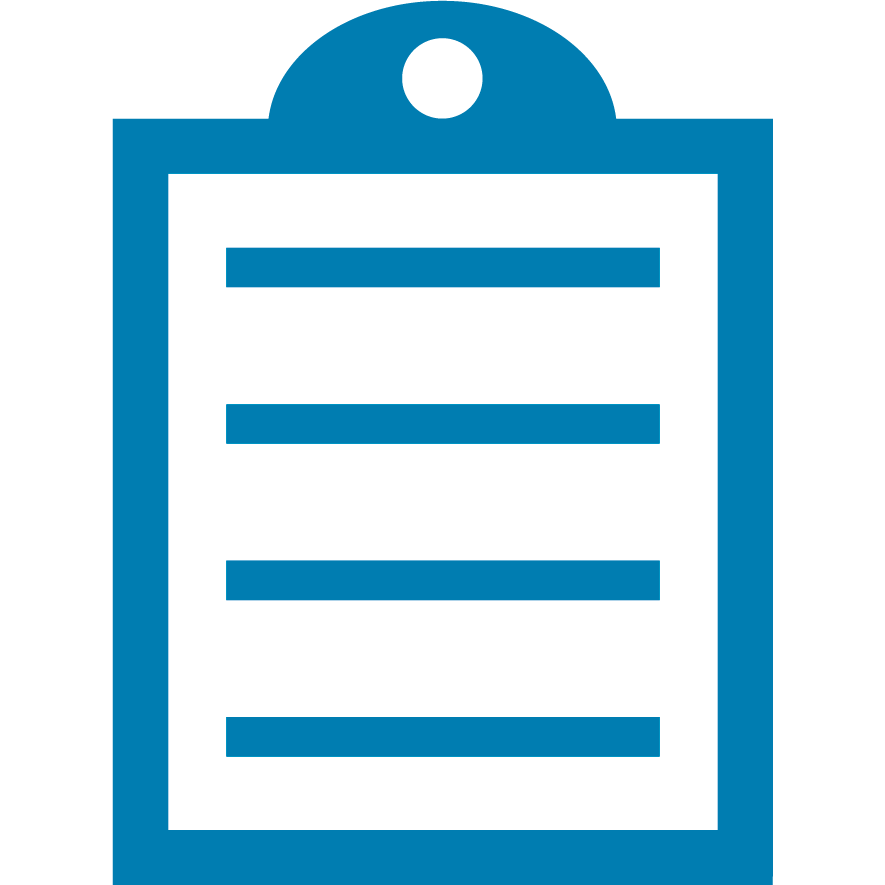 | NOTE Increasing the number will darken the printout and decreasing it will lighten the printout. Please note that we do not recommend or support values that are more than 200 points higher or lower than the number that is on the actual printhead. Remember that as the value goes up, you will increase the chance for ribbon wrinkle or ribbon breaking. We recommend that you find the lowest value that still provides acceptable print quality. |
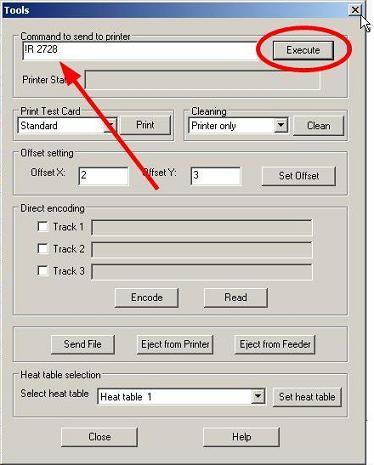
- "ACK" should show under Printer Status to verify command was sent successfully.
- Print another Standard Test Card to verify the new value and to see the difference in print quality. Below, notice the effect it had by increasing the print head resistance to the recommended value:

If you have any questions or problems regarding this procedure, please contact Zebra Technical Support.



