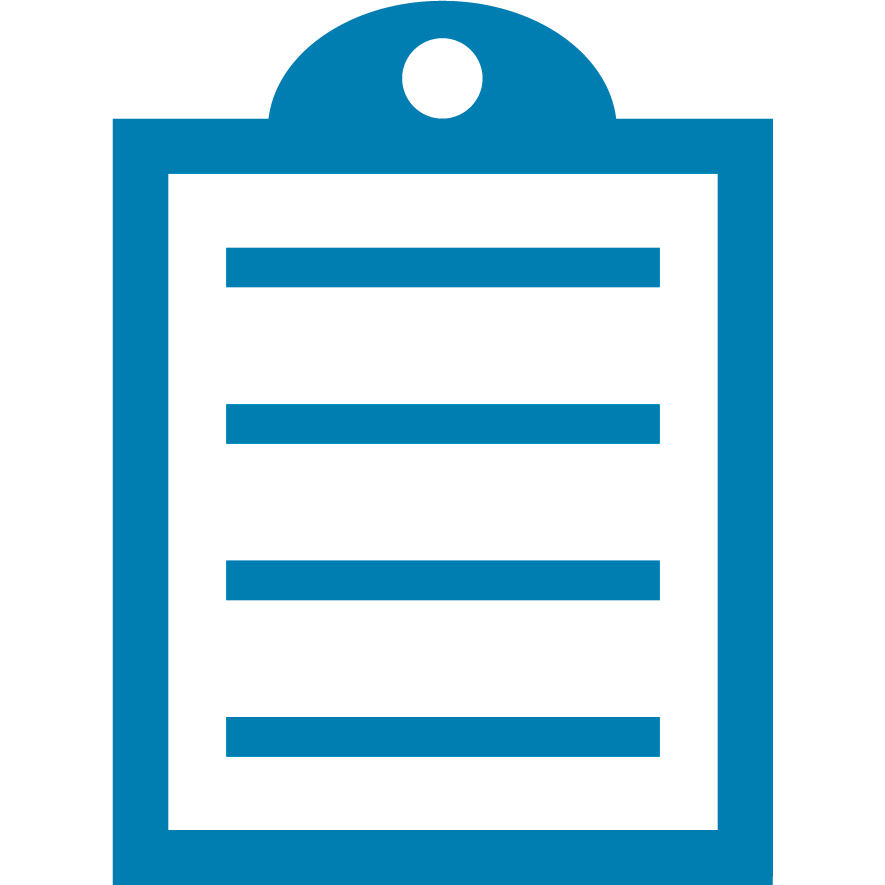 |
End Of Service Life (EOSL) Zebra will no longer provide services or support for the S4M printer. This knowledge article is for your reference only and is no longer proactively updated. For more details, refer to Discontinued Printers. The replacement for this product is the ZT230. For more details on the replacement refer to ZT230 Support and Downloads website. If you are interested to upgrade your products, Contact Zebra.
|
 | IMPORTANT! You can only use a Serial or USB communication, as any fitted Ethernet or Parallel ports are not active in this mode. You must use ZDownloader Utility when sending the firmware to printers in Force Download Mode. |
Force Download Procedure
- Power the S4M off.
- Hold down the Menu and Up Arrow buttons together with the printer still powered off.
- Power the printer on, while still pressing the Menu and Up Arrow buttons until you see the "Force Download" Message on the printer's LCD.
- The printer is now in Force Download Mode.
- You can now begin to download the firmware to the printer. Follow the steps in the article Using the ZDownloader Utility from the Zebra's Website
The latest firmware is available on the S4M Support and Downloads webpage.
- Once the firmware has been successfully installed the printer will print a configuration report showing the newer version. In addition, the new firmware version will be shown on the printer's LCD Display.
Helpful Information



