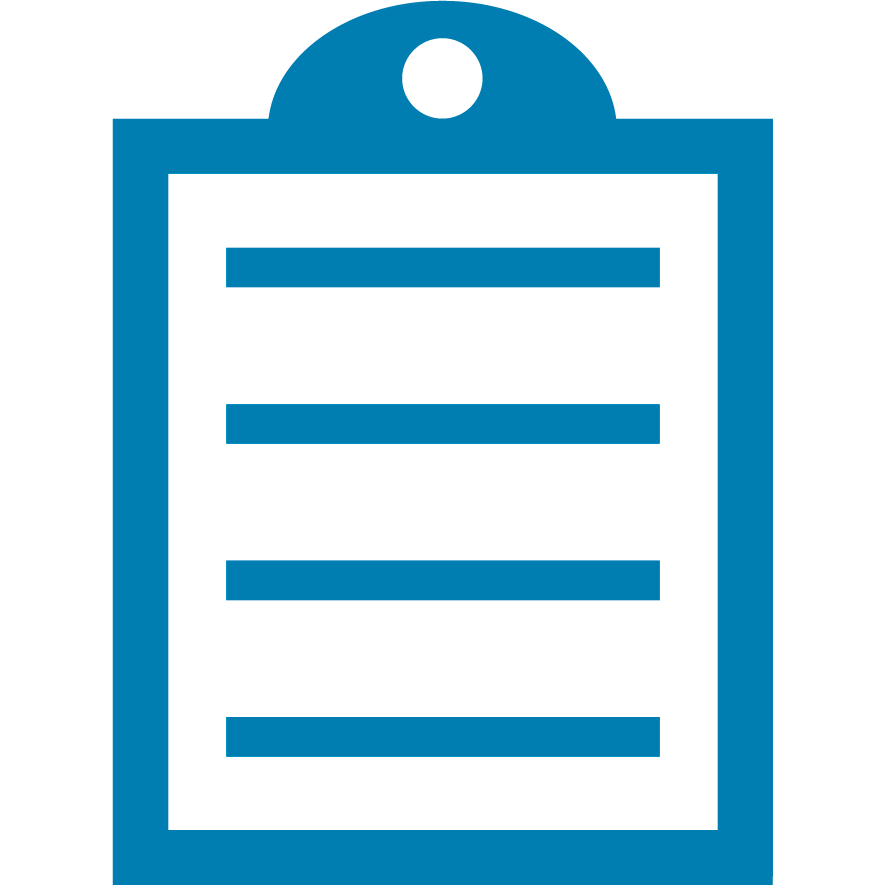 |
End Of Service Life (EOSL) Zebra no longer provide services or support for P330i and P430i products. This knowledge article is for your reference only and is no longer proactively updated.
For more details, refer to Discontinued Printers. If you are interested to upgrade your products, Contact Zebra.
|
Access to the printer driver to send cleaning command to the printer as well as the printer cleaning kit for the P330i/P430i. The cleaning kit part number is 105912-913 and can be ordered through a Zebra Partner.
Overview
There are three different options for obtaining information on performing the cleaning procedure. Each requires the necessary supplies.
Procedure
Option 1:
Printer cleaning:
How to clean printer using the front panel button:
1. Leave power on.
(a) Open the cover and release the print head bracket to remove the ribbon.
(b) Close the print head.
(c) Close the cover. Remove cards from a card cartridge.
2. Insert one pre-saturated cleaning card (provided) through the slot on the side of the card feeder.
3. Press the panel button for a few seconds. The card will feed into the printer and carry out the cleaning process. Repeat the process with a new cleaning card if necessary.
Option 2:
The support page for your printer has a video walk-through on how to run the cleaning procedure properly. Below are links to this page for both the P330i and P430i printers. See How-To Videos.
P330i Read More>>
P430i Read More>>
Option 3:
You can visit your printer's User's Guide for more details on how to run the process. The following link is from the P430i model printer's user's guide, but the process still applies to the P330i. Read More>>
Helpful Information



