Requirements
Communication with printer and the ability to send commands/files to the printer or ZebraNet Bridge Enterprise installed on your PC
Overview
If you need to modify the serial port settings of the printer to match the specifications of your environment, the following instructions can assist you in doing so. The recommended method of configuring the serial port settings is to use ZebraNet Bridge Enterprise to access the printer settings and modify them.
Procedure
1. The first step is to ensure that your printer is installed and communicating (the software does utilize the driver for communication). Right-click on the Local Printers within the Group Management window pane and click Refresh to allow the software to detect any installed printers. You should see your device listed and can click the + dropdown to the left of the printer to allow for the software to detect and display the printer settings:
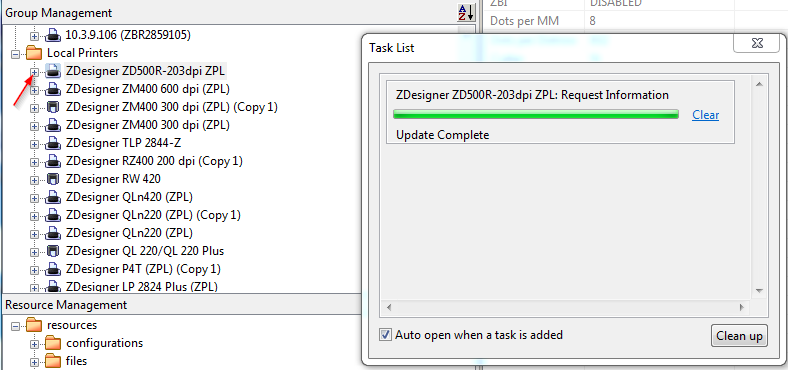
2. Once the printer settings are displayed, click the Saved Settings + dropdown to the left of the parameter and you should be able to select Serial Port to display the Serial Port settings:
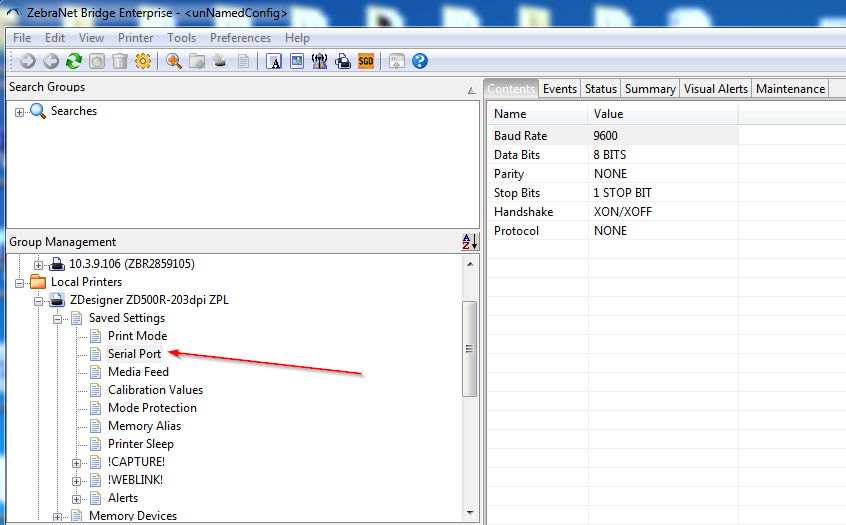
3. Once the Serial Port option is selected, you should be able to click the dropdown arrow next to the Serial Port parameters that require modifying:
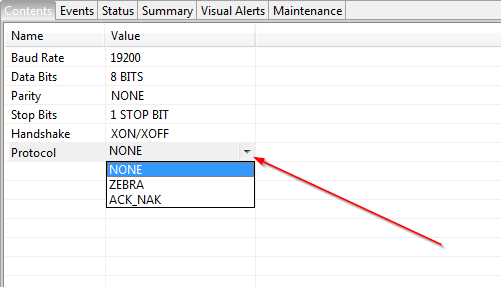
4. Make sure to right-click the printer after making the necessary changes and save your changes:
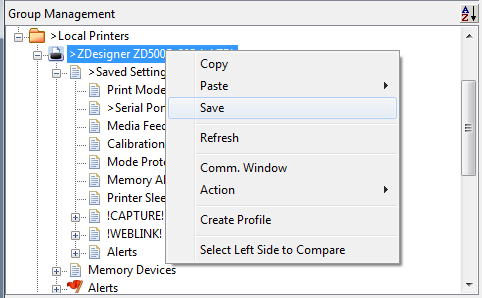
This should apply the necessary changes. At this point, you can attempt communicating to the printer using the new Serial Port settings.
You can also modify the majority of serial port settings using Set-Get-Do commands. These are printer control commands that can be found within the ZPL Programming Guide and require more knowledge of the printer's programming language to use.
Kindly refer to Mobile Printer serial port commands for more information.
Helpful Information
Zebra Products: ZebraNet Bridge Enterprise Download
USB Communication
ZPL Programming Guide



