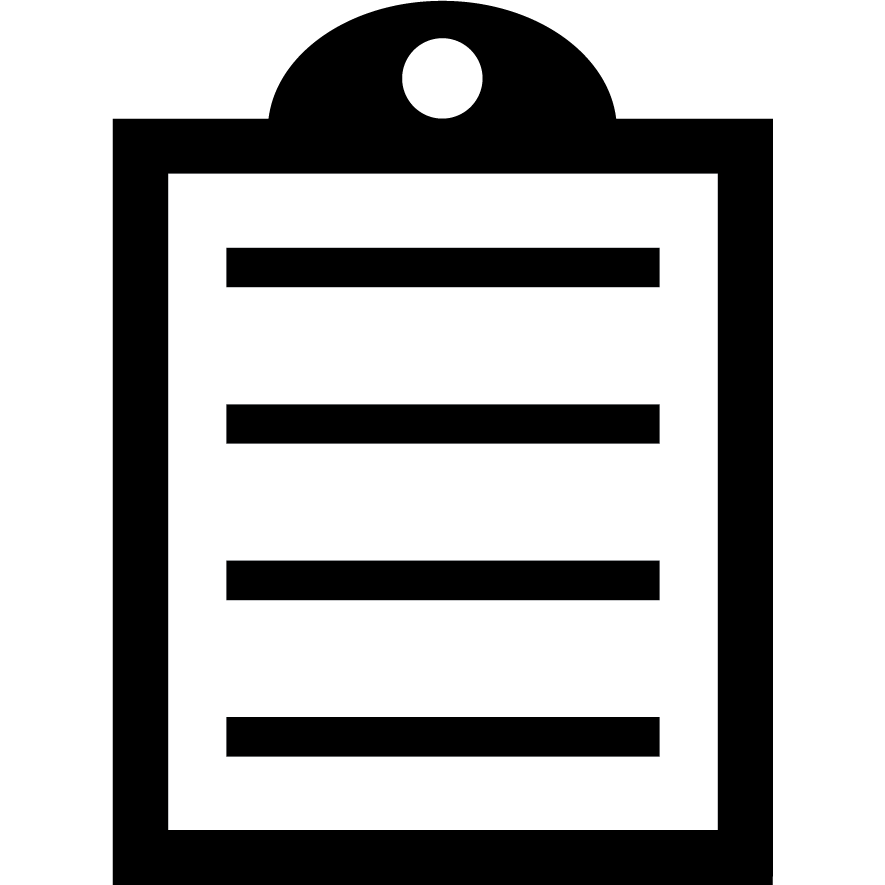 | IMPORTANT! Zebra suggests using the Common Unix Printing System (CUPS) driver for use on Unix, i.e. macOS and Linux operating systems. The CUPS driver is pre-installed on macOS operating systems (and so on most of Linux distributions). Therefore, it is not necessary to download and install a driver for Zebra printers on macOS.
Zebra macOS X drivers are available for selected Zebra Card Printer models. Read this article to learn more. |
 | NOTE Enter either http://localhost:631/ or 127.0.0.1:631/ to access the CUPS driver, with your Internet browser.
The following examples are based on the 2.4.10 version of the CUPS driver.
|
To configure a printer, it should be previously installed. Please take a look at Adding a Zebra Printer in a CUPS Printing System.
Procedure
- From the Home menu, select the Printers tab.
- Select any of the printers installed on Queue Name. In this example, the printer is Zebra_Technologies_ZTC_ZT411-600dpi_ZPL.
- From the Administration drop-down menu, select Set Default Options.
You might be asked to type some login credentials; please type your PC login credentials to authorize. on macOS, saving admin credentials depends on each browser and end user's decision to do so. If you do not have a password on your PC, CUPS will not work.
- General contains the following:
- Media size: width and height of your label.
- Resolution: Your printer's printhead resolution. Please become sure to use the right one.
- Media tracking: The type of media in use. Non-continuous (web sensing) is equivalent to media Gap/Notch, meanwhile, Non-continuous (Mark sensing) is equivalent to media with black marks.
- Media type: Determines whether the media is direct thermal or thermal transfer.

- Printer Settings contains the following:
- Darkness: Also known sometimes as intensity.
- Print rate: Also known as speed.
- Label Top: This is the label top offset. It is set upon dots, not in cm, mm nor in.
- Print mode: Equivalent to the operation mode (Tear-off, Peeler, Cutter, etc.)
- Tear-Off Adjust Position: This is the label left offset. It is set upon dots, not in cm, mm nor in.
- Reprint After Error: It reprints a label if an error occurs.
- In case you see the config as "Printer Default", it means the printer is using its internal config, instead of the driver's.

Advices:
- Some settings may not apply to your printer model.
- The printer will be set for its maximum setting and ignore the settings above.
- For label printers only: Some advanced settings are not available, so, if necesary, you can send the commands directly to the printer via Terminal.
Helpful Information:



