1. Setup and configure
ZQ520 Bluetooth.
Read More>>2. On the
MC92N0 WEH6.5, open Bluetooth manager from Start> Settings> Connections>
Bluetooth3. Under <
Devices> view, select '
Add new device...' then tap on (
Add)
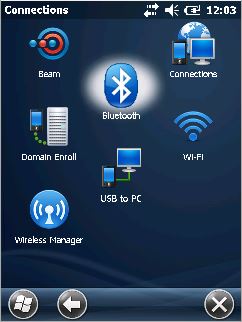
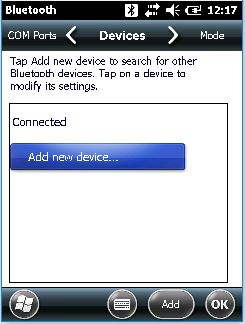
4. Select target
ZQ520 mobile Bluetooth printer. If prompted, please enter correct
passcode.
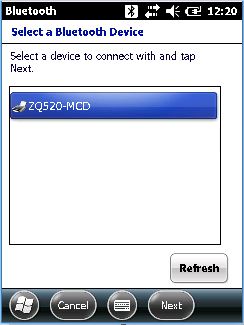
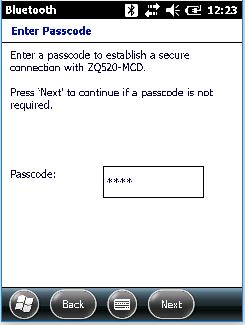
5. Device should be added. Tap on (
Done)
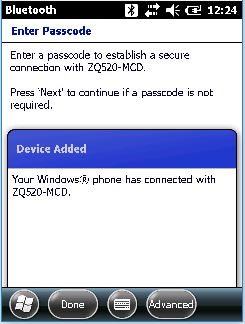
6. Under <
COM Ports> view, tap '
New Outgoing Port'. Select target
ZQ520 mobile Bluetooth printer then tap on (
Next).
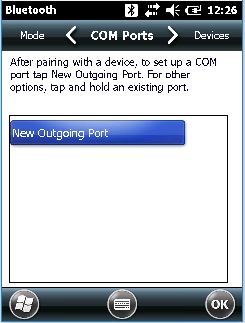
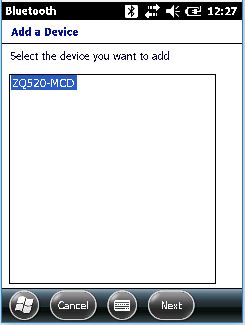
7. Assign COM port. Example
COM9 then tap on (
Finish).
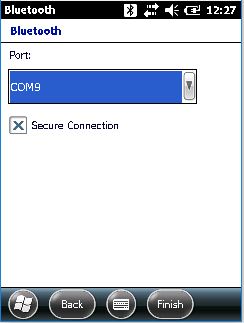
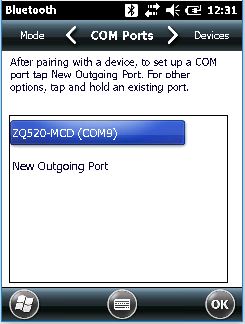
8. To print a test page, we can use
Sample Apps. You can download
SamplesW6X-C-020801.CAB from Support Portal.
Download File>>9. For instructions on how to print using Sample Apps.
Print a Test Page Using Samples Apps for Windows Mobile 6.x Devices


