The cutter option on the printer allows a user to print and cut labels in batches or as individually controlled cuts based on the application's needs. A Cutter Module is mounted on the front of the printer and contains a cutter drive motor. When signaled to cut, the drive motor causes a V blade to enter and exit the media path resulting in the cutting action.
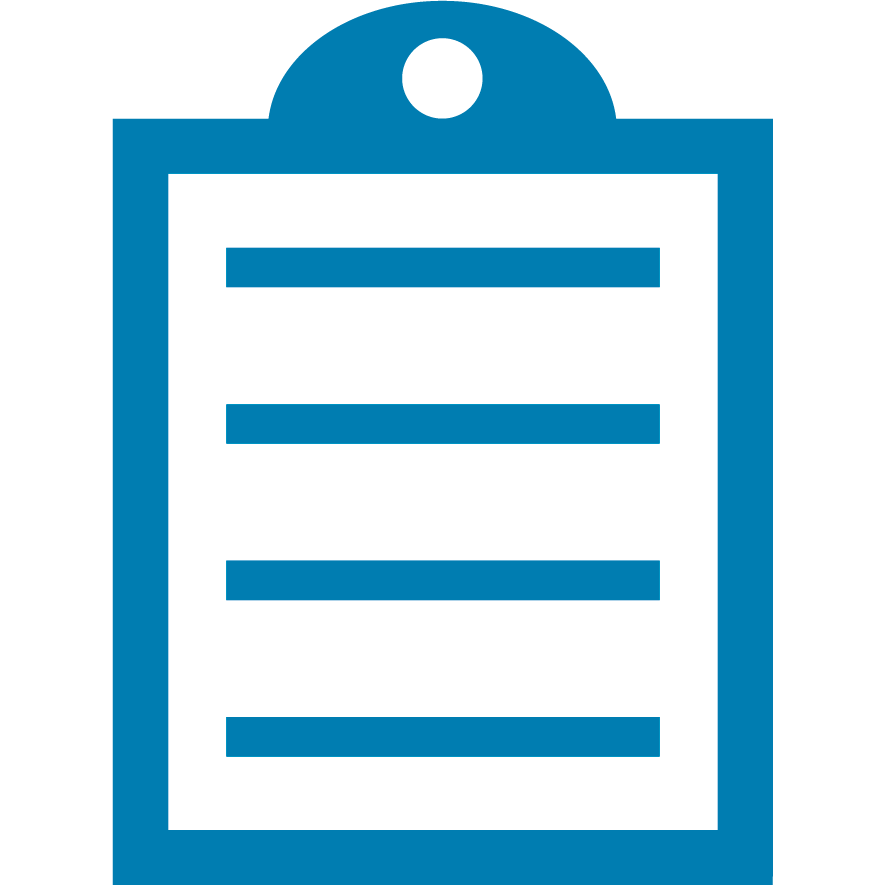 | NOTE The Cutter Option can be field or factory installed. A Zebra Authorized Technician must install it. |
| Procedure | Procedure Steps |
| Setting Cutter Mode from the LCD Display |
- Use the LCD Display to configure the PRINT MODE to CUTTER.
- Exit and Save Permanent.
|
| Setting Cutter Mode via ZPL |
Send the following commands to the printer.
^XA^MMC^XZ (sets cutter mode).
^XA^JUS^XZ (saves the settings).
|
| Controlling the cut |
The printer cuts labels based on the ^PQ (print quantity) command delimiters or can be prevented using the ^XB (suppress backfeed/cutting).
Read More>> for detail on topics such as:
- Delayed cut
- Inhibiting cutting
- Controlling Batch cuts
|
| Controlling the cut location | **Tear Off setting will control the location of the cut in relation to the top of the form when using a gap, notch, or black mark. Adjust the Tear Off Position and print a few labels to observe the position of the cut. |
**Ideally, you should adjust the Tear Off, so the cut point is in the middle of the label gap and not cutting the label
to avoid adhesive build-up on the cutter blade.
To disable the Cutter mode, use Zebra Setup Utilities or the front display of your printer to select Tear-off as the Print Mode.
Helpful Information
By default, a cut will occur after each label is printed but can be modified by the user. If you use a labeling application, settings should be available to control the cutter function. The cutter will cycle when the printer is powered on or when Pause is removed after an error condition.
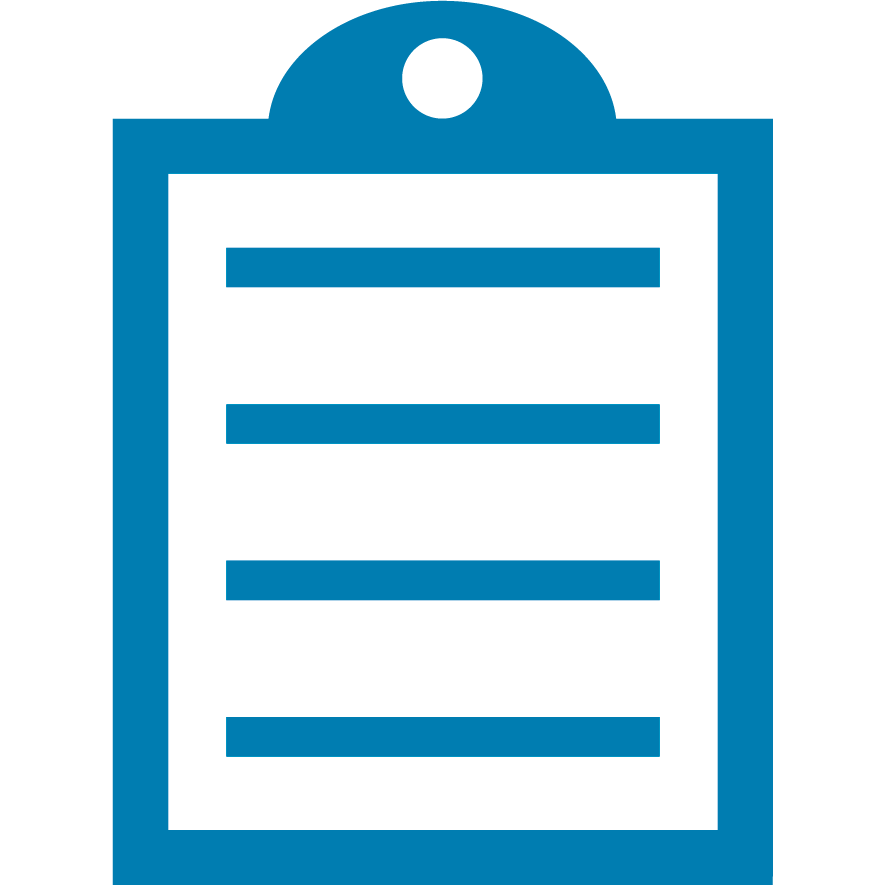 | NOTE ZPL commands will override the printer configuration, so ensure your driver and application are configured for cutter mode to prevent accidental changing of the Print Mode.
Use ZPL commands to set the cutter if you do not have an LCD. |
How it Works
The printer prints a label and moves it to the cut position. The cut position will be the detected gap for Non-Continuous media (if Continuous media, the specified label length). The cut is performed, and the label then retracts to position the leading edge of the next label under the printhead for the next print cycle. The cut cycle and backfeed take about 1 second to complete.



