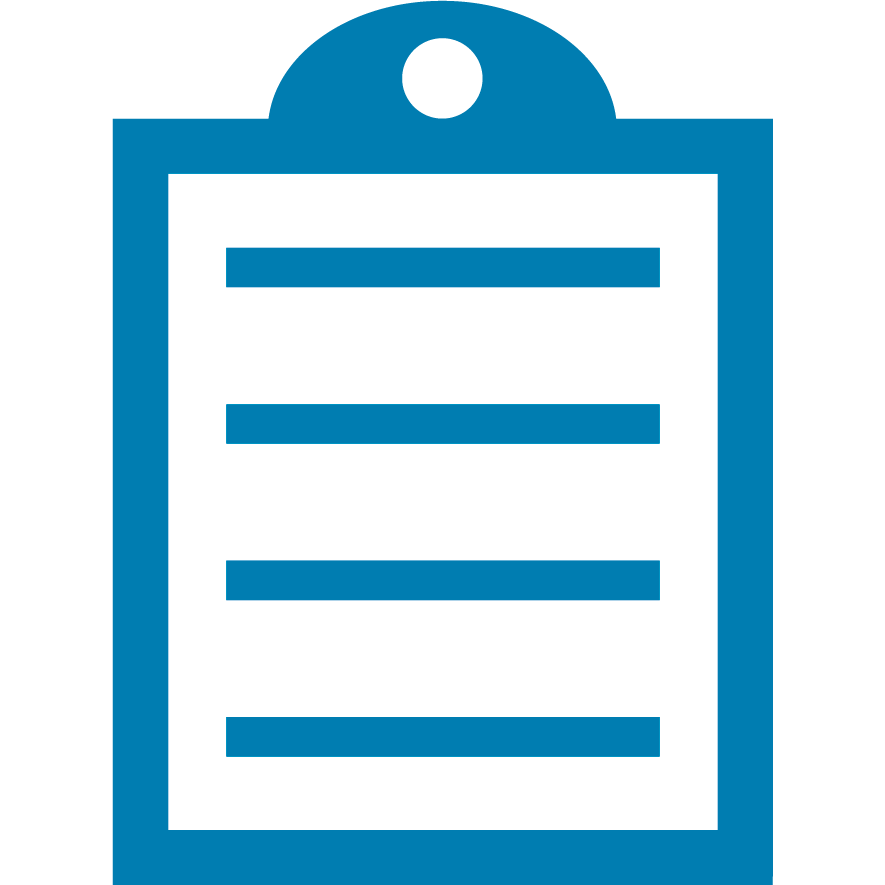 |
End Of Service Life (EOSL) ZebraDesigner versions 2.x have reached the end of service life. The license activation server associated with these products was retired on the 31st of December 2020. Starting 1st January 2021, licenses for this product can no longer be activated or deactivated, and Zebra can no longer perform license resets or transfers for these products. It is recommended you do not uninstall a working installation of any ZebraDesigner v2 edition. This knowledge article is for your reference only and is no longer proactively updated. See this article for information on replacement products: End Of Service For ZebraDesigner Version 2 Edition.
|
Since the software is not running at print-time, ZebraDesigner for mySAP cannot include a selectable list of Application Identifiers. UCC/EAN 128 or GS1 bar codes with Application Identifiers and FNC1 separators need to be set up manually. For instructions on how to create see the link below:
NOTE - In ZebraDesigner for mySAP Version 2 the UCC/EAN 128 bar code was renamed to GS1. The directory structure for the sample .lbl files was also updated to C:\Program Files\Zebra Technologies\ZebraDesigner for mySAP Business Suite 2\Samples\Labels. The instructions at the following link apply to both Version 1 and Version 2. Read More>>



