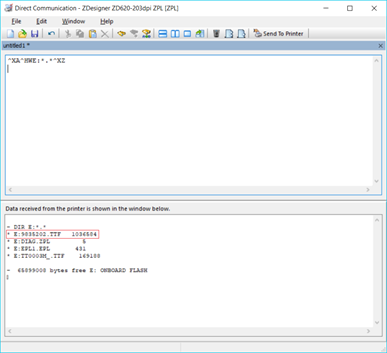1. Open Control Panel -> Devices and Printers
2. Right click on the printer driver and select Printer Properties
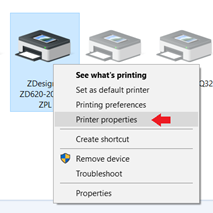
3. Click on the Driver Settings tab and select Fonts in the left column
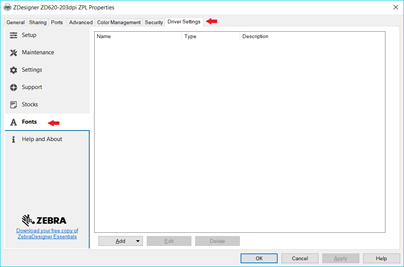
4. Click on the Add drop-down list and select Download…
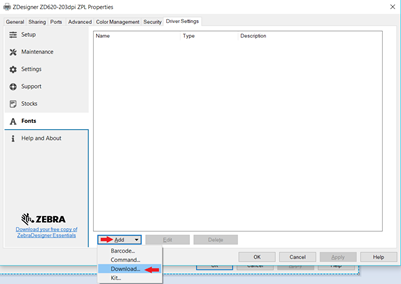
5. Select the font and the font style that you would like to store in the printer and press the Download button
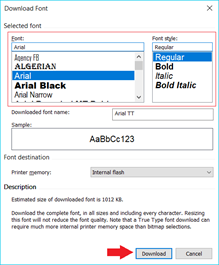
6. Click Ok only if you agree to the license agreement
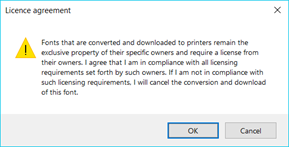
7. The font should now have been downloaded to the printer if you agreed to the license agreement above.
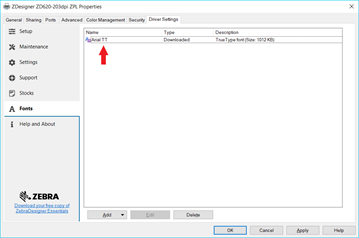
8. Click on Apply, then click Ok
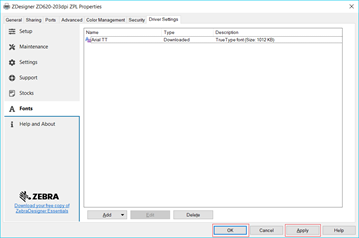 Note:
Note: The font will not be stored with the same name as the font in the printer. It will usually be stored using random numbers as the font name.
This can be checked by referring to the List Font Methods on a Zebra Printer article.
List Font Methods on a Zebra Printer