External 10/100
|
External ZebraNet Print Server 10/100
Version 1 and Version 2
|  |
|
This procedure does not apply to the
ZebraNet Print Server II External or Internal
For ZebraNet Print Server II firmware upgrade Read More>>
|  |
Note: All External ZebraNet 10/100 Print Servers require a separate firmware upgrade. You will need to identify it is Version 1 or Version 2. If your Print Server firmware starts with V7.0x this is the Internal or External ZebraNet Print Server II.
View the Compliance Label on the print server
- No Version or Blank = Version 1 (Firmware version 1.xx.x)
- V2 = Version 2 (Firmware 2.xx.x)
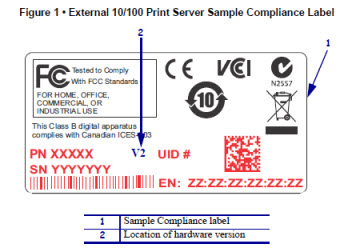
Note: Internal Print Servers usually have the MAC Address on the back or the printer if you can't locate the Compliance Label.
Internal 10/100
| Internal 10/100 Print Server Compatibility Information | Printer Models |
Printers with the Internal 10/100 Print Server requiring a separate upgrade procedure.
Note: The listed printers are only available with Internal 10/100 Version 1 Print Servers |
|
|
The S4M is an exception and was sold with Version 1 or Version 2 internal print servers. The compliance label on the S4M IDs the version.
No Version or Blank = Version 1
V2 = Version 2 (Pictured below)
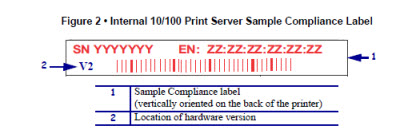 | S4M Compliance Label (Under the Media Supply Hanger)
|
|
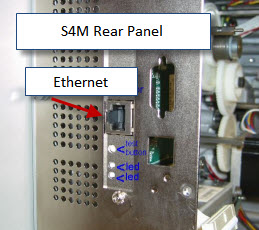
|
| The listed printers do not require a separate Print Server upgrade process. The printer firmware automatically updates the Internal 10/100 Print Server firmware. No separate action is required. |
- G-Series
- 2824Plus
- ZM & RZ Series
- Xi4
- R110Xi4
- 105SL Plus
- ZE500
- ZT220 & ZT230
- ZT400 Series
|
Detail
The ZebraNet 10/100 Print Server is available for the models shown above. The S4M Internal and all External ZebraNet 10/100 Print Servers are available in two versions that function the same but use different firmware versions. The Print Server version can be determined by viewing the compliance label on the 10/100 Print Server case as shown in Figure 1 above. The S4M has a compliance label (Figure 2) in the media compartment below the media hanger.
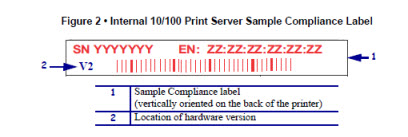
Procedure
- Determine the version of the firmware installed External ZebraNet 10/100 Print Server Read More>>
- Check the Zebra Support and Download Page for the current 10/100 firmware version. Read More>>
- This procedure can be used to upgrade firmware on a ZebraNet 10/100 Print Server. Read More>>
Helpful Information:



