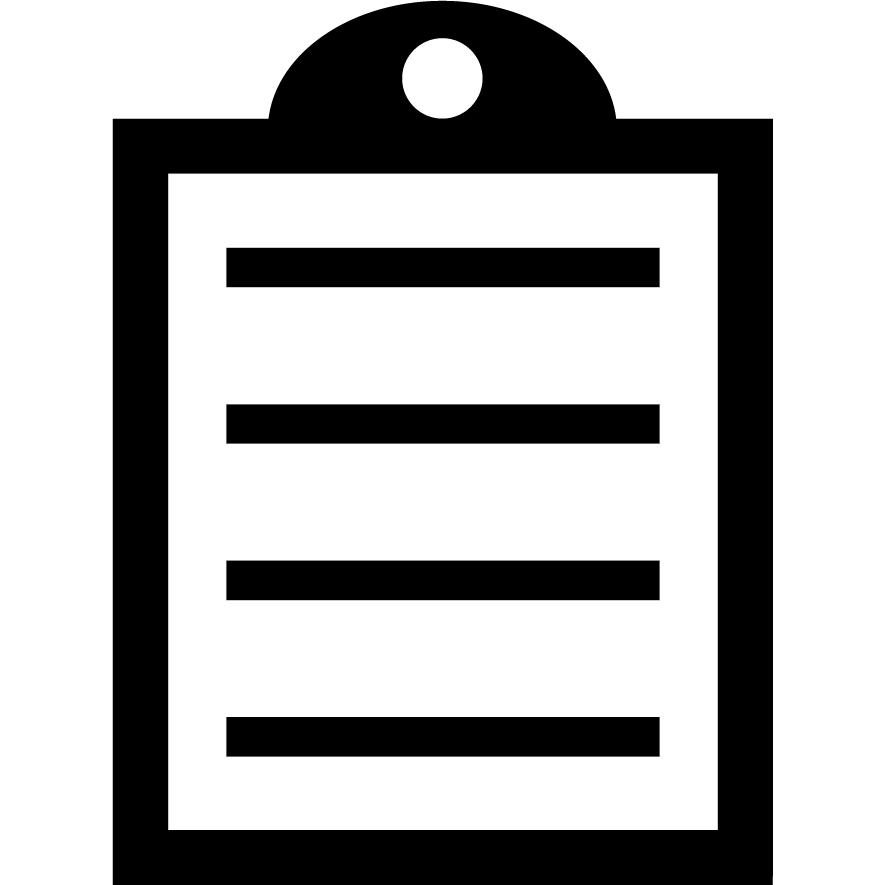 | IMPORTANT! ZebraDesigner Professional 3 is a single license. You can use it on one computer only. If you want to use the license on another computer, follow this article's instructions for moving the license to another PC. |
If you receive the following error message, you probably did not deactivate the software and attempted to install it on another PC.
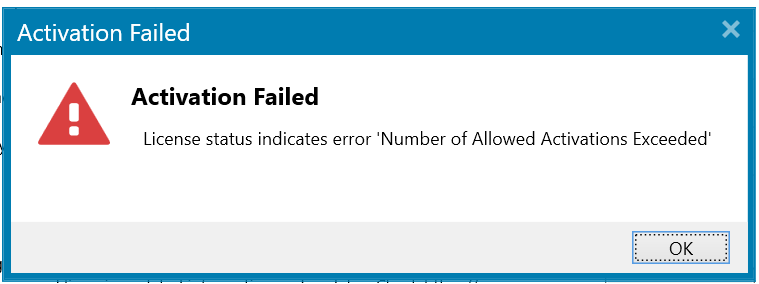
In this case, fill in the License Reset Request Form. Your license will be reset as soon as possible, approximately around one business day, depending on the team's workload.
Procedure:
Take me to the deactivation instructions.
Moving the license to another PC
How to activate your ZebraDesigner Professional 3 license
- When you launch the ZebraDesigner Professional 3, the windows pop up, as shown below.
- Click the Activate button to display the activation dialog.
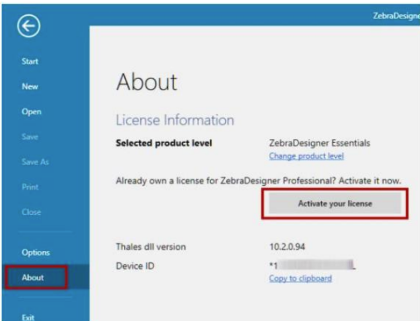
- Paste in your 32-digit License Key, and 32-digit Customer ID.
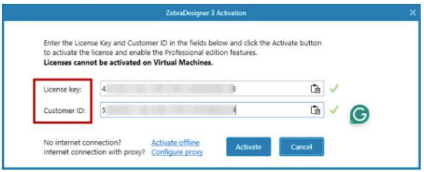
- Click Activate.
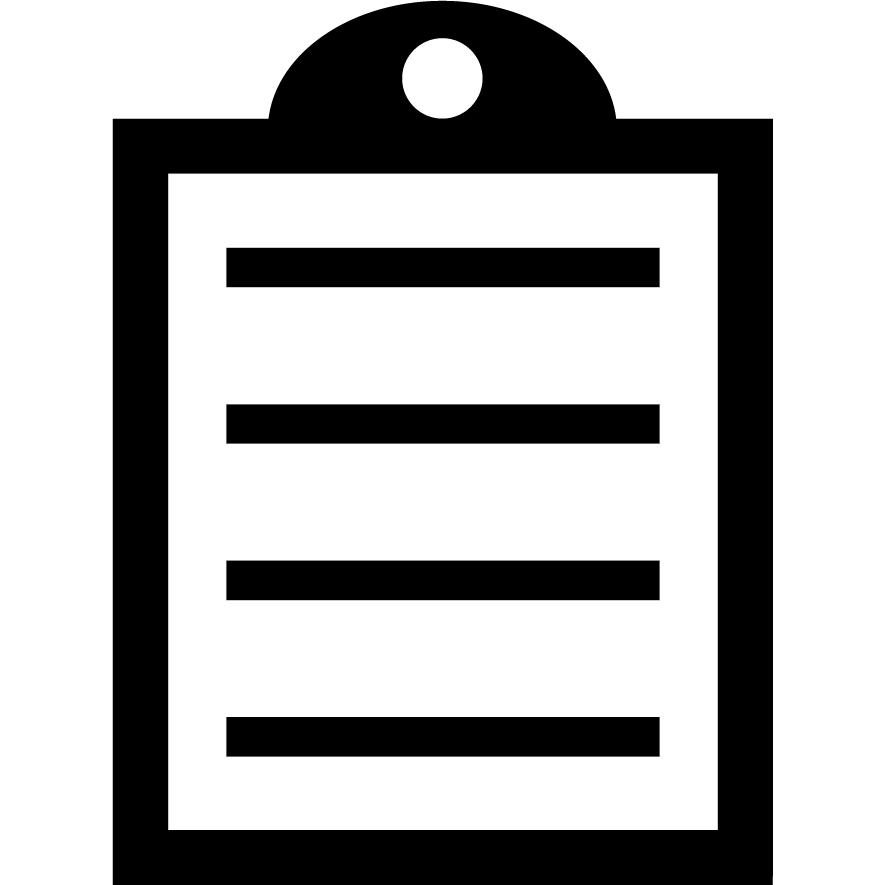 | IMPORTANT! ZebraDesigner 3 license server is retired and migrated to the new server, Thales. |
ZebraDesigner 3 version 3.3.x requires new License Key (32digits) and Customer ID.
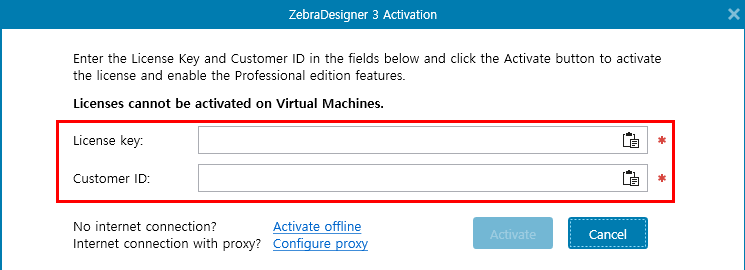
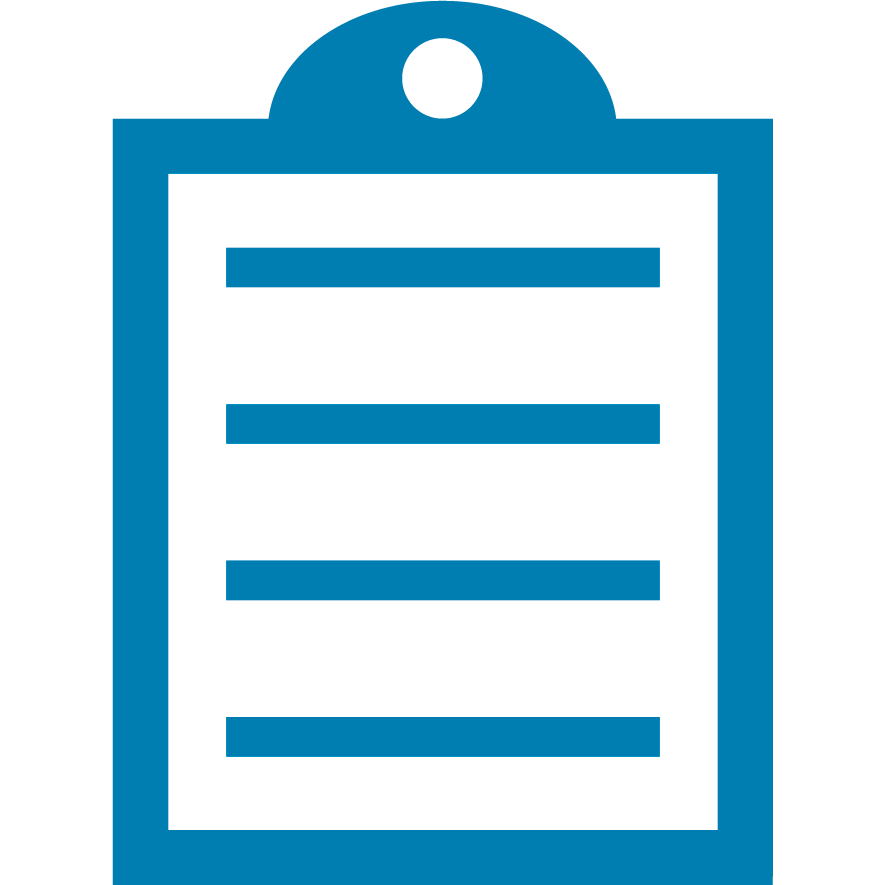 | NOTE The previously used 18 digits (3467---) key is no longer used for the new ZebraDesigner 3. |
If you attempt to activate with an old key, you can see the Activation fail error (Status Code: '1037', description: 'EID is not registered for customer') as below.
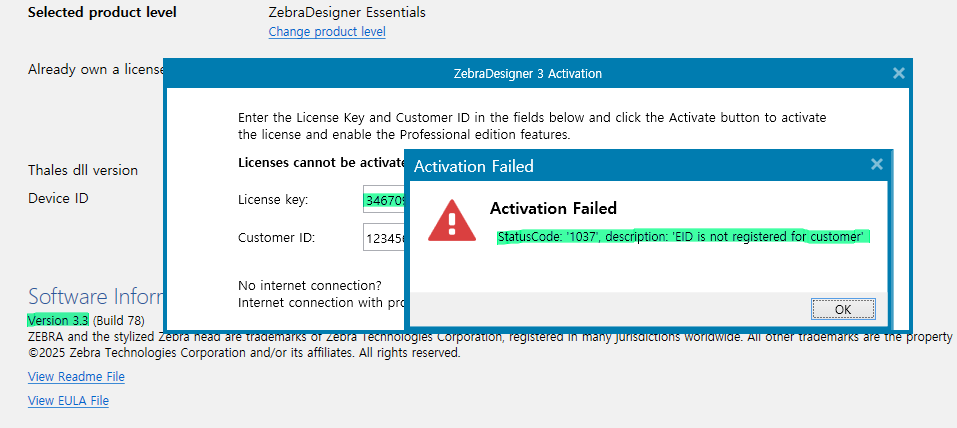
Online purchase (FastSpring e-commerce) user: Please check your order email and find the new License Key and Customer ID.
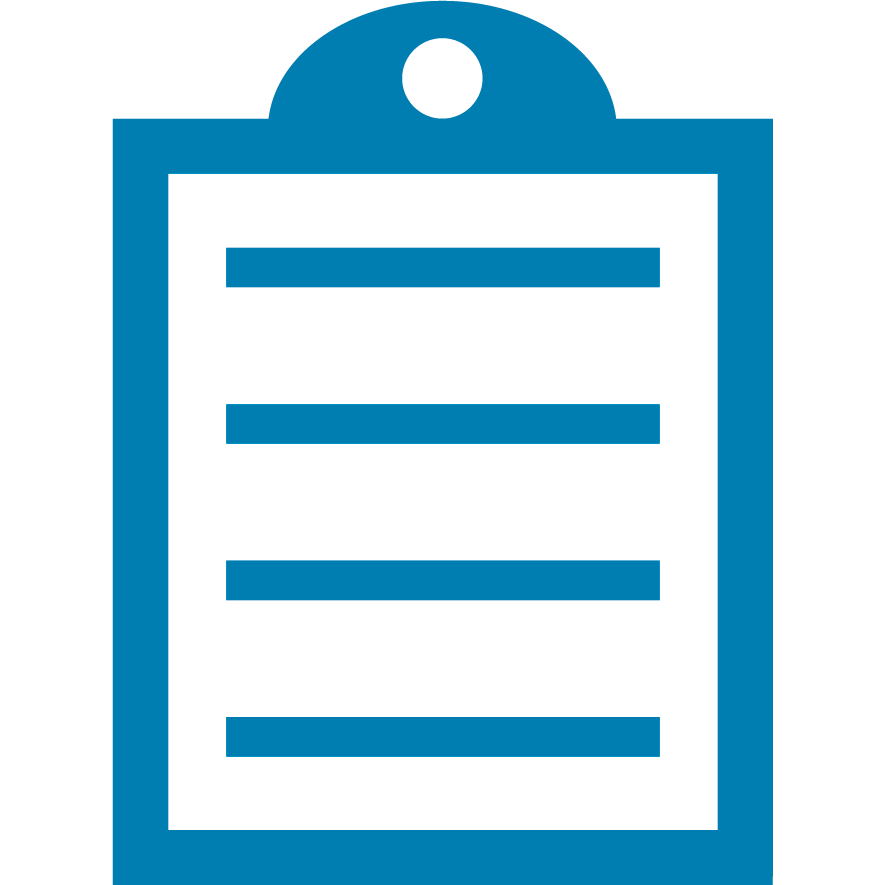 | NOTE If you cannot find the replacement email, please open a case with 3467--- key so that Zebra can assist you further. |
Offline purchase user: Please contact to your reseller or Zebra Partner where you ordered.
- Zebra provided new license keys as same quantity for free replacement with Partners based on Zebra SO# (sales order number).
- The End-user is untraceable by Zebra so, provided same quantity to Partners already.
- The Partner has to provide new License Key and Customer ID for you.
How to deactivate your ZebraDesigner Professional 3 license
- From the Menu bar, click Help and select About.
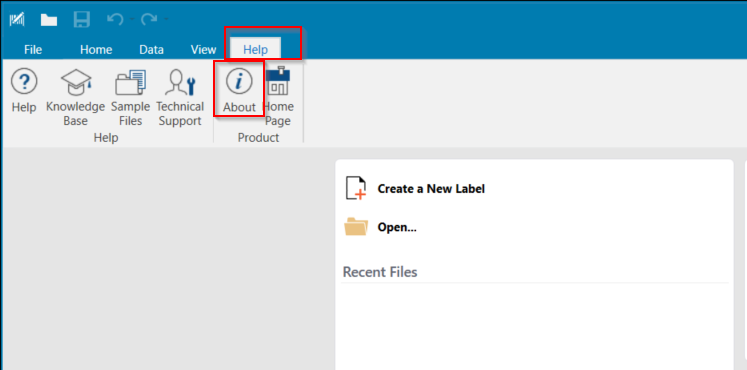
- From the About screen, click the Deactivate your license button to deactivate the license. The screen contains information, such as License Type, License Key, Computer ID, License Status, Software Version, etc.
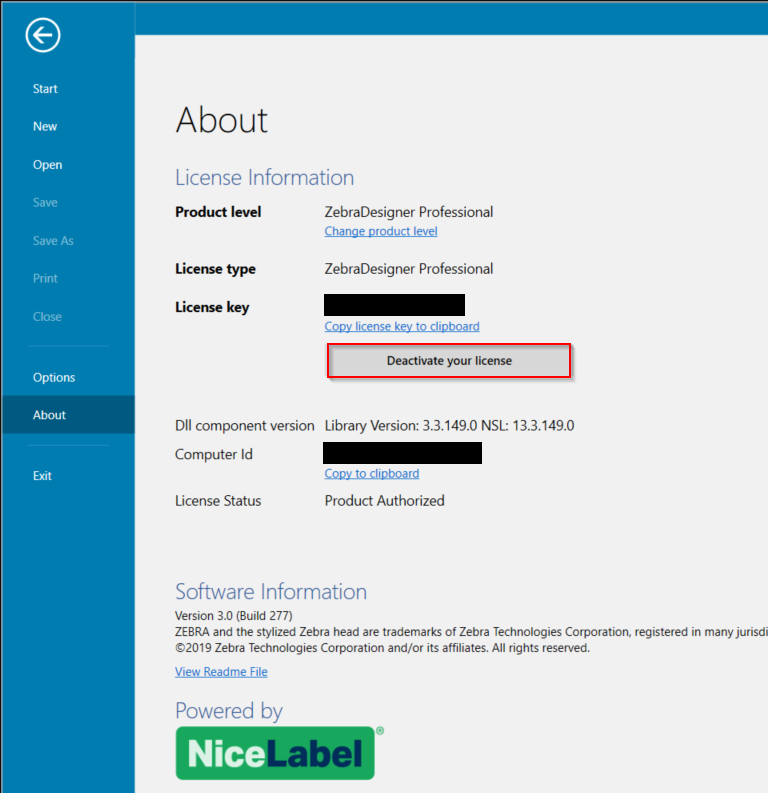
- When the License deactivation dialog appears, click the Deactivate button to deactivate the license. The software will close after you have successfully deactivated the license.
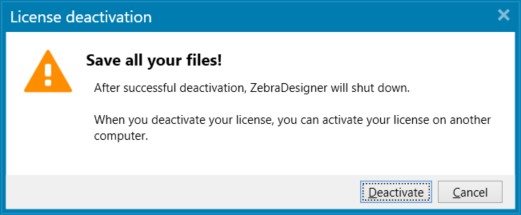
- The license has now been deactivated successfully and can be activated on a different computer.
Moving the license to another PC
- Deactivate the license on your PC where the ZebraDesigner Professional 3 is used now.
- Uninstall the ZebraDesigner Professional 3 Software from the PC.
- Install the ZebraDesigner 3 on another PC.
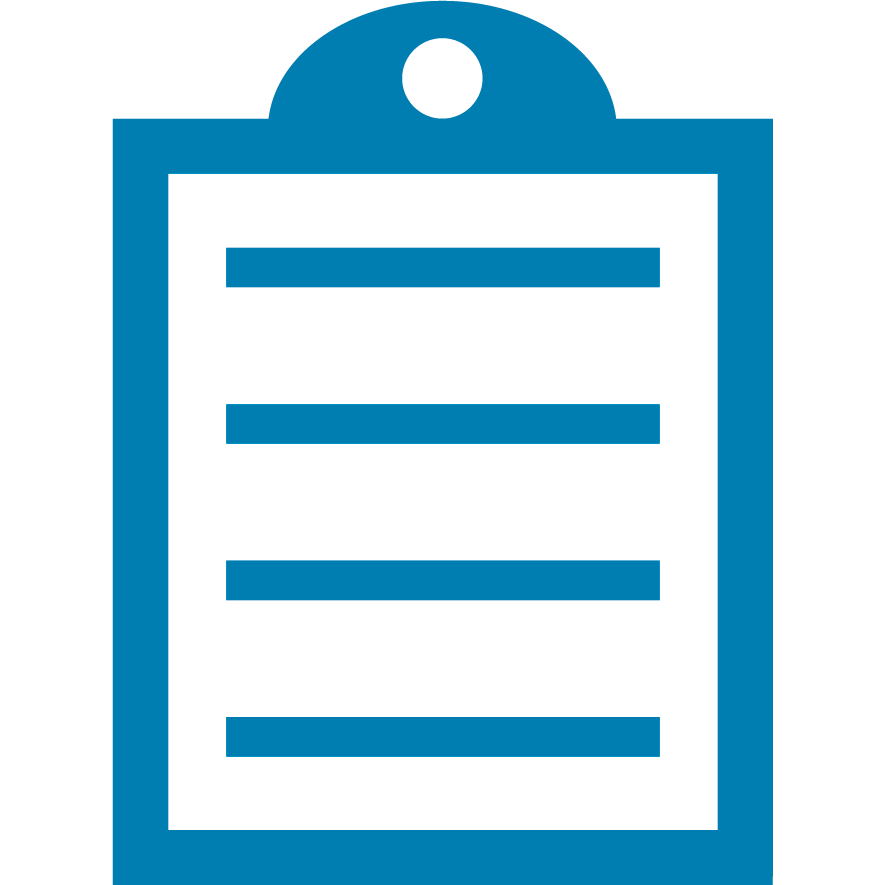 | NOTE After downloading, both the free ZebraDesigner Essentials 3 and paid ZebraDesigner Professional 3 editions will be installed. The application will initially run as the free Essentials edition. You need to activate a purchased license key. |
- Activate your ZebraDesigner Professional 3 license on the new PC.
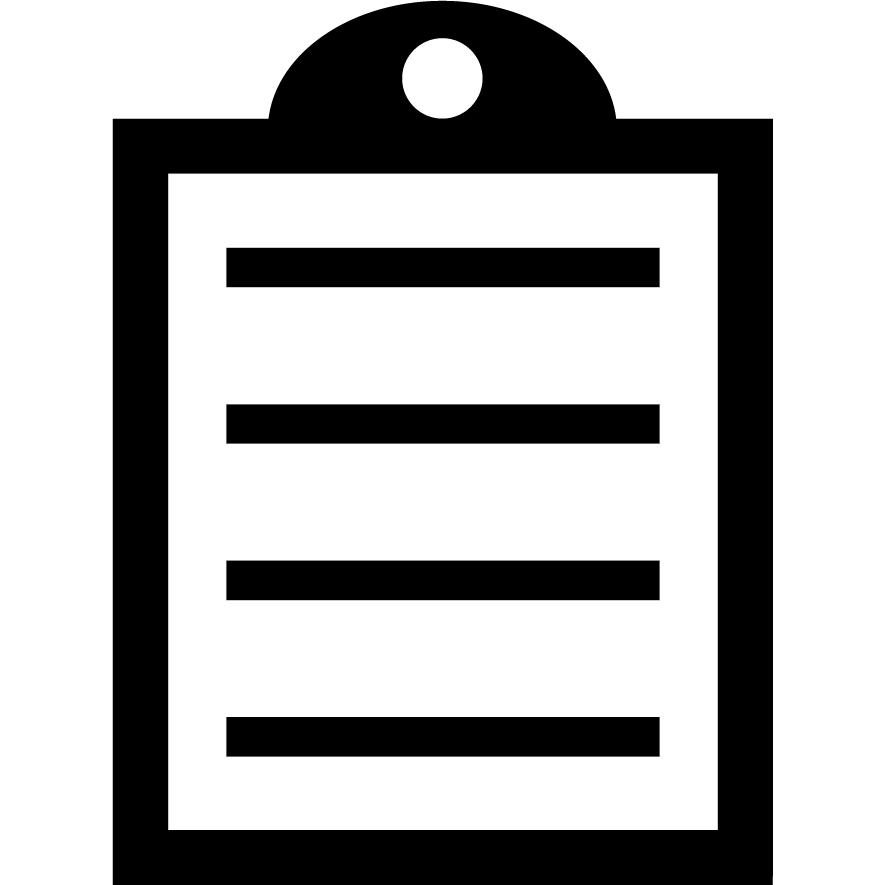 | IMPORTANT! Suppose you attempt to install the ZebraDesigner Professional 3 license on another PC without the previous license deactivation. In that case, the license will not work, and you must fill in the License Reset Request Form. |
Helpful Information:



