By default, when you print from certain non-Zebra products such as Word through the File > Print option in the menu, the printer driver converts the document to a printable image. The purpose of pass-through mode is to allow printer code to be interpreted by the printer rather than being printed as an image.
There are two methods available with the ZDesigner driver for passing printer code directly through to a Zebra printer.
Method 1
The
Command Font method is unique to the ZDesigner driver and uses a font name the user can create.
- Navigate to Control Panel and select Devices and Printers.
- Right-click the printer and select Printer Properties.
This function will only work with older versions of Word, as the option was removed in later versions. Refer to Microsoft: Information about using printer fonts in Microsoft Word for more information.
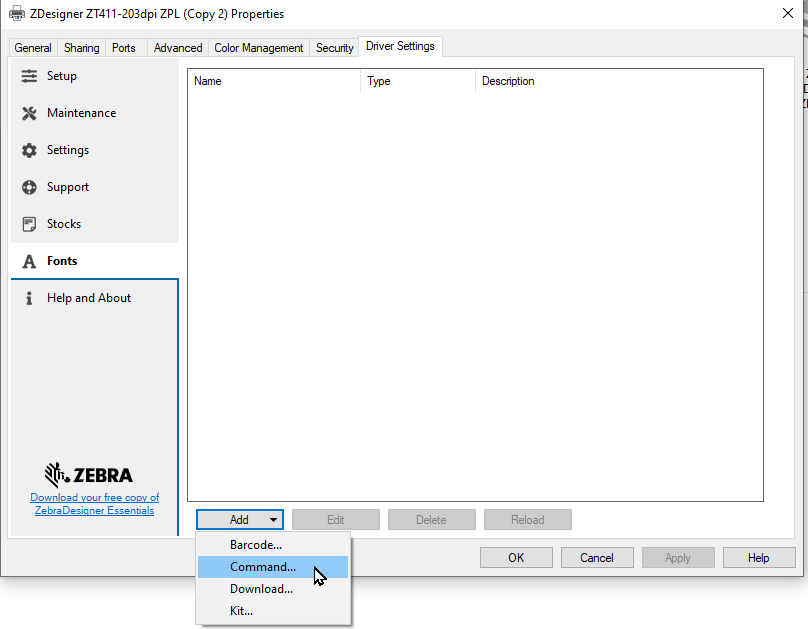
Method 2
The Pass-through Mode method has a check box in the driver to activate and allows printer code preceded and ended with two designated characters to pass directly through to your Zebra printer. This matches the original capability of the Zebra Universal Driver.
- Navigate to Control Panel and select Devices and Printers.
- Right-click the printer and select Printing Preferences.
For example, the Word document on the left would print the code. The Word document on the right would print text and barcodes.
You must remove the ^XA and ^XZ of your ZPL so it works.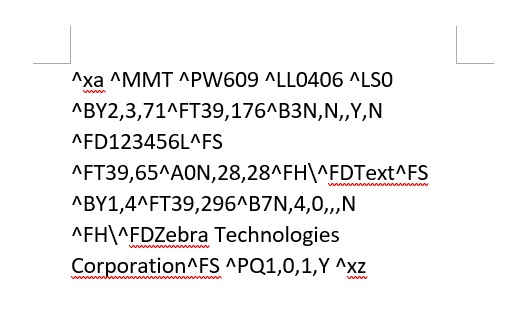
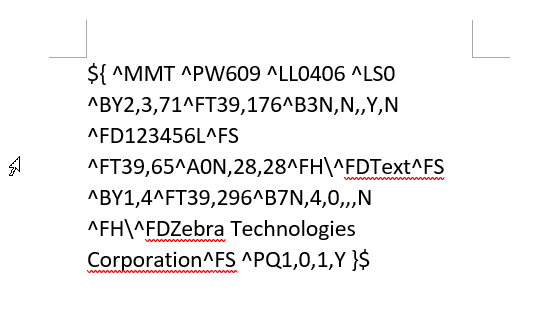
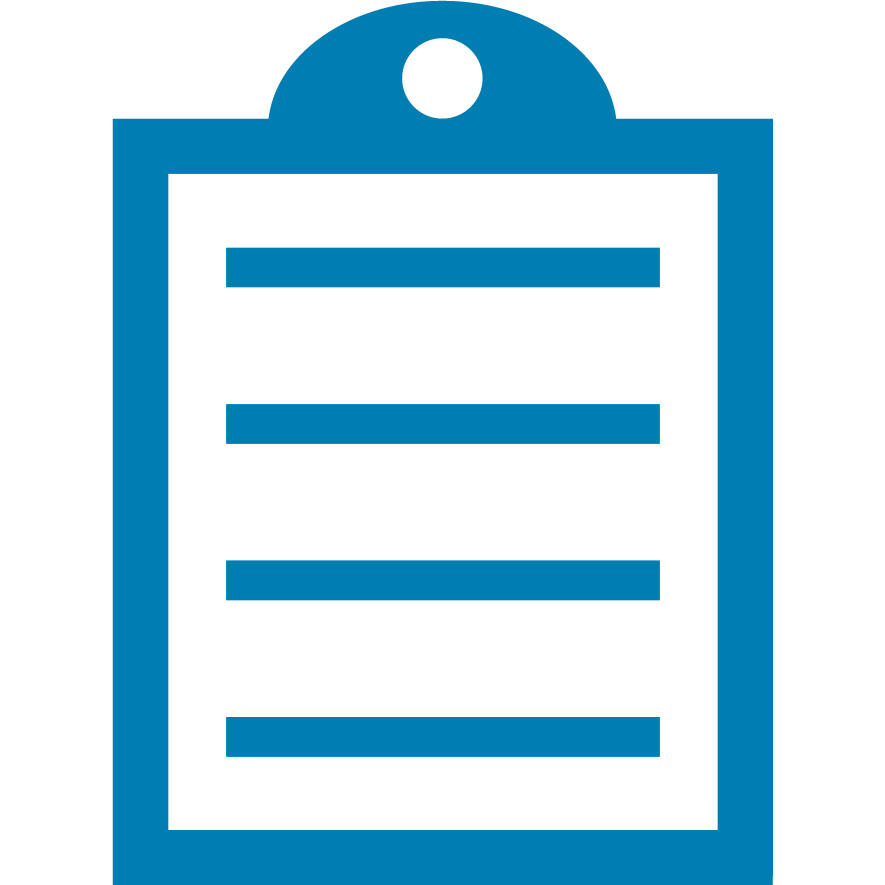 | NOTE The ZDesigner Driver Pass-through mode does not work with Unicode characters. There is no way to force Word to include the required Byte Order Mark for the Unicode character printing. |
Helpful Information:



