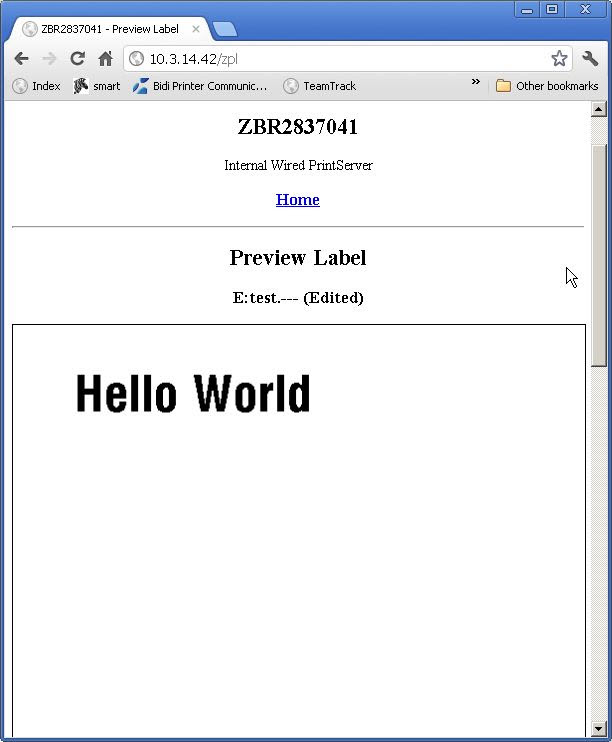A Windows PC that can access the Zebra Printer on a network
Overview
The Zebra Printer web page has a feature that allows a user to copy or create ZPL commands in a built in editor and generate a label preview. It requires a desktop or tabletop model ZPL printer with a print server connected to the network. While this method does not allow for 100% ZPL functionality, it does provide a good tool for previewing ZPL labels without wasting media.
Procedure
1. Open a web browser and type in the printer's full IP address in the navigation bar and hit enter. This will take you to the print server web interface, which
provides a means of communicating and configuring your printer from remote locations. Select 'Directory Listing'.
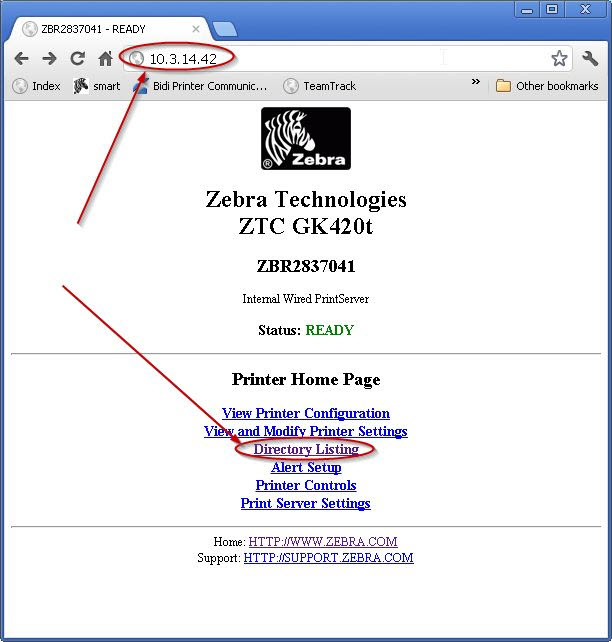
2. A list of files resident to the printer will appear. Scroll to the bottom and choose 'Create New Script'.
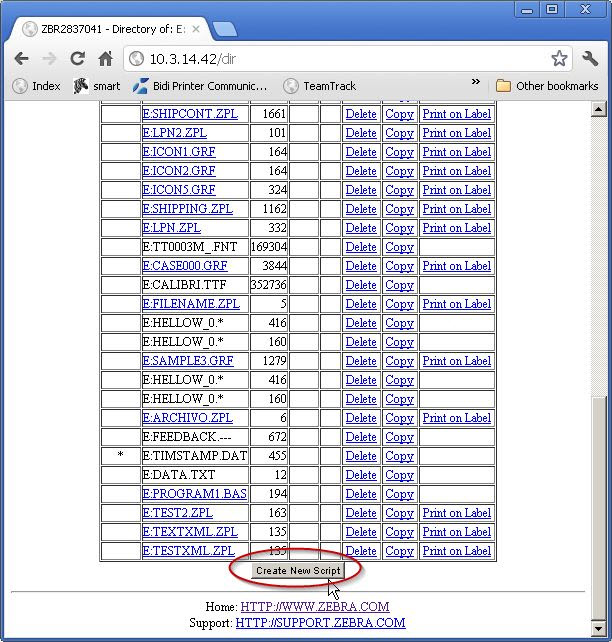
3. Choose the E memory device, enter a name for your label, and hit 'Edit'.
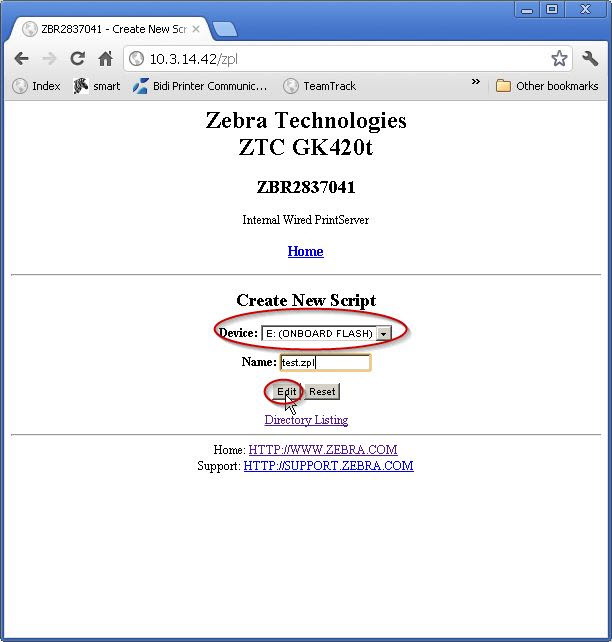
4. Enter your ZPL code and select the 'preview' button on the bottom.
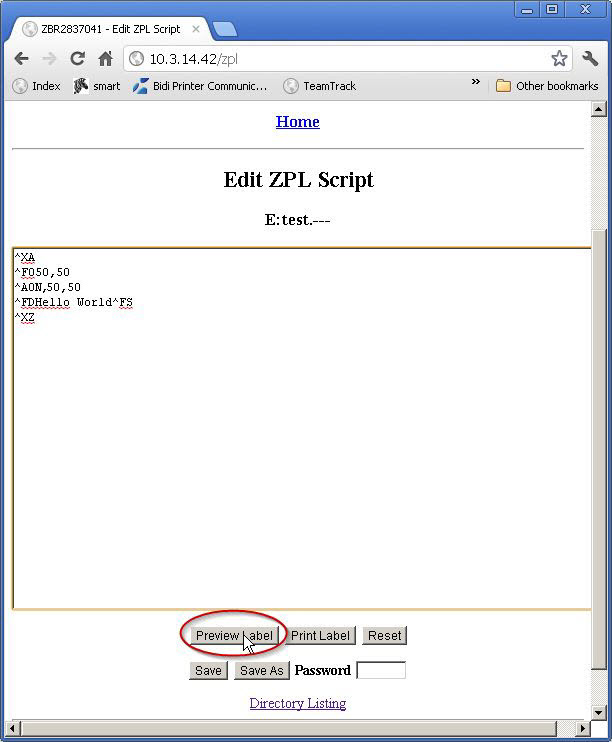
5. A preview of the ZPL should appear: