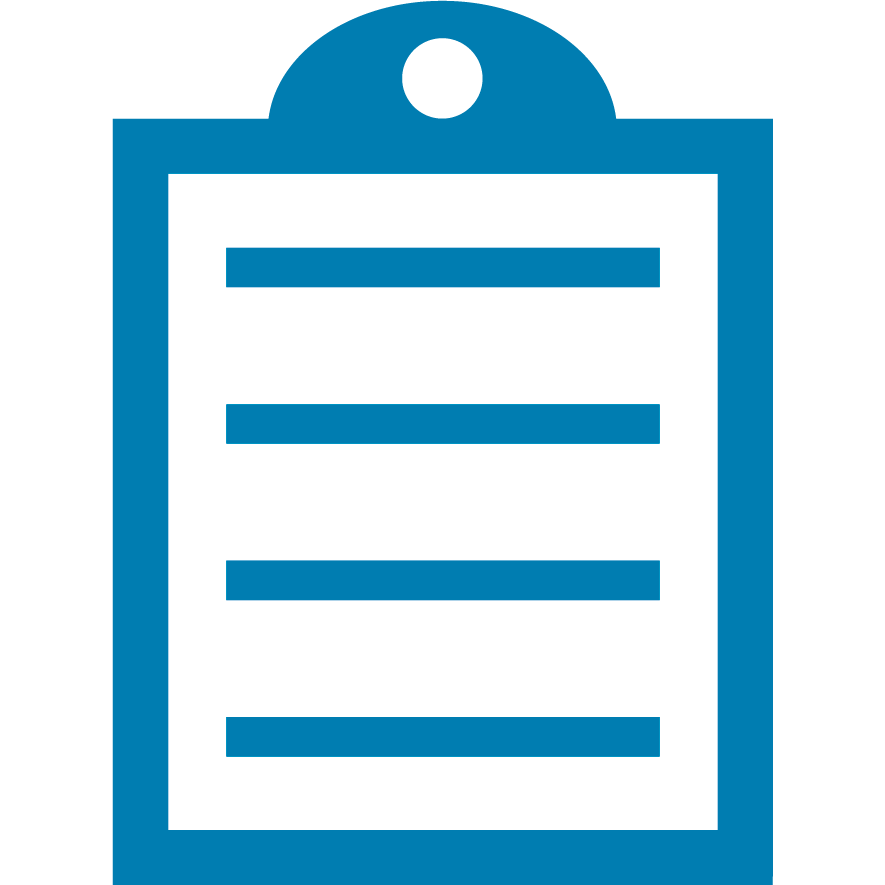 |
End Of Service Life (EOSL) Zebra will no longer provide services or support for ZXP Series 8 and ZXP Series 8 Secure Issuance Card Printers. This knowledge article is for your reference only and is no longer proactively updated. For more details, refer to Discontinued Printers.
If you are interested to upgrade your products, Contact Zebra.
|
Requirements
- A USB or Network printer driver needs to be installed Read More>>
- Internet-active PC to download the firmware file from Zebra's website Read More>>
- User may need access from local administrator
Overview
Users may need to update the firmware for the following reasons:
- Enable certain features in the printer's interface
- Correct hardware/software issues
- Proactively avoid firmware corrected issues
Procedure
Please see the attached PDF document for firmware update procedure. You will need to access the Firmware and Lookup Tables section in the printer's Toolbox.
From Windows XP: Go to Start> Settings> Printers and Faxes. Right click on the ZXP Series 8 driver and select Properties> Device Information> ZXP Toolbox.
From Windows 7: Go to the Windows Icon> Devices and Printers. Right click on the ZXP Series 8 driver and select Printer Properties> Device Information> ZXP Toolbox.
The ZXP Series Toolbox provides advanced configuration capabilities and tools to manage the operation of your printer.
NOTE: The Firmware upgrade procedure for v04.03.00 has been slightly modified from previous versions. Carefully read the instructions from the link below. It is required that the user follow the instructions below to ensure proper installation and operation. Read More>>
- For ZXP Series 8 Retransfer and Secure Issuance printers (Z81 / Z82 Models Only) – First, cycle power and wait until initialization is complete. Next, upgrade the main printer controller board using the file labeled ZXP-Series-8-Firmware-R4.03.00 for printers only. Once the firmware upgrade is finished, cycle power again to complete the upgrade process.
- For ZXP Series 8 Retransfer printers (Z83 / Z84 Models Only) with Laminator - First, cycle power and wait until initialization is complete. Next, upgrade the main printer controller board using the file labeled ZXP-Series-8-Firmware-R4.03.00 for printers only. Once the main printer controller board firmware is upgraded, cycle power the printer. Lastly, after the printer has completed its initialization process, upgrade the laminator main controller board using the file labeled ZXP-Series-8-Firmware-R4.03.00 for printers with laminator. A power cycle is not necessary upon upgrading the laminator main controller board.



