The following instructions describe how to access the printer web-page when the printer is connected to the Ethernet or the wireless network:
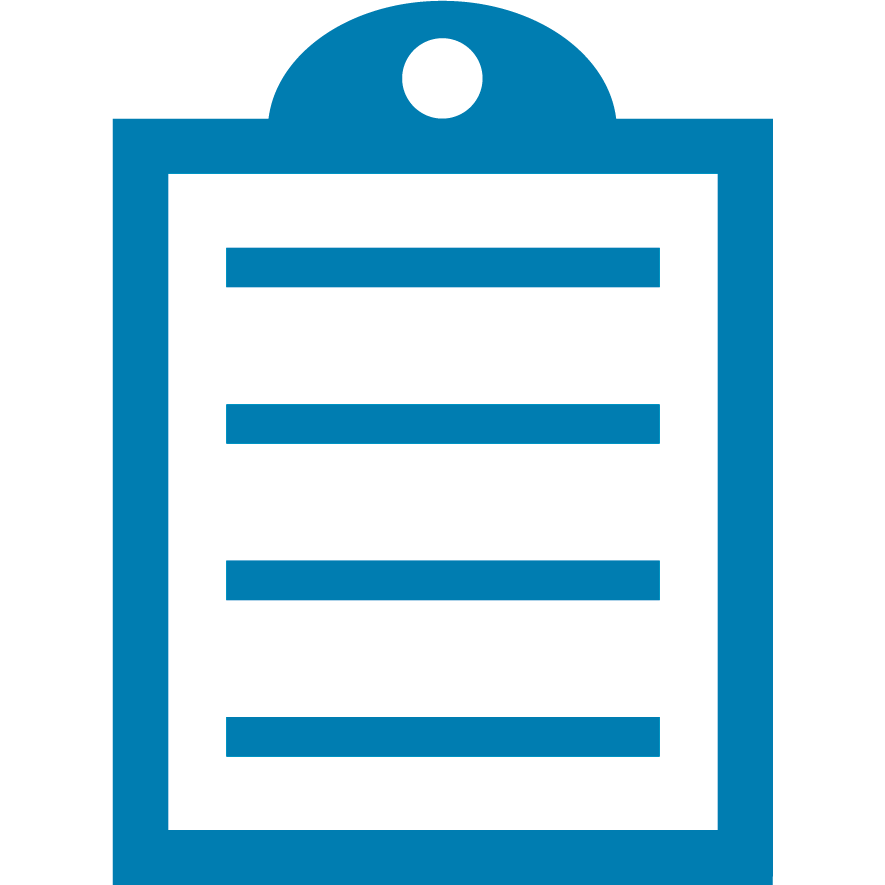 | NOTE In this example, the Google Chrome browser is used, the printer's IP is 10.35.25.27 |
Procedure:
- Open your browser and type https://xxx.xxx.xxx.xxx (IP address).
- A warning stating Your connection is not private appears. Click Advanced and Proceed to 10.35.25.27.
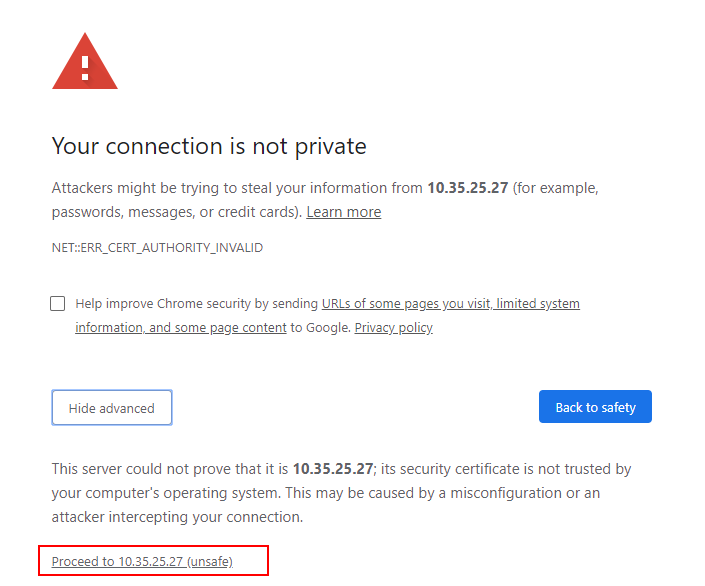
- Then select a certificate (preferably choose the certificate with the email address) and click OK:
- You will get to the printer’s web-page :
- From the web page, you can access different settings, such as Connectivity and General Settings. You can also print test cards and reset the printer from this page:
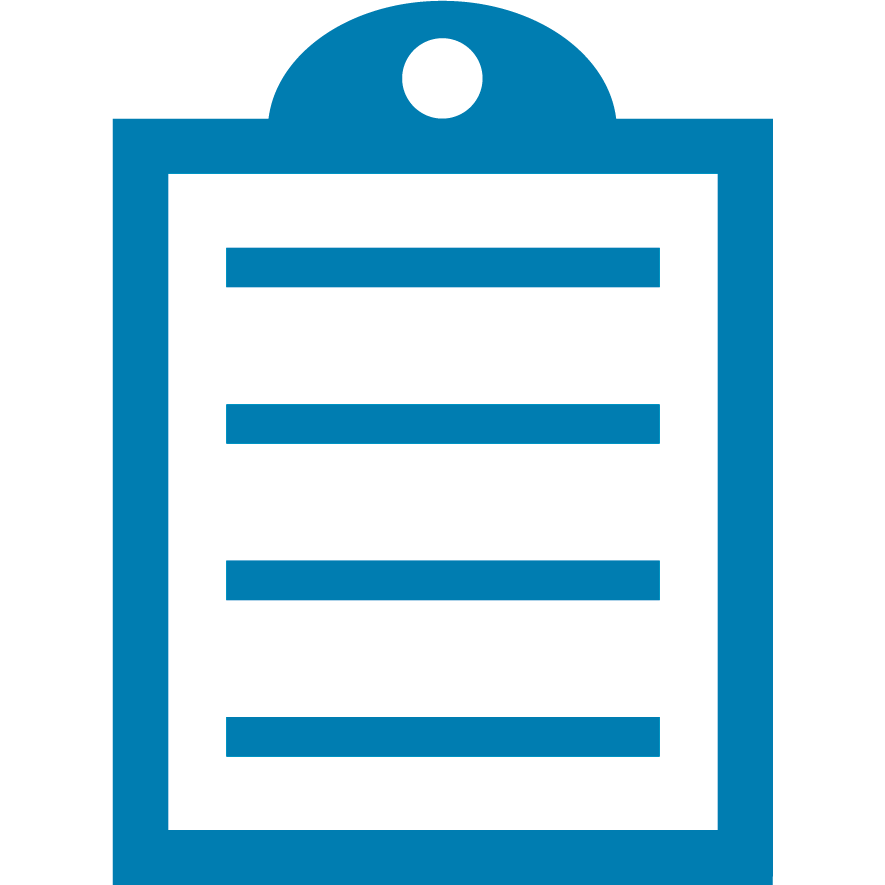 | NOTE If you get asked to enter a password and username:
- The default username is 'admin'.
- The default password is 'admin'.
|



