| Resolution / Answer | Procedure:
- Download the operating system files (Full/Incremental Image, LifeGuard Patch, or Factory/Enterprise Reset) from the TC8300 Support and Downloads page.
- Select the appropriate version of the OS, GMS vs. NonGMS, and then the expected OS and LifeGuard file.
- Copy the downloaded zip file to the root of the TC8300 microSD card.
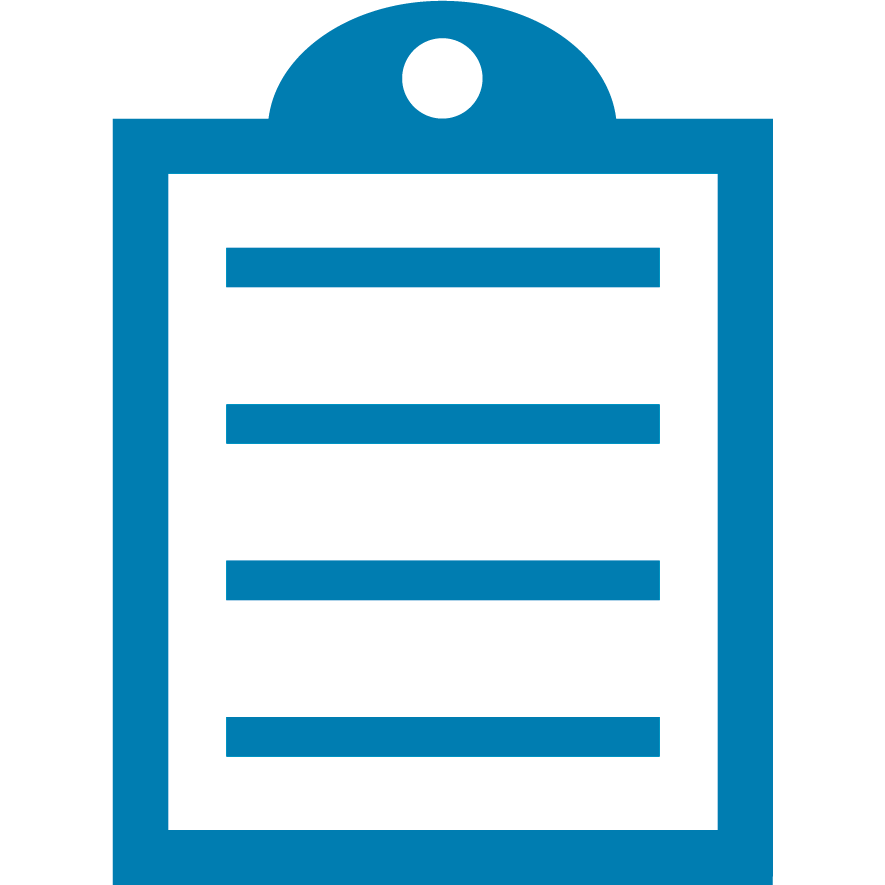 | NOTE See "USB Communication" in the TC8300 Integrator's Guide for further details on transferring files to the TC8300 microSD card with a Host Computer via USB. |
- Press and hold the power button on the TC8300 until the Power Menu appears.
- Touch Power off on the Power Menu. The device turns off.
- Press and release the power button. Then, press and hold both the power button and the scan trigger.
- When the Zebra splash screen appears, release the power button and the scan trigger. The System Recovery Screen appears.
- Press the up or down volume buttons to navigate around the System Recovery Screen. Select the Apply update from the SD card option.
- Press the power button to confirm your selection.
- Press the up or down volume buttons to navigate to the zip file in the microSD card.
- Press the power button to confirm your selection. The installation process will begin.
|
|
|---|



