Zebra has several printers designed exclusively for FedEx and end-users who use FedEx software.
Zebra Printers Supported by FedEx Ship Manager Software:
- Zebra LP2348 Desktop Printer
- Zebra LP2844 Desktop Printer
- Zebra ZP500 Desktop Printer
- Zebra ZP505 Desktop Printer
- Zebra Z4M Plus Industrial Printer
- Zebra ZM400 Industrial Printer
- Zebra ZT410 Industrial Printer
Installation Steps for ZP500 or ZP505 Printers (Applicable to Other Supported Models)
Procedure:
- Download the Zebra FedEx Thermal Printer Drivers from FedEx Ship Manager Software.
- Click Resources and Support and expand Printer and Peripheral Support.
- Click on the respective driver depending on your Windows version.
- Select and Download Driver.
- Once downloaded, double-click the file to run it.
- In the "Extract Compressed (Zipped) Folders" window, change the unzip location to your Desktop and click Extract.
- Open the FedEx folder and run
setup.exe. Click Yes to proceed. - Ensure your printer is plugged into a power source and connected to your computer via USB. The printer’s indicator light should be steady green.
- Click Install Zebra Printer.
- Select the Zebra ZP500 (ZPL) from the list and click Next.
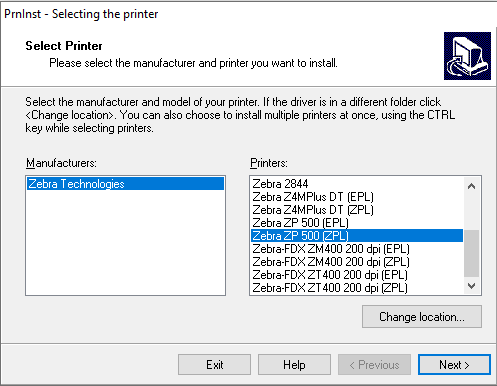
- Select an available USB port (e.g., USB001 or USB002) and click Next.
- Uncheck the boxes for Launch installation of Zebra Font Downloader Setup Wizard and Launch installation of Zebra Status Monitor Setup Wizard. Click Finish.
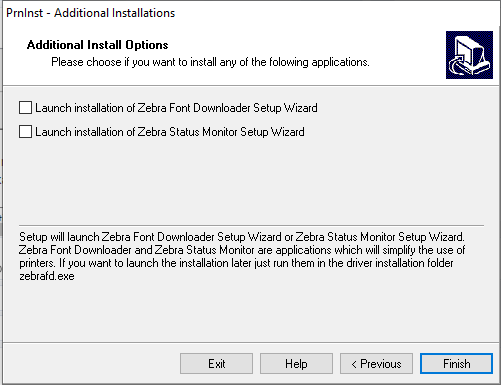
- Once the installation is complete, go to Control Panel > Devices and Printers or Printers and Scanners to verify the printer driver installation. Print Test the Page from Printer Properties to confirm.
Resolving "Unspecified Driver" ErrorIf you see an
Unspecified Driver after performing the steps above, re-install
USB Printing Support and
restart your computer.
- Go to Control Panel > Device Manager.
- Expand Universal Serial Bus controllers and find USB Printing Support.
- Click the drop-down arrow and look for USB Printing Support.
- Right-click and select Uninstall device.
- Click Action > Scan for hardware changes.
Helpful Information:



