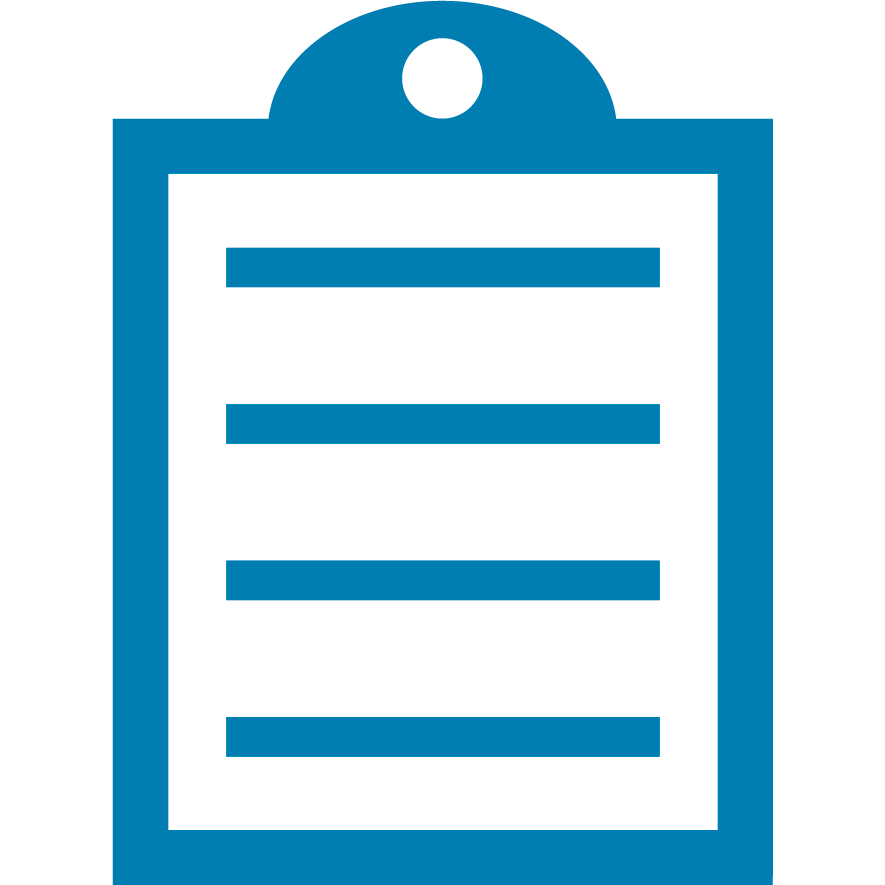 |
End Of Service Life (EOSL) ZebraDesigner versions 2.x have reached the end of service life. The license activation server associated with these products was retired on the 31st of December 2020. Starting 1st January 2021, licenses for this product can no longer be activated or deactivated, and Zebra can no longer perform license resets or transfers for these products. It is recommended you do not uninstall a working installation of any ZebraDesigner v2 edition. This knowledge article is for your reference only and is no longer proactively updated. See this article for information on replacement products: End Of Service For ZebraDesigner Version 2 Edition.
|
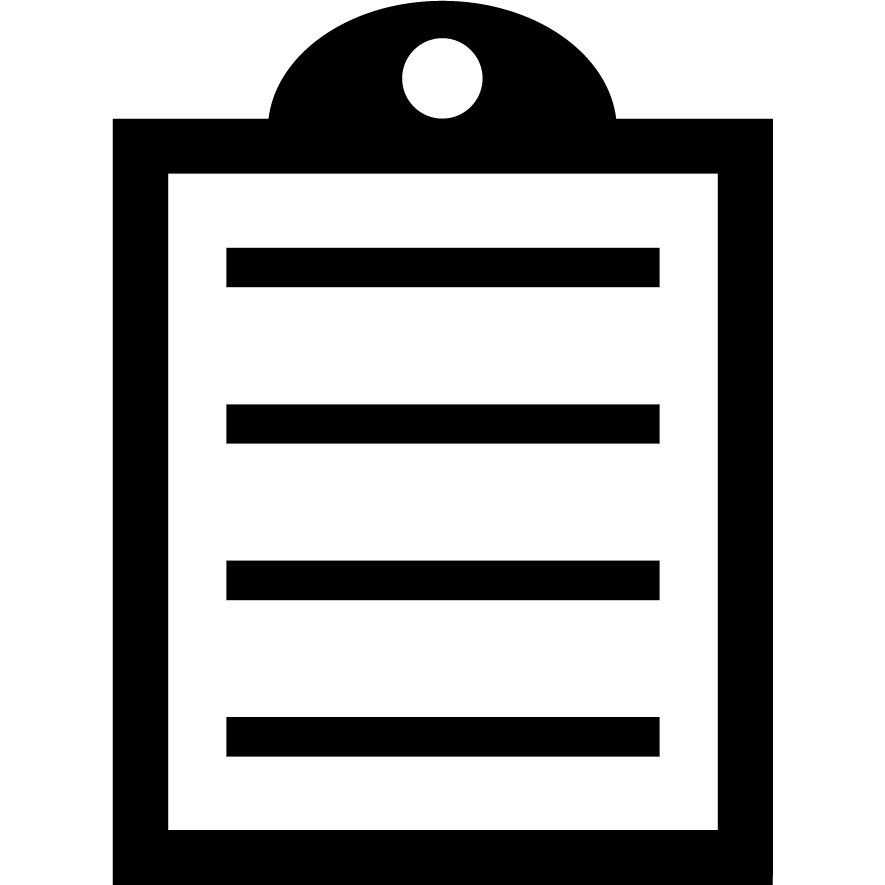 | IMPORTANT! Install the driver you are going to use for your USB application before connecting your printer. |
The first step in using a Zebra printer via USB is establishing USB connectivity with the device. So long as a driver is present on your PC, Windows should detect and install the USB virtual port for your printer. Click the following link for more detail on the USB Communication with a Zebra printer.
Resolving "Unspecified Driver"
If you can see the printer showing under
Unspecified (in the Control Panel > Devices and Printers) after connecting the USB cable, re-install
USB Printing Support and restart your computer.
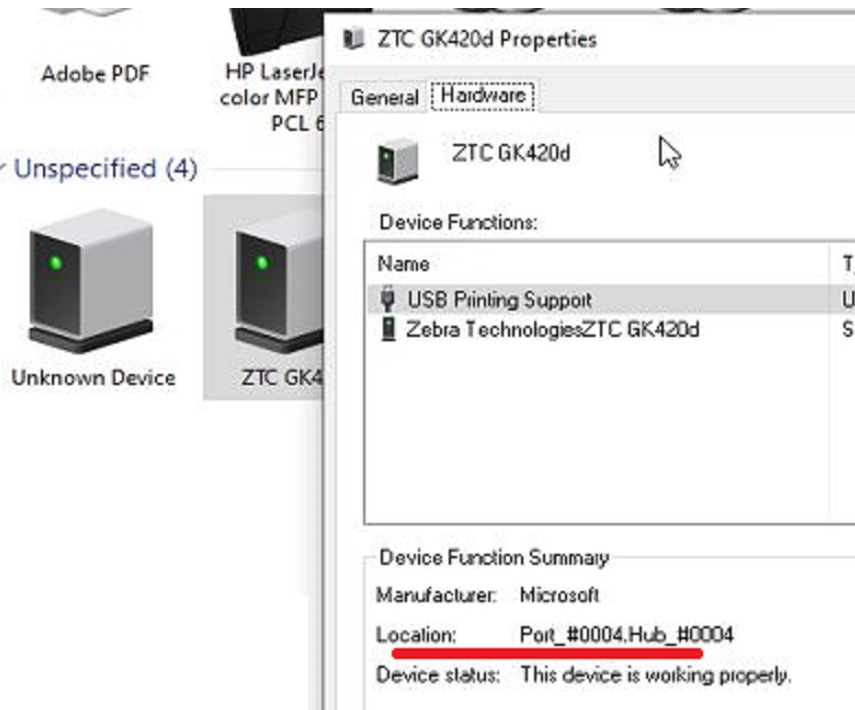
- Right-click, and select Properties.
- Click Hardware.
- Click USB Printing Support, and note the Location.
- Go to Control Panel > Device Manager. Scroll down to the bottom of the page and look for Universal Serial Bus controllers.
- Click the drop-down arrow and look for USB Printing Support.
- If have multiple USB Printing Support, right-click each one, select Properties, and check Location. Find the same location as in step 3.
- Close the Properties.
- Right-click on the identified USB Printing Support and select Uninstall device.
- Click Action (top on the menu bar) > Scan for hardware changes.
- Check back in Devices and Printer, printer should now appear under Printers.
Helpful Information



