| Resolution / Answer | - If your application is printing through a ZDesigner Driver, change the orientation in the application because the application overrides the ZDesigner Driver settings.
- To download the latest ZDesigner Driver version 10 or version 8, navigate to the printer support page, select your printer, and navigate to the printer model page for the download. It is possible to change the web page language from the globe icon (top right).
- If you are writing your own ZPL:
- To invert the entire label 180 degrees, refer to the ^PO command in the ZPL Manual.
- Text and barcode orientation can be changed according to preference and the choices are:
- Normal
- Rotated 90 degrees (clockwise)
- Inverted 180 degrees
- Read from bottom up, 270 degrees
- For the specific text or barcode command, refer to the ZPL Manual.
- The ^FW command can be used to set the default orientation for all command fields. Refer to the ZPL Manual for more information about the command.
- Zebra also offers a WYSIWYG label design application that can be used to create the label format as desired called ZebraDesigner 3.
- If you are using a 3rd party label design application, make sure to use the printer driver that is recommended by the vendors. Contact their support with any questions related to using their application.
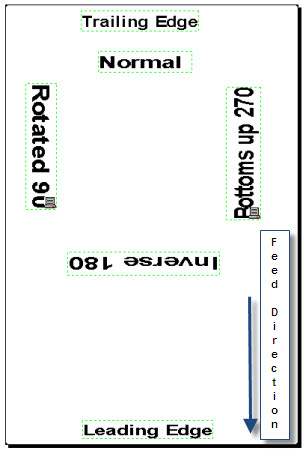
Helpful Information:
|
|
|---|



