The Zebra Printer can be configured to take specific action after power on or error recovery (Head Close). The selections vary from calibration to no motion and should be set based on your application, and the labels you use. Here are the selections and descriptions.
Calibrate (
Calibrate Media): This is best used when a variety of media types and lengths are used. This will assure the sensors are optimized and the length is established for any label type used.
Feed (
Feed to next label): If you are using one label in the printer, and do not need to change the length or the sensor settings. The printer will find the label gap or top of the form mark and feed it to the resting position. You have to calibrate the printer to the label you are using before using this value.
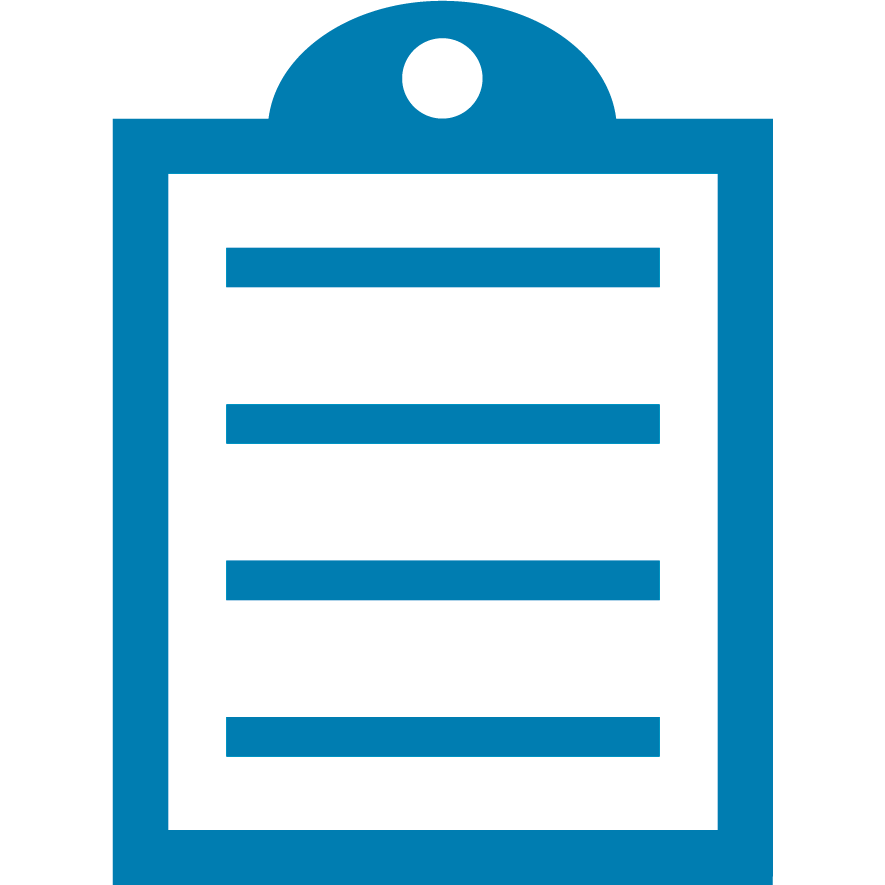 | NOTE The printer feeds the first gap detected to the resting position. More than one label may feed due to the sensor to resting position distance. |
Length (Set Label Length): When using similar media types and they vary in length or when rewinding on a rewind spindle, since the pulling action can affect the measured length of a label. The printer will find the gap or top of the form mark and then measure to the next gap.
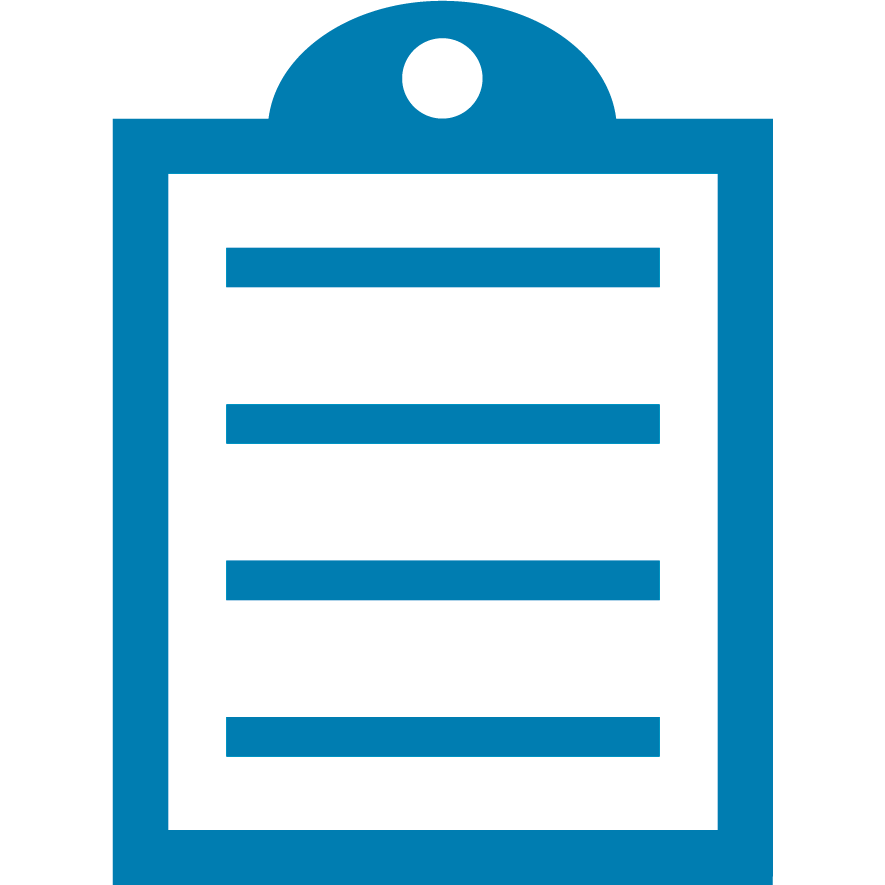 | NOTE The printer sensors must be calibrated to the label you are using to use this value. |
No Motion (
No Feed): The printer will not move the label or change sensor values. You must assure the label is properly positioned, otherwise, the print will not be properly placed on the first label.
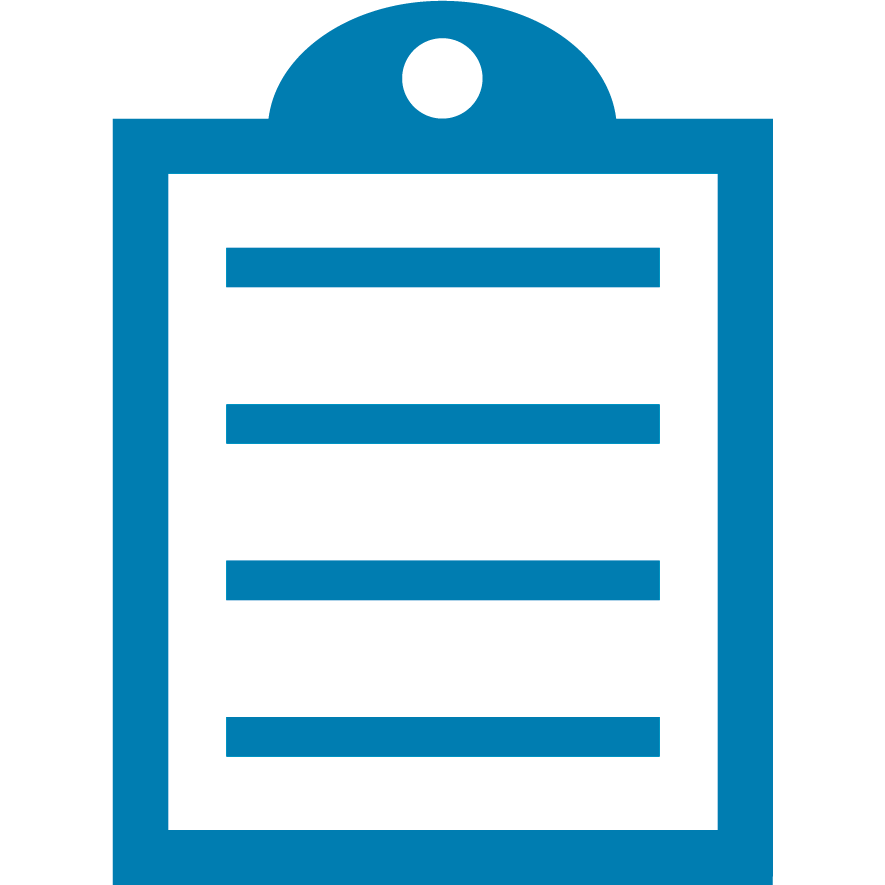 | NOTE The printer must be calibrated to the label you are using before using this value. |
Short Cal: This is similar to Calibrate but will not alter the sensor settings. This is appropriate if you have manually established a sensor gain value through non-automated methods.
You can configure the printer for the desired setting using the LCD, settings in the ZDesigner Driver, the Zebra Setup Utilities, ZebraNet Bridge, or ZPL language.
Helpful Information:



