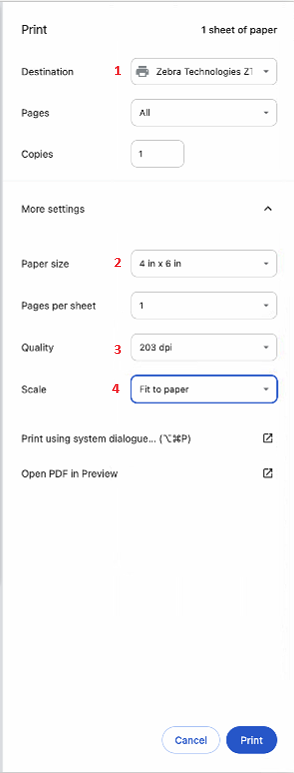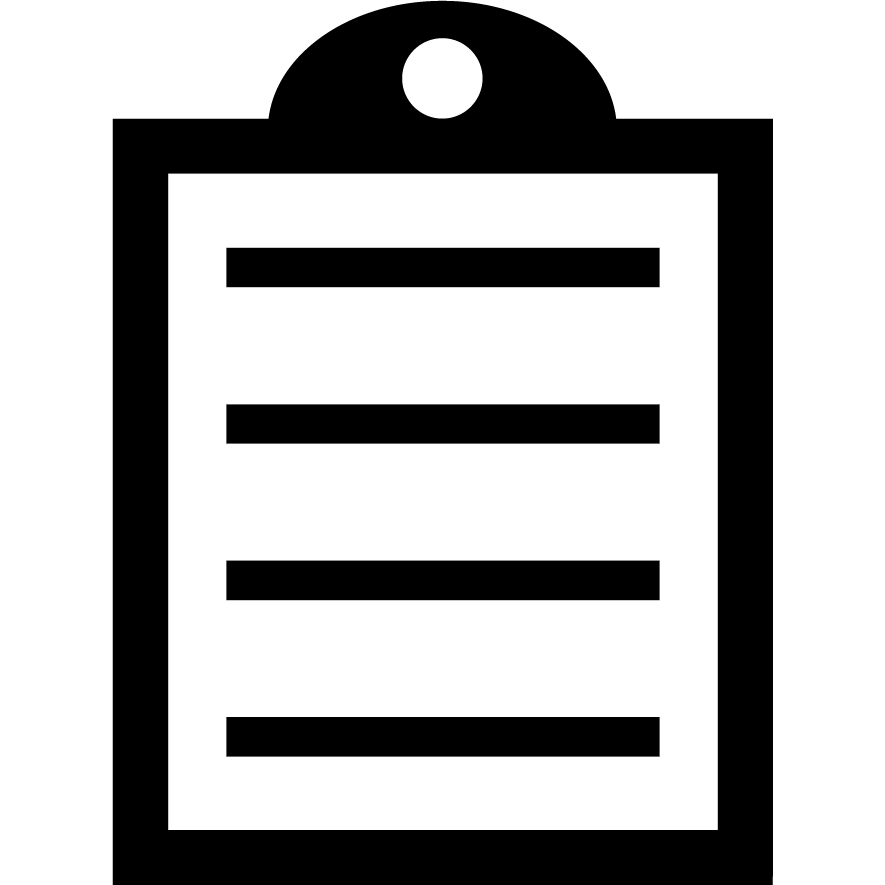 | IMPORTANT! Zebra suggests the use of the Common Unix Printing System (CUPS) driver for use on Mac OS X operating systems. The CUPS driver is pre-installed on Mac OS X operating systems. Therefore, it is optional to download and install a driver for Zebra printers on Mac OS X.
Zebra Mac OS X drivers are available for selected Zebra Card Printer models. Install CUPS Driver for Zebra Printer in Mac OS |
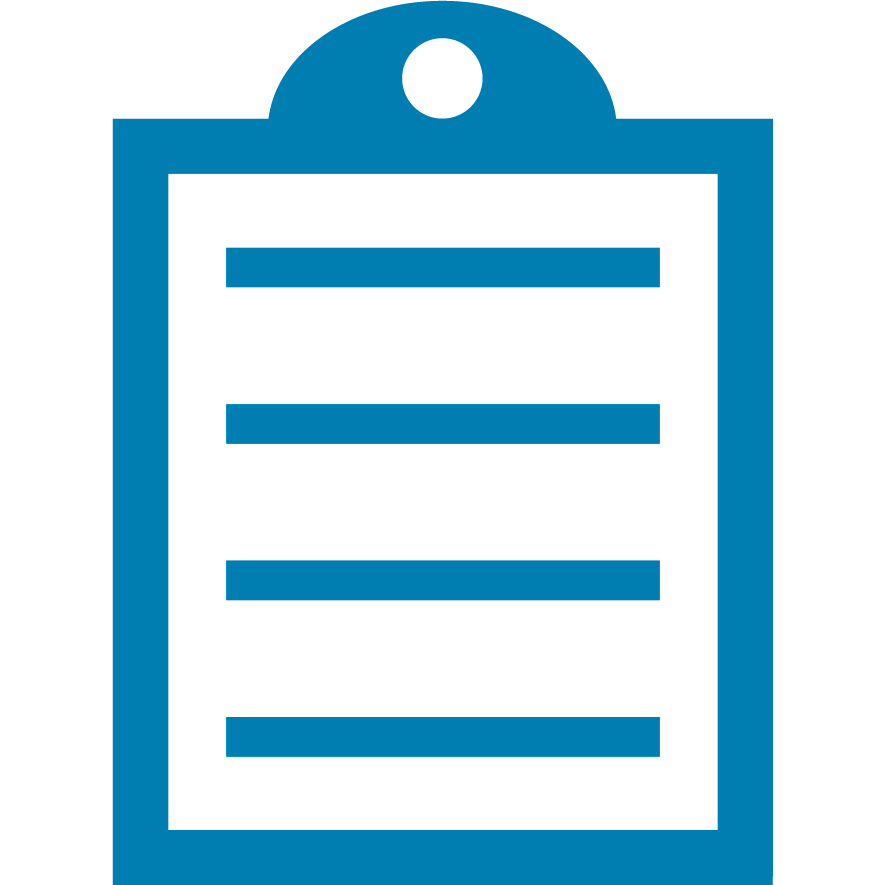 | NOTE Install the ZPL driver to your Zebra printer. |
Procedure:
- On your Mac, open the PDF file using Preview option.
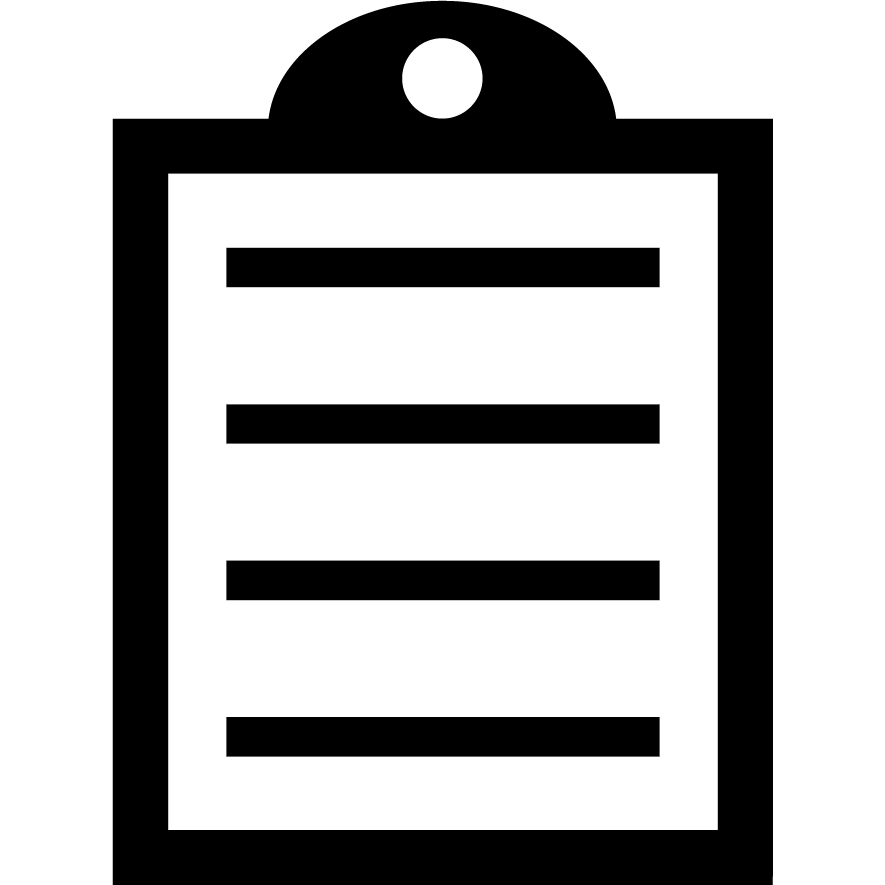 | IMPORTANT! Do not use Adobe Reader to open the PDF file. |
- Click File and click Print.
- Ensure that the Zebra printer is selected.
- Set the label size required using the Paper Size option.
- Click Print to print the PDF file accordingly.
In case you are using an Internet browser like Google Chrome, the print menu has all the necessary options to configure your print job, so, take into consideration these main points:
- The destination should be the actual printer.
- Become sure to select the right paper size [in inches].
- Select the correct printer’s resolution in dots per inch (dpi).
- Fit the print job to either paper size or printable area.