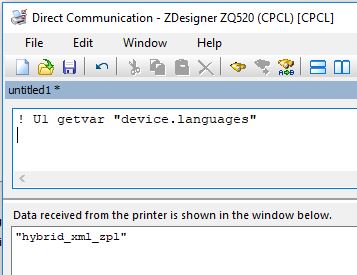1. To pair and connect a Zebra Windows Mobile device (example MC92N0), please refer to
Connecting MC92N0 WEH6.5 and ZQ520 Mobile Printer using Microsoft Stack2. For sample test print application, download and install '
Samples CAB for Windows Mobile 6.x devices'.
Download File>>3. To help you update and configure registry printer port settings, download and copy '
CtlPanel for Windows'.
Download File>>4. Launch
CtlPanelWM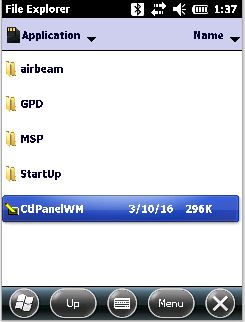
5. Select
Printer Settings...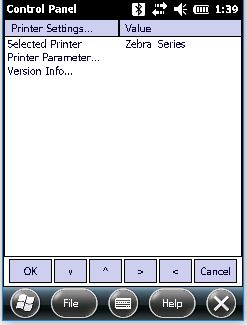
6. Set '
Selected Printer' to '
Zebra Series'

7. Select
Printer Parameter... and assign appropriate
COM port. Example
COM9.
8. Hit
OK to save
and exit
CtlPanelWM.
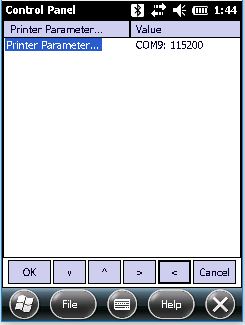
9. Open
Samples.C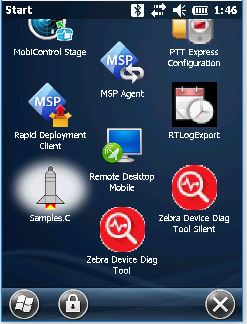
10. Open
Printing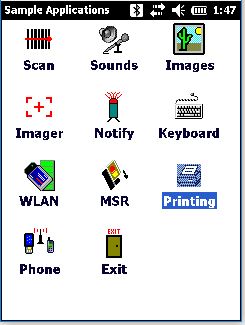
11. Tap on
Settings>
Printer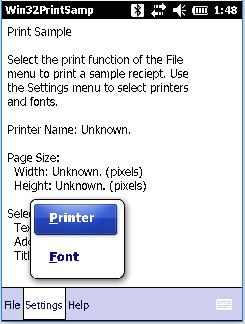
12. Select '
Zebra Series' and hit
OK to save
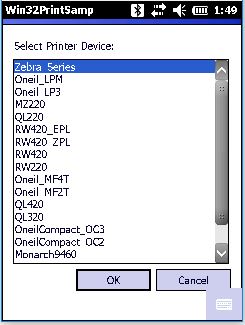
13. Tap on
File>
Print (or
Print Without Graphics)
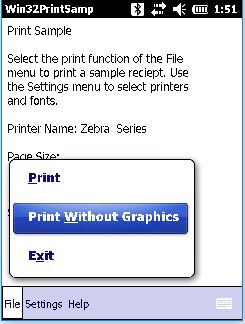
14. At this point, the printer should print. See sample below.
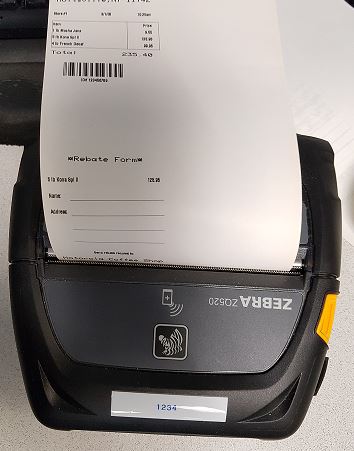 Note:
Note:For this test, the
ZQ520 printer language is set to "
hybrid_xml_zpl"