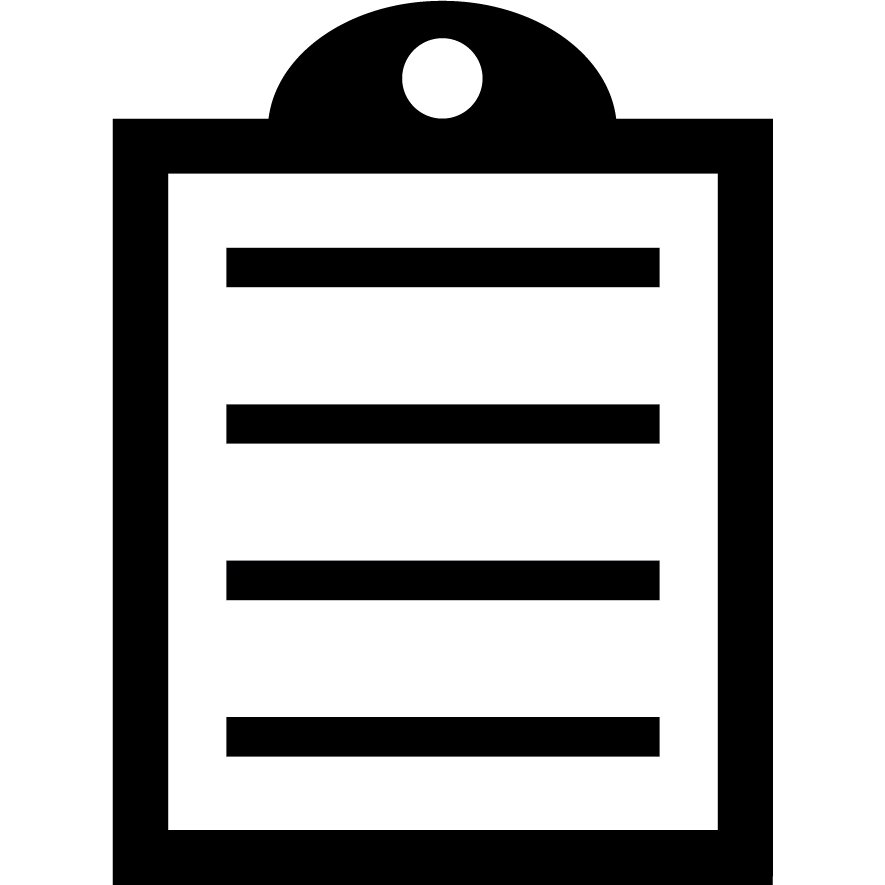 | IMPORTANT! Zebra suggests using the Common Unix Printing System (CUPS) driver for use on Mac OS X operating systems. The CUPS driver is pre-installed on Mac OS X operating systems. Therefore, it is not necessary to download and install a driver for Zebra printers on Mac OS X.
Zebra Mac OS X drivers are available for selected Zebra Card Printer models. Read this article to learn more. |
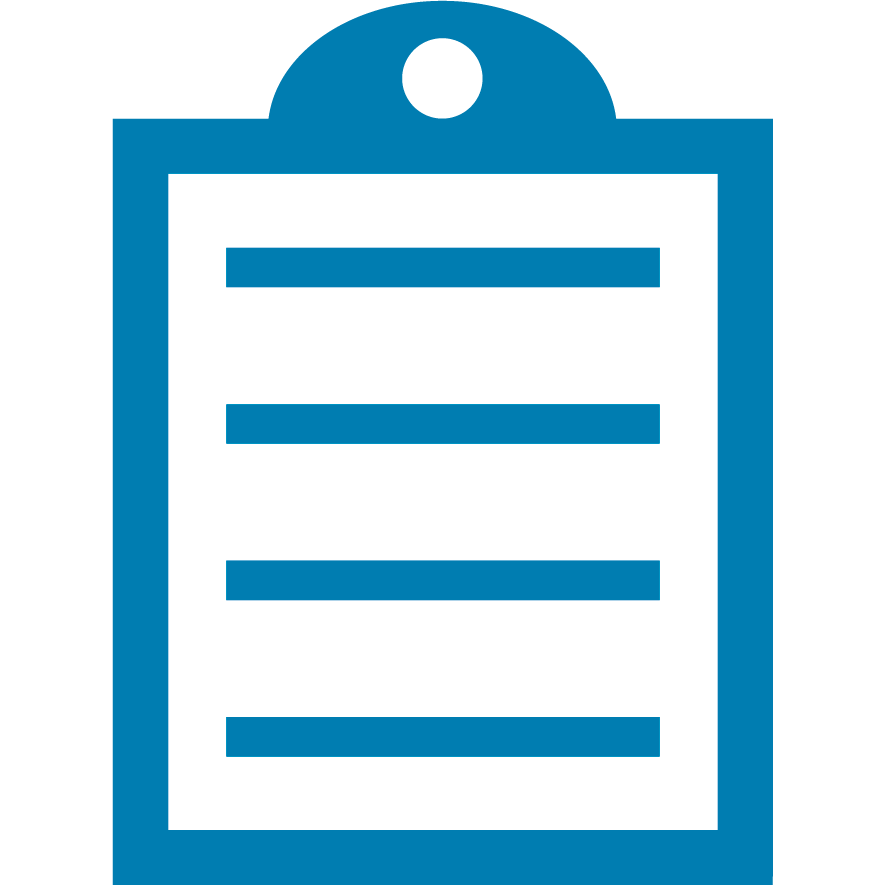 |
NOTE Install the ZPL driver to your Zebra printer.
|
Procedure:
-
-
Set the Zebra printer as the Default printer.
-
On the Mac, get the .txt file or .zpl file from your source.
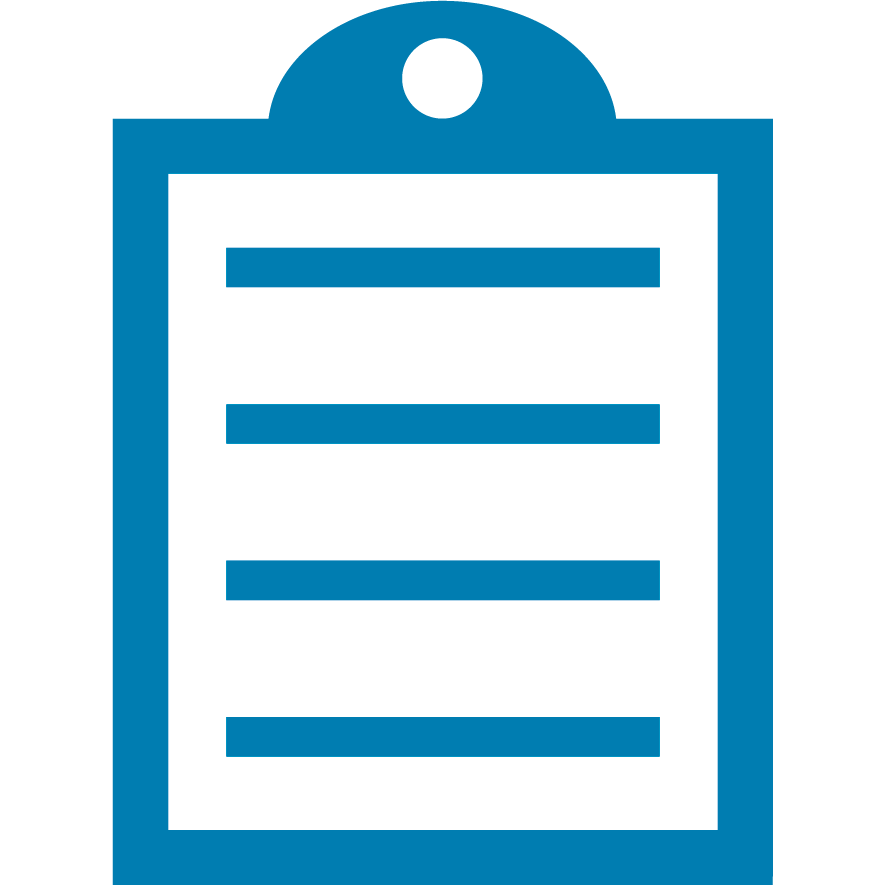 | NOTE Ensure the file has the correct .txt encoding (UTF-16). It must be the right format to work. |
-
From Magnificent Glass, search for Terminal.
-
It is recommended to save your .TXT or .ZPL file within the Documents folder.
- In the Terminal, send the command below and press Enter.
-
lp -o raw /Users/YOURHOMEFOLDER/Documents/file.txt
OR
lp -o raw /Users/YOURHOMEFOLDER/Documents/file.zpl
- The printer will now receive and execute the printout.
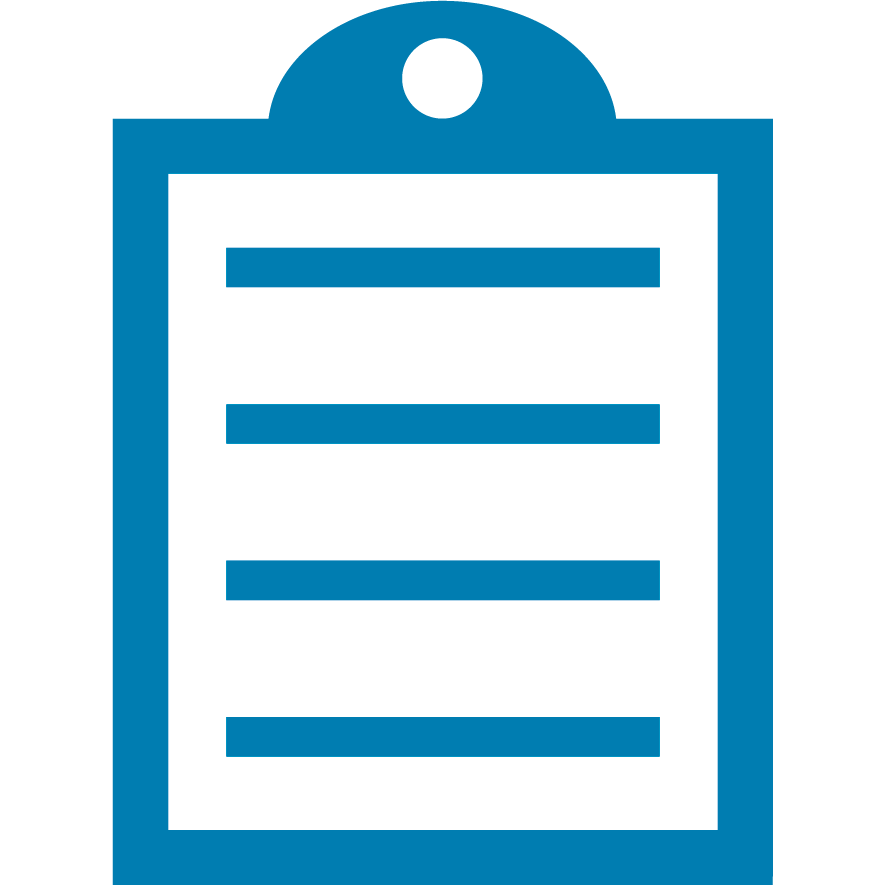 |
NOTE To send the file to a specific printer, we must use this syntax:
lpr -Pprintername -o raw /directory/yourfile.txt- You can drag the file into Terminal (after having typed lp -o raw) to automatically paste the file's path.
|
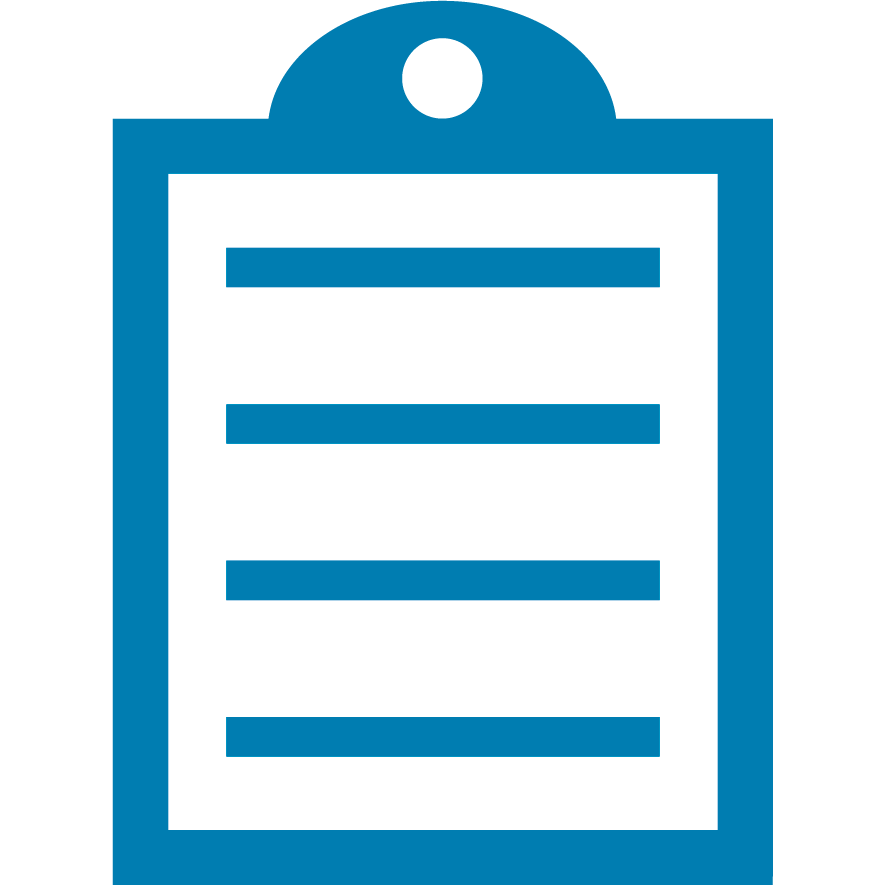 |
NOTE It is possible to send the firmware file to the printer by following this procedure, the printer will update the firmware after it receives the firmware file. It is recommended to send the firmware file only via a USB connection.
|
How to find your home folder name:
- Go to System settings.
- Navigate to User and Groups.
- Right-click on your User profile / Click on Advanced Options.
- Insert your account Username and Password.
- Find your Home directory folder on the bottom part of the dialog window.
Helpful Information



