A corrupted firmware file can cause this issue to occur. This issue was typically only seen with initial firmware releases for the product and has since been corrected in current firmware versions
Solution
This Solution is useful when:
Force Download Procedure
You will need the following firmware and utilities for this USB-connected method.
- You can download the ZDownloader Utility which is required for this procedure from the following link Read More>>
- You can download the firmware for your printer from the appropriate printer support page below:
- The procedure below details how to appropriately send the firmware file to the printer:
1. Turn the printer off.
2. Unplug the battery.
3. Put a roll of paper or labels in the printer.
4. Connect the USB cable (insure that the battery is NOT installed).
5. Install the battery.
6. Start the printer in forced download mode, there is a slight difference with the ZQ5 and the other units as indicated below:
- The ZQ500 forced download mode is enabled by holding down the check mark and feed buttons while powering on the printer. Once the LED lights, release the power button, and then the other buttons.
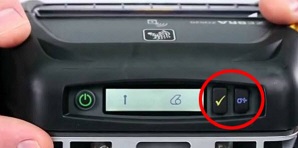
- The QLn and ZQ6 forced download mode is enabled by holding down the 2 buttons under the display while powering on the printer. after a few seconds, release the power button, and then the other buttons.

- The printer will enter Forced Download Mode and the display will look as follows:
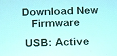
7. Open the ZDownloader, click on the file menu item "Printer" and select “Auto Detect”
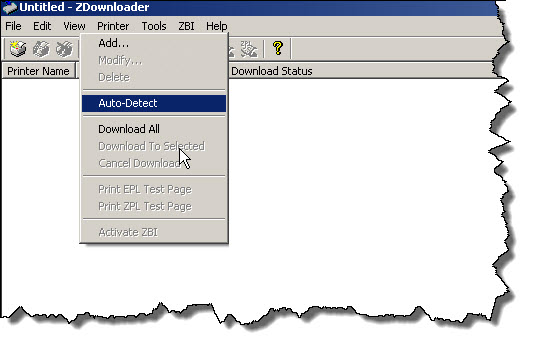
This message displays:
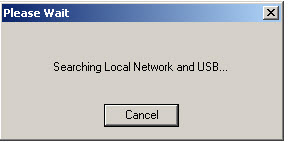
Then this one.
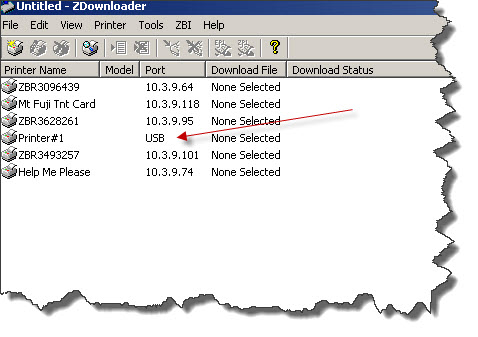
8. Select the printer that shows USB as the Port.
9. Select "File", "Select Firmware File"
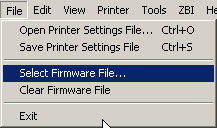
10. Browse to the location of the saved firmware file and click "Open"
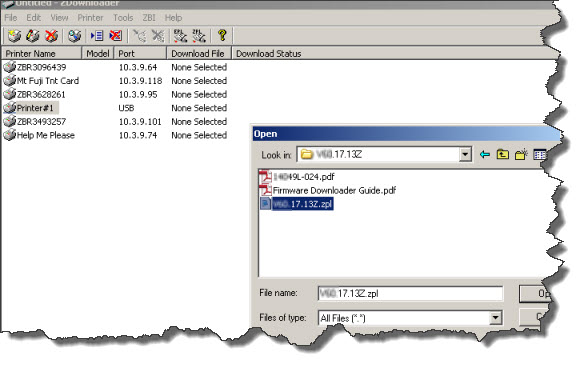
11. From the top menu select "Printer", "Download All"
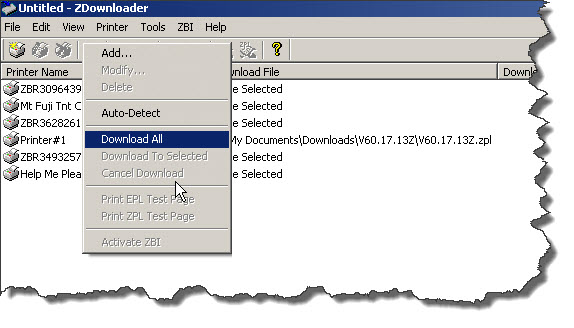
It will take a few minutes to download while the progress message displays.
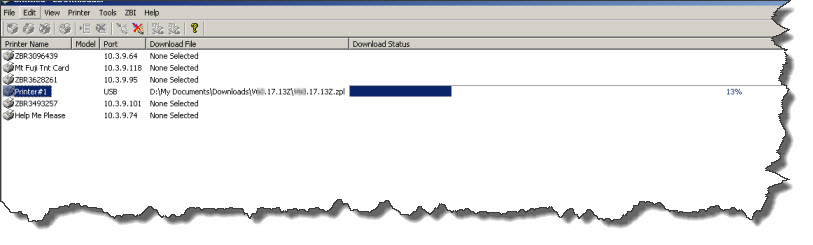
The printer LCD will display the following starting with......
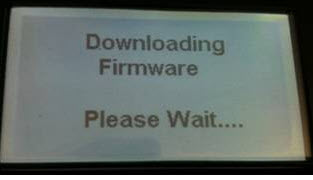
The display will change as the download progresses
- Saving Firmware to Flash DO NOT Turn Off the Printer
- Files Decompressing
- Writing Files to Flash
- Finishing Install
This message will be displayed when the printer completes the firmware installation.




