Sending ZPL Commands to a Printer: Methods and Instructions
Here are three methods to send ZPL commands to a printer:
Instructions for ZDesigner Driver v5:
- Open PC settings.
- Find Printers and Scanners.
- Select your printer and click Manage.
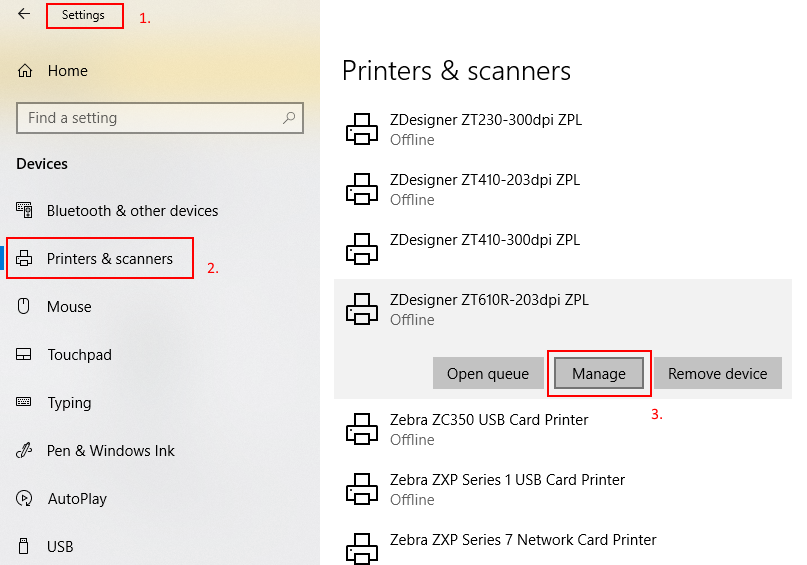
- Select Printing Preferences.
- Go to the Tools tab.
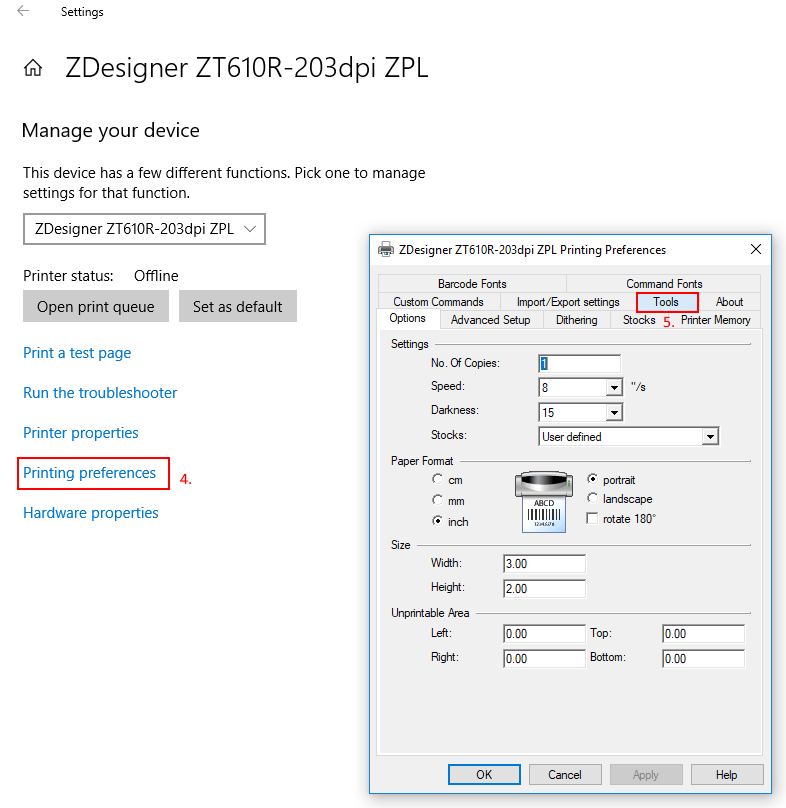
- Select Action.
- Choose Send file.
- Click the three dots button and select the file to send.
- Click Send to send the file to the printer.
For ZDesigner Driver v10:
- Open PC settings.
- Find Printers and Scanners.
- Select your printer and click Manage.
- Choose Printer Properties.
- Click Driver Settings.
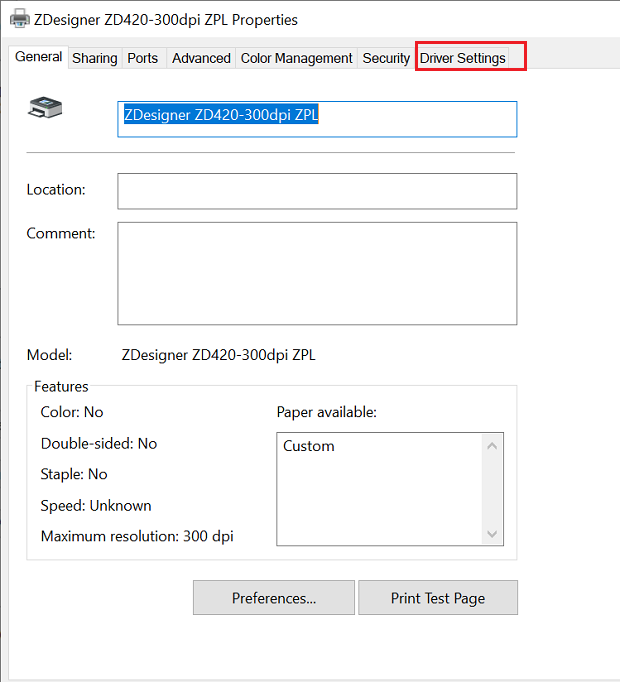
- Click Settings on the left bar.
- Select Send file.
- Click the three dots and select the saved file.
- Click Send.
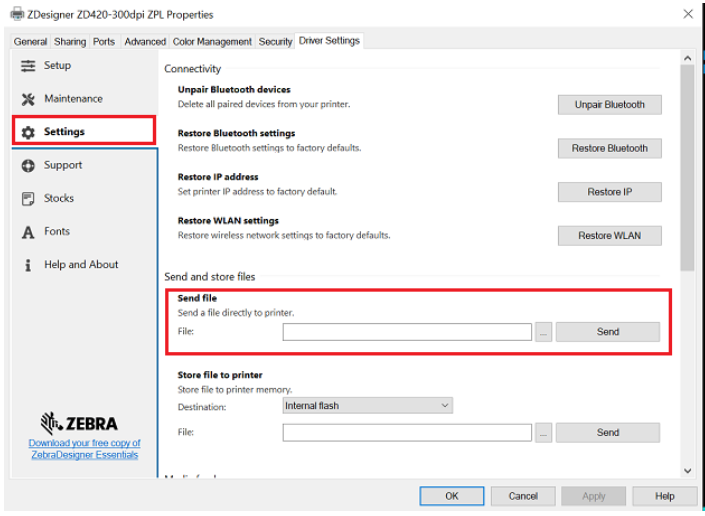
Helpful Information:



