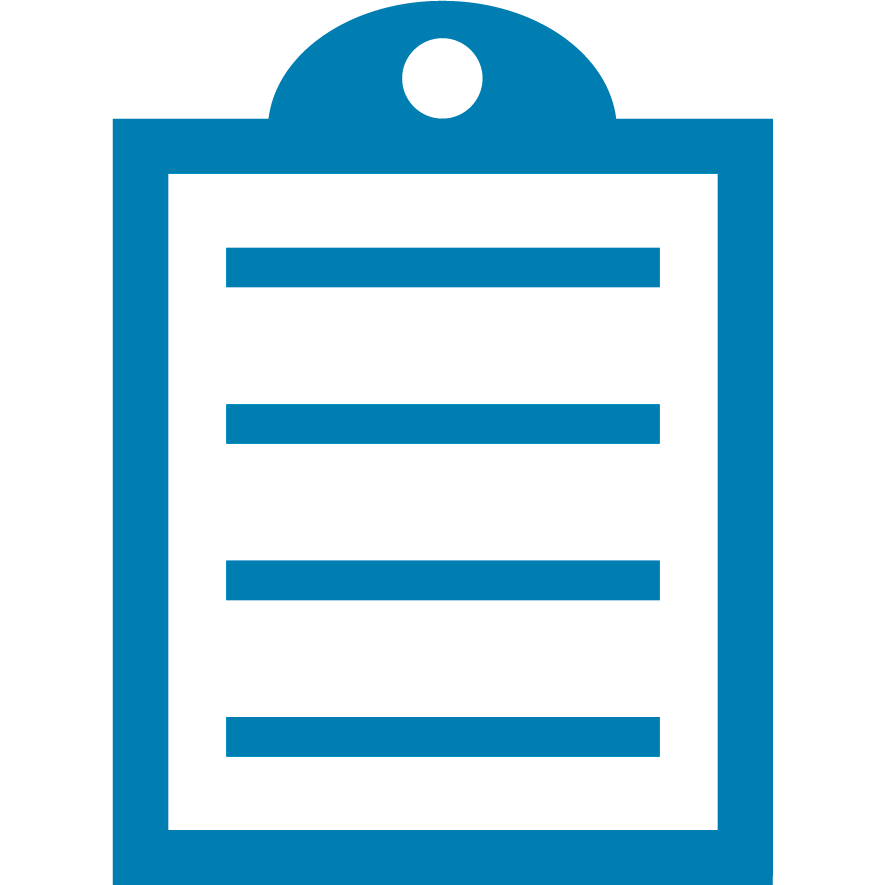 |
End Of Service Life (EOSL) Zebra will no longer provide services or support for MC36 and MC40. This knowledge article is for your reference only and is no longer proactively updated. For more details, refer to Discontinued Mobile Computers. If you are interested in upgrading your products, Contact Zebra.
|
The Android Debug Bridge (ADB) is a command-line utility or tool included in Google's Android SDK.
ADB can be used with Zebra Android devices, and it helps application developers set up a development environment easily.
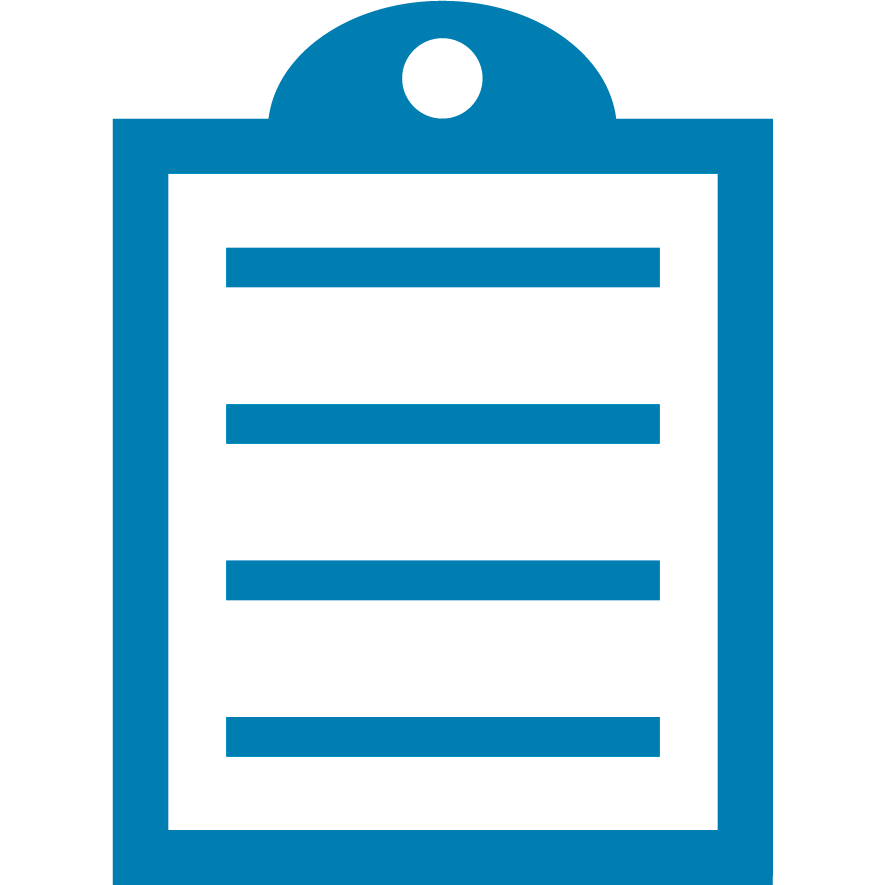 | NOTE This is not a Zebra tool, but it is provided by Google. |
Prerequisite:
- Download the latest ADB files from Developer Android SDK Platform Tools.
- For older Windows machines (Windows 10 and below) and older Android devices (Oreo and below), a Zebra Android USB driver will be required. Please refer to the Release Notes of the Zebra Android USB driver for exact OS requirements. How can you find
- How can you find a Zebra Android USB Driver: Insert your device model into the search bar.
Select Support pages for your device.
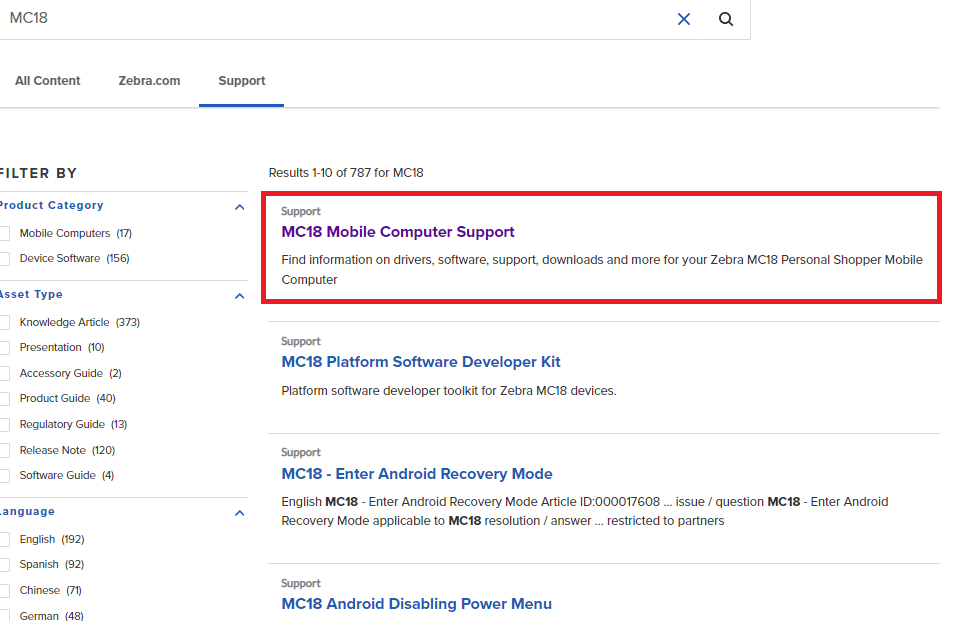
On the support page select Downloads > Driver > click the arrow on the right side.
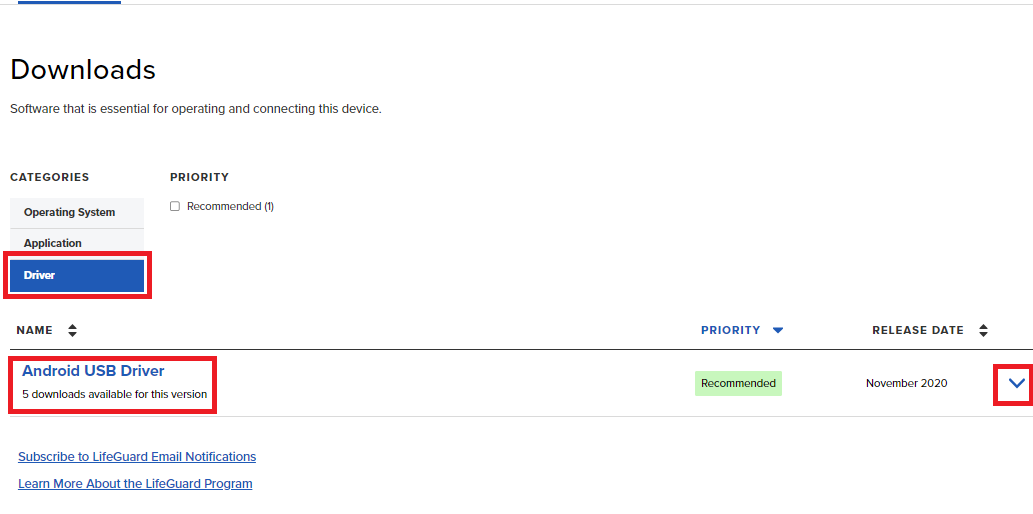
Procedure:
- Unlock your Zebra device and navigate to:
- For Android 13 and older except Oreo (8.x), use the following steps: Go to Settings > About phone (or About device).
- For Oreo (8.x), use the following steps: Go to Settings > System> About phone.
- Locate the Build number and tap continuously 7 times until it prompts the You are now a developer! message.
- Select the back button and use the following steps:
- For Android 13, Oreo (8.x) and older: Look for Developer options.
- For Pie (9.x), Android 10 and 11, select System > expand Advanced.
- Select the Developer option and enable the USB debugging option.
- Click OK if it prompts a message and asks to allow USB debugging.
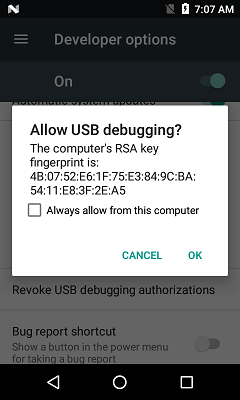
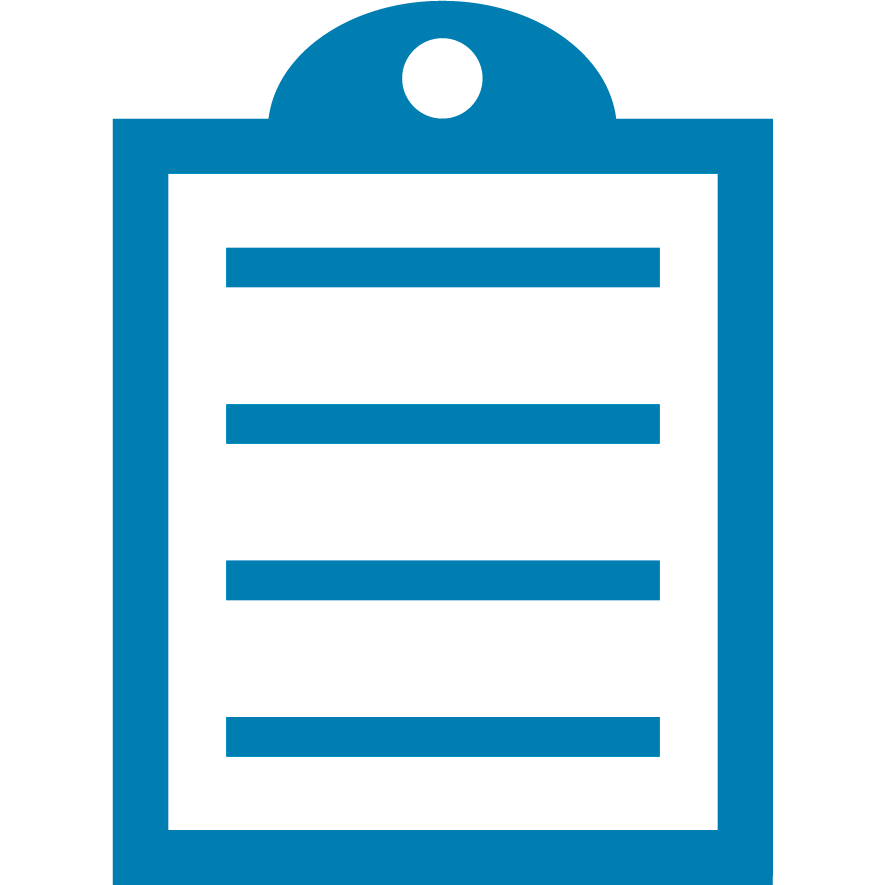 | NOTE If you are performing these steps for the first time, it will prompt the following message in the screenshot. Flag the Always allow from this computer checkbox and click OK. |
- Connect your Zebra device to a Windows PC.
- Open the Command Prompt (cmd.exe), change the directory to the ADB executable (adb.exe) location, and run the command adb.devices. Refer to the screenshot below.
- Type in adb devices, which will allow you to find all the devices connected to the ADB services on your computer.
- For more command-line that works with ADB, kindly refer to ADB Debug Bridge (adb).
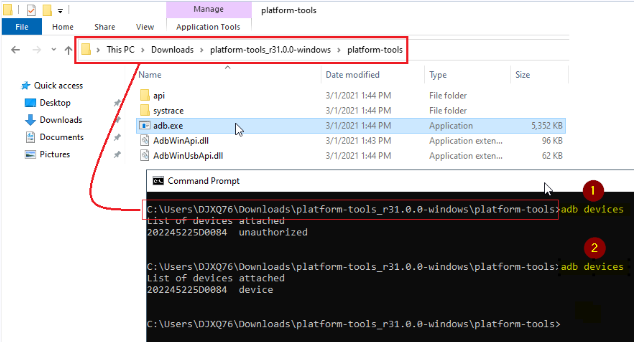 Helpful Information
Helpful Information:



