You can use the ZebraNet Bridge to configure your Zebra Printer using the Management Window.
The ZebraNet Bridge creates the ZPL configuration command based on the selections you make in the Group Management Window when you have your printer installed and selected.
These configurations override the printer settings, do ensure they are correctly set or match those settings required for your printer application.
Procedure:
If you are making changes to your printer settings or some adjustments, it is a good practice to list the Printer Configuration or print a Configuration Label before proceeding. Refer to this article for more details: Printing or Downloading the Configuration Settings of a Zebra ZPL Compatible Printer.
- From the Group Management window, expand the printer you want to change to retrieve the printer settings.
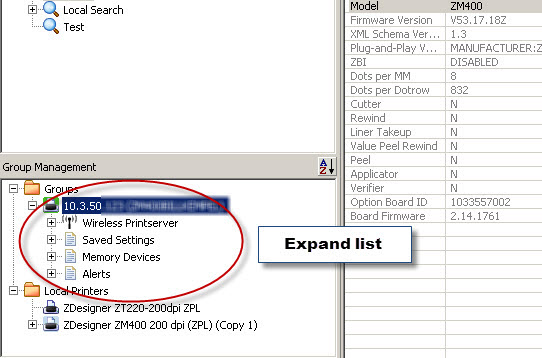
- Expand the subfolder that contains settings. The settings will be listed in the Group Management box and under the Content folder. Identify the parameter you want to change. There will either be a drop-down list or a value you can enter.
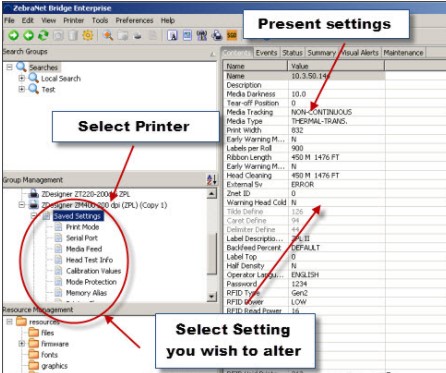
- In the Value column, select the field that you want to change.
- Double-click on the field. Some settings have a list to choose from; other settings have a value to change.
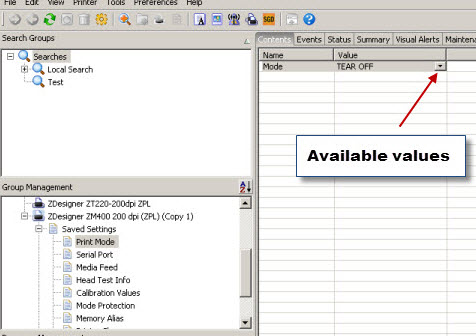
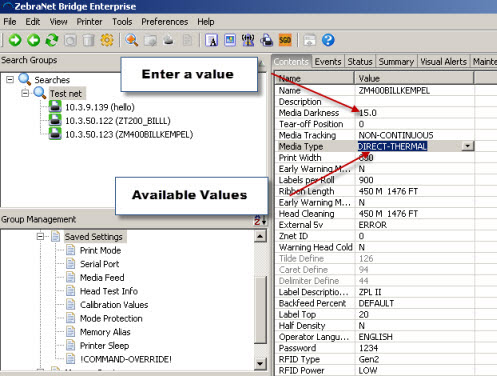
- Change the settings.
- To save the settings, select the printer.
- Right-click and select Save. A warning confirms that you want to save changes made.
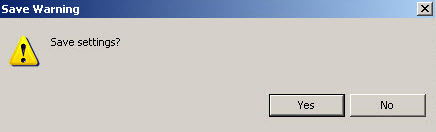
- Select Yes to send the ZPL commands to the printer.
Helpful Information



