The Universal Serial Bus is one of the most common computer connections available today. It is fast and easy to use if your initial setup is performed correctly.
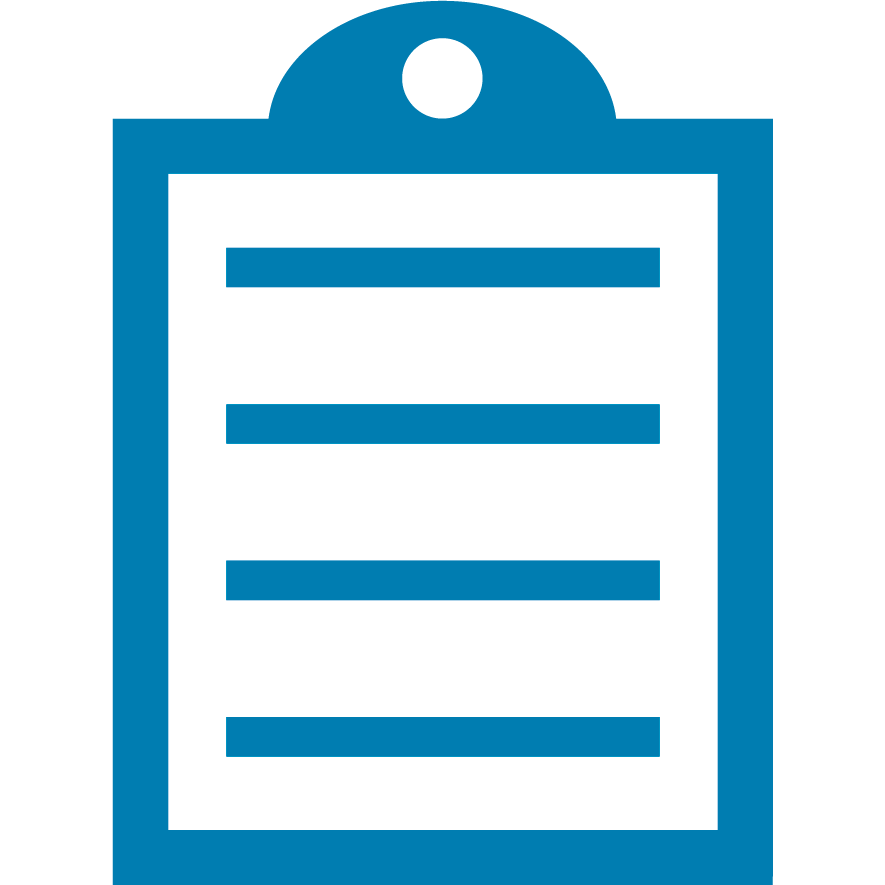 | NOTE Do not use a USB adapter, Splitter, Hub, or converter since the printer may not work reliably. We do have some general information that could be useful but note we do not support these adaptors. |
Most Zebra Printers use a Type B connection on the printer end and are USB 2.0 compatible. Other desktop printers such as the LP/TLP28xx, 24xx are USB 1.1 compatible.
Mobile printers such as the ZQ use mini-USB connectors.
In Support and Download: Printers, select your printer model and refer to the User Guide for its USB Cable requirements.
 |
|
Type B Cable
|
Initial Setup
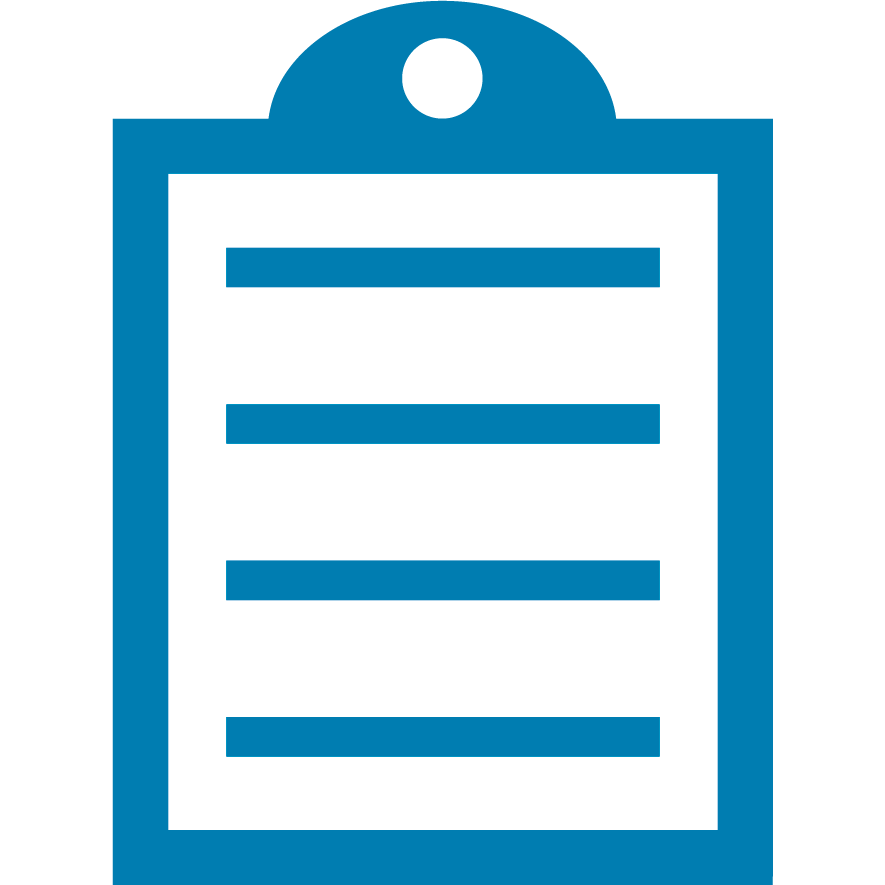 | NOTE Download and install a Zebra Driver or Zebra Setup Utility before connecting via USB and powering on the printer. |
- Install the Driver or the Zebra Setup Utility on your PC.
- Connect the printer directly to the USB port on the PC.
- Power on the printer.
Now the printer should be available for use or set up for your application.
How it worksWhen the printer is connected and powered on, the
PnP string is sent to the host to
identify the connecting device. As long as the
Zebra Driver or
Zebra Setup Utilities is installed, the
PnP string will be recognized and the USB port will be created. The port should now be available for your printing application.
Helpful Information:



