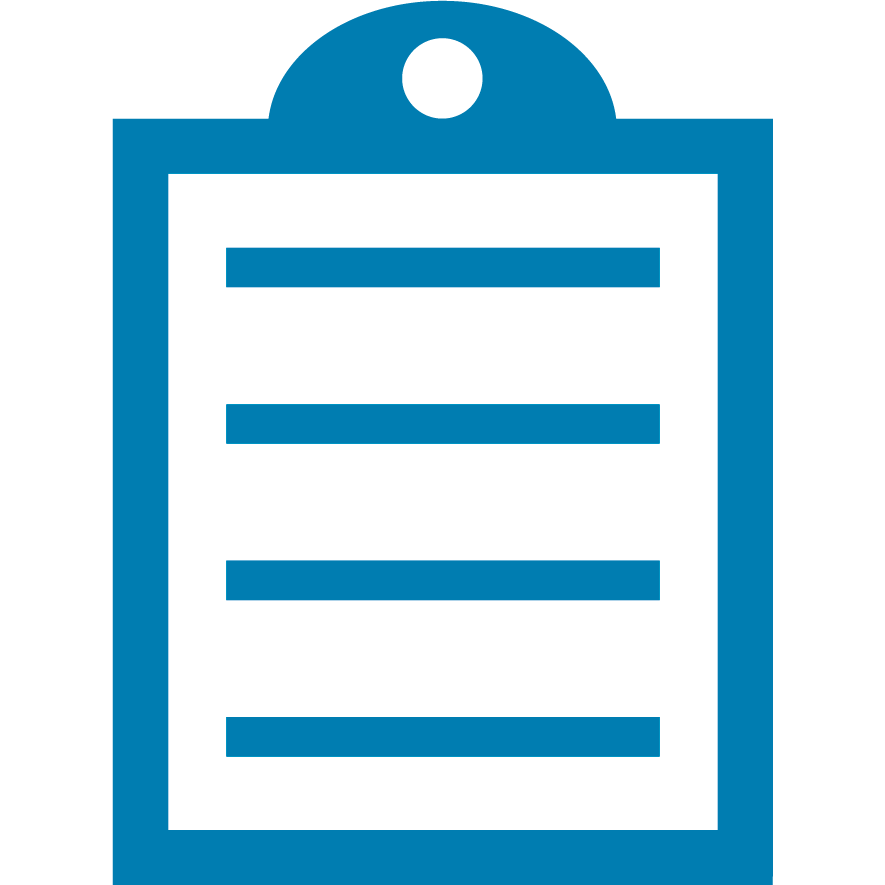 |
End Of Service Life (EOSL) ZebraDesigner versions 2.x have reached the end of service life. The license activation server associated with these products was retired on the 31st of December 2020. Starting 1st January 2021, licenses for this product can no longer be activated or deactivated, and Zebra can no longer perform license resets or transfers for these products. It is recommended you do not uninstall a working installation of any ZebraDesigner v2 edition. This knowledge article is for your reference only and is no longer proactively updated. See this article for information on replacement products: End Of Service For ZebraDesigner Version 2 Edition.
|
Do ensure that the printer is having the required Andale font file stored in the memory.
If the printer does not have the required font loaded, please find more details Here
Steps
1. Launch ZebraDesigner and create new label
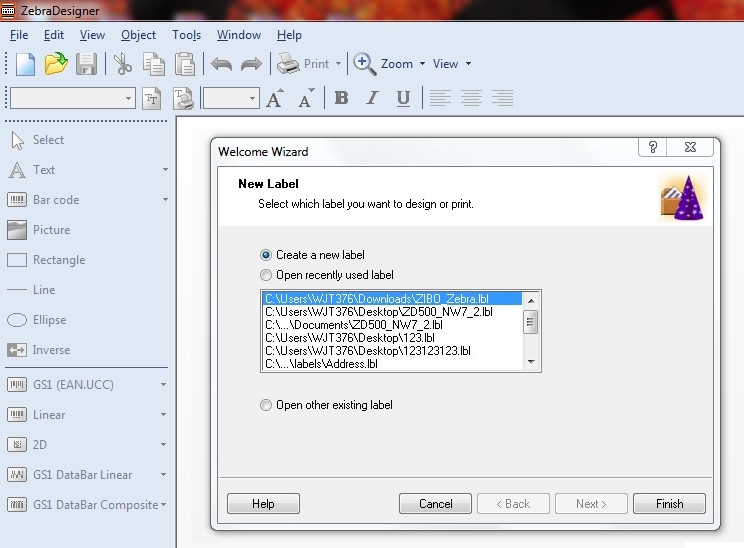
2. Selecting the desired printer driver
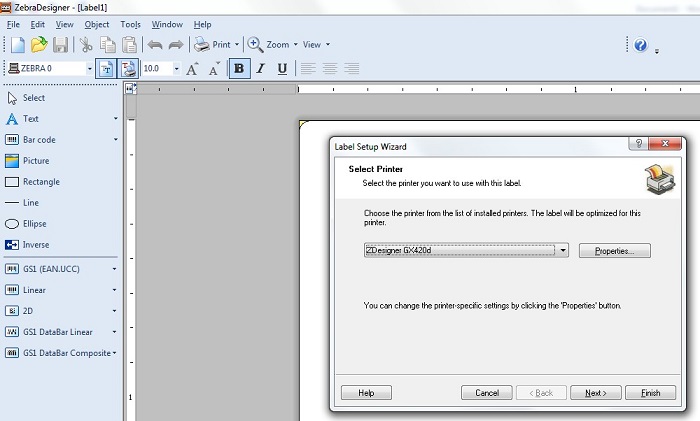
3. Selecting the printer settings from file menu to do some configuration
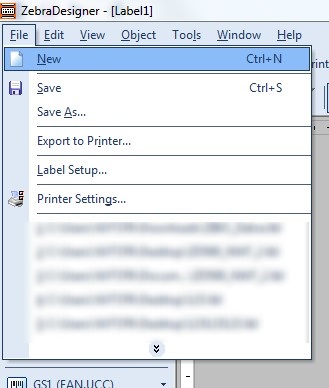
4. Selecting the memory tab from the driver properties and configure Andale<X> file
Note: DRAM is for R drive, Flash is for E drive and Memory Card is for B drive.
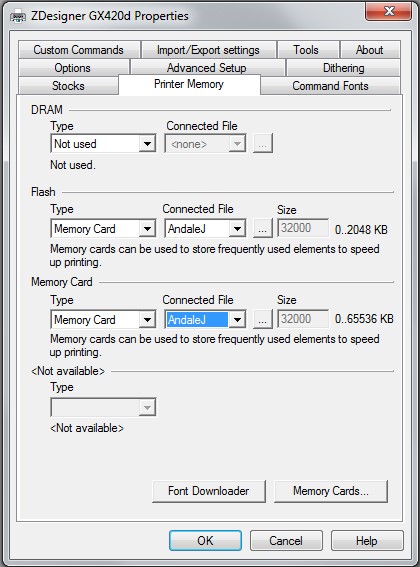
5. Finish configuring the memory card and you will have the font loaded on the ZebraDesigner
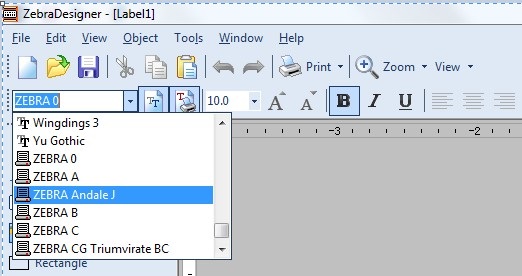
6. Design and input the desired characters onto the label
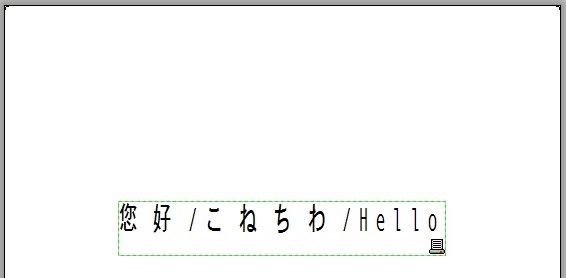
7. You will have the desired print out
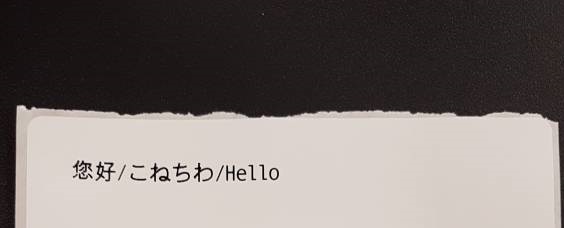
Extra Note
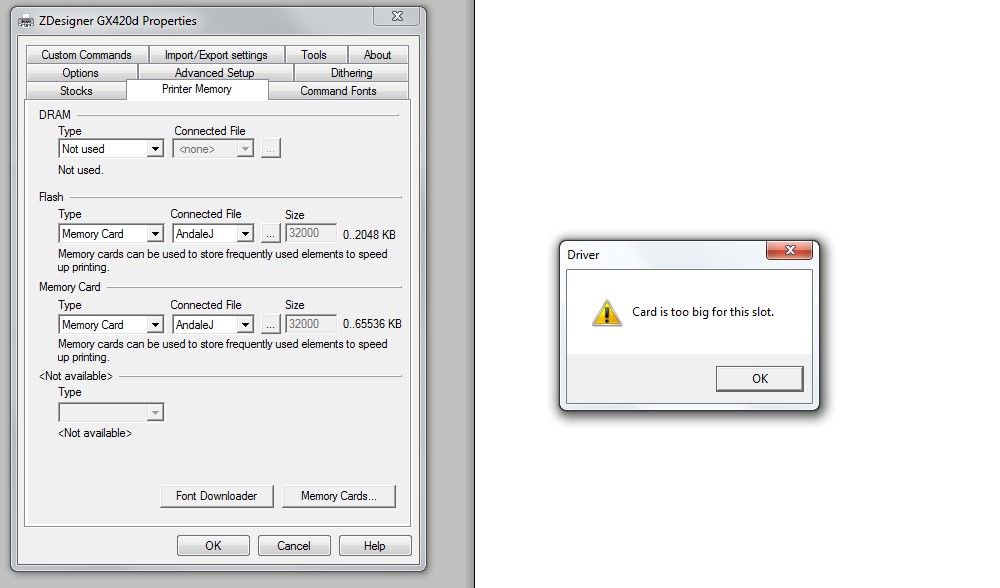
When either E drive or B drive memory is not having the available memory size, it will give the above error message.
As for above example, the printer do not have sufficient memory on E drive.
Thus, B drive is being selected to perform Andale font printing



