Requirements
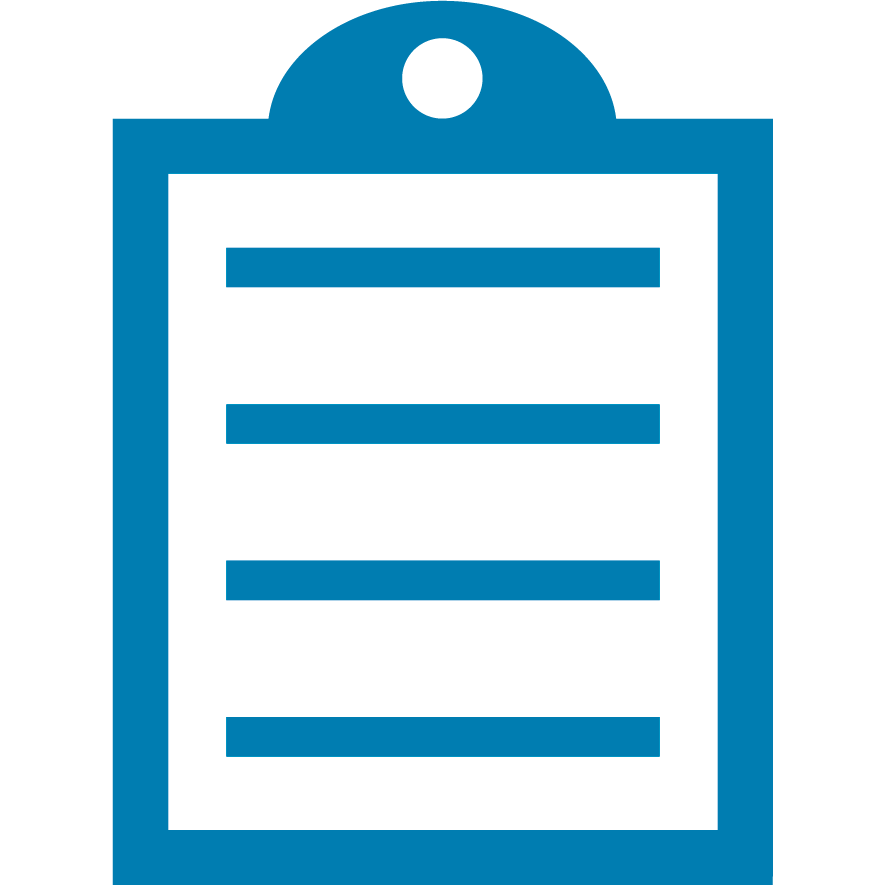 | NOTE On some older printers, bi-directional support must be enabled. This is a selection in the LCD under the parallel port. |
Overview
The ZebraNet Print Server supports HTTP communications and will display a web page when accessing the printer's IP Address. From this web page, the printer configuration can be set.
Procedure:
- From a PC connected to the printer's network, open a browser window.
- Type the IP Address of the printer into the browser's URL address window.
- The printer's web page will be displayed.
- Select View and Modify Printer Settings.
- Enter the password 1234.
- Now, you can configure your printer settings and select the Submit button to send the configuration to the printer.
For information on the printer configurations:
- When you have completed setting your printer configuration, return to the View and Modify Printer Settings Page and select Save Current Configurations.
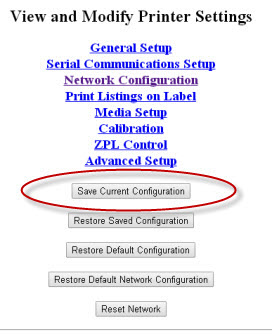
If the printer has an LCD, it can be used to configure and save the printer settings. In addition to the methods described above, you can use one of the following utilities or drivers to perform printer setup and configuration.
Helpful Information:



