Microsoft no longer supports Windows Mobile Device Center (WMDC). The link from Microsoft to download the software is no longer available.
Download the Windows Mobile Device Center installer using these links below:
- Windows Mobile Device Center for Windows 32bit - download here.
- Windows Mobile Device Center for Windows 64bit - download here.
Problem:
Default or newly installed Windows mobile device center app does not launch; nothing happens, or it will be stuck on the splash screen.
Primary Solution:
- Navigate to Control Panel > Programs > Program and Feature > Turn Window Feature on or off.
- Under .Net Framework 3.5 (Includes .Net 2.0 and 3.0), select the two checkboxes.
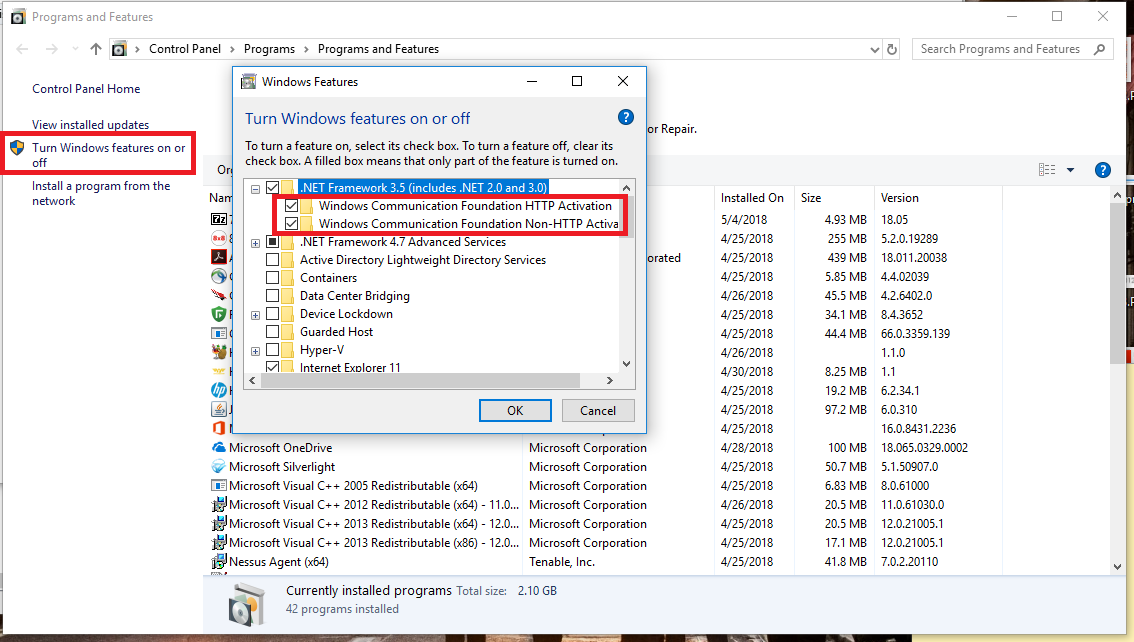
- Open services.msc.
- Right-click Windows Mobile-2003-based device connectivity.
- Under Windows Mobile-2003-based device connectivity, click Properties.
- Go to Log On tab and click Local System Account.
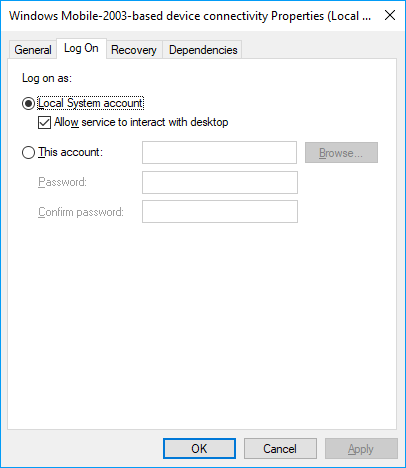
- Click Apply.
- Go to General Tab and click Stop and wait.
- Once stopped, click Start.
- Click OK.
If an error occurs indicating Windows could not start the Window Mobile-2003-based device connectivity service on the Local Computer, error sample:
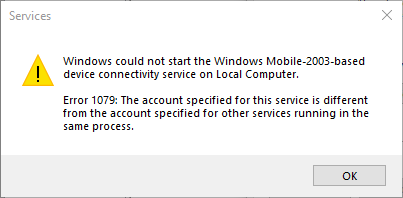
- Go to the Log On tab, select This Account option, and type in Local Service.
- Add in the required Password using a local Administrator account password. Go back to Step 8.
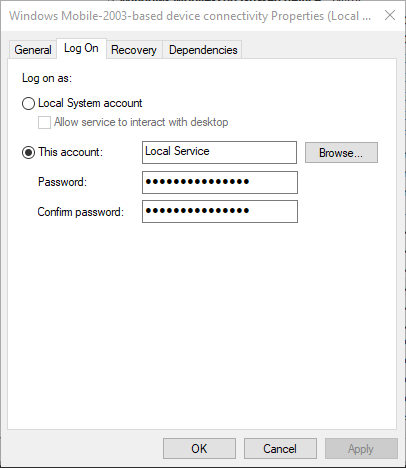
- On your PC, open a Command prompt with Run as administrator privileges and run the following two commands:
REG ADD HKLM\SYSTEM\CurrentControlSet\Services\RapiMgr /v SvcHostSplitDisable /t REG_DWORD /d 1 /f
REG ADD HKLM\SYSTEM\CurrentControlSet\Services\WcesComm /v SvcHostSplitDisable /t REG_DWORD /d 1 /f
- Restart your PC and cross-check again with Step 6 if it is set properly.
If you are still facing issues connecting with
WM/WEHH 6.5 devices, follow these steps below:
- On the device, go to the Start menu.
- Go to Settings.
- Select Connections.
- Select USB to PC.
- Uncheck Enable advanced network functionality.
At times, you may lose connection again after reconnecting mobile devices, refer to
Primary Solution Step 3 to 6 again and ensure the settings are correct.
Once verified, disconnect the mobile devices and restart the two services mentioned in
Primary Solution 1 Step 4 and 5. Then, connect the mobile devices again.
Other Applicable solutions if the Primary Solution does not work:
If you are using Windows 10 N (without Media Player), install the Media Feature Pack for the N edition of Windows 10
Version 1703.
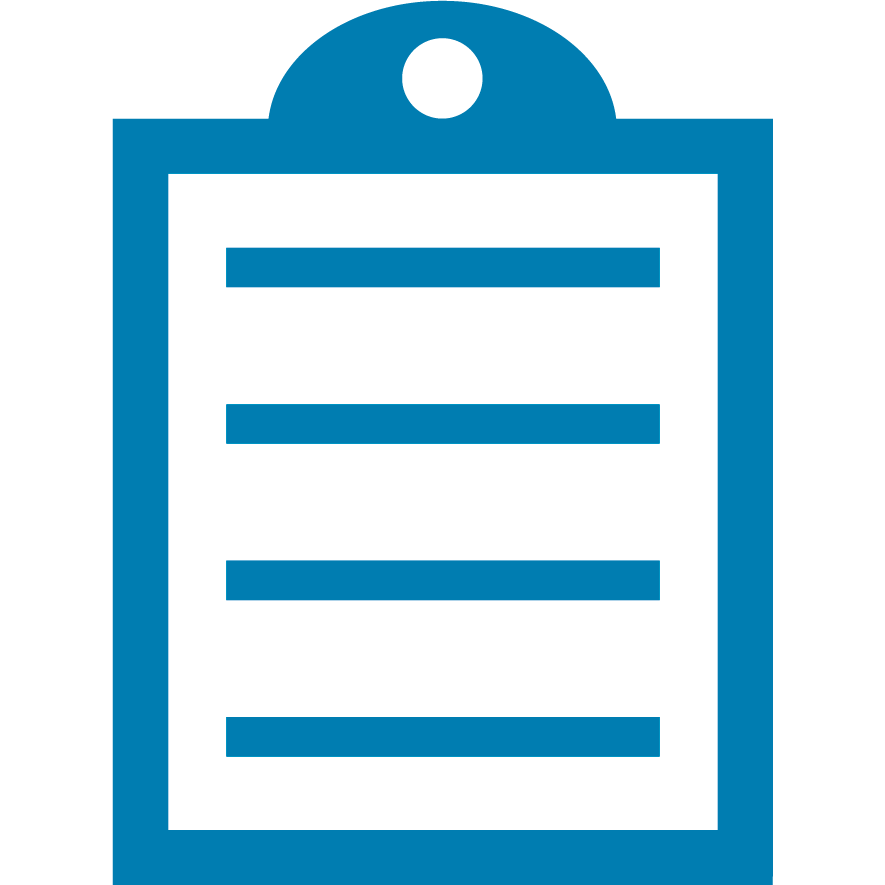 | NOTE This solution was tested and confirmed to be working on Windows 11 as well. |



