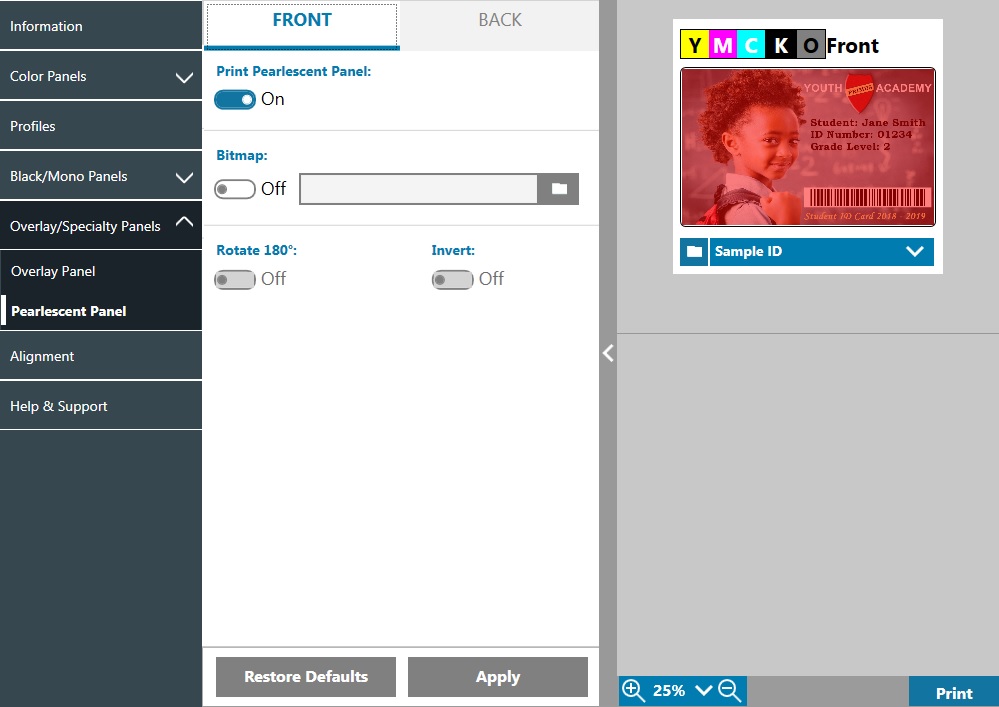
There are two option combinations for printing the Pearlescent (P) panel.
1. Print Pearlescent Panel: On
Bitmap: Off
This combination enables the user to print a unique pearlescent panel image for each card.
This combination requires the user to send two images to the printer in order to print with the pearlescent panel.
The first image is for the color panels, and the second image is for the pearlescent panel.
If K is also on the same side (i.e., YMCPKO front), then K will be extracted from the first image if this feature is enabled.
If K is on the back side of the card (i.e., YMCPO front / K back), then a third image needs to be sent to the printer for the K panel.
The first image is still for the color panels and the second image is still for the pearlescent panel.
When printing YMCPKO front / YMCPKO back, four images need to be sent to the printer.
The first image is for the color and K panels on the front, the second image is for the pearlescent on the front, the third image is for the color and K panels on the back, and the fourth image is for the pearlescent panel on the back.
2. Print Pearlescent Panel: On
Bitmap: On
This combination enables the user to print the same image with the pearlescent panel for every card, such as a logo or graphic.
This combination uses the same user-supplied bitmap for the pearlescent panel for every card.
Once the bitmap has been selected, the user only needs to send one color image to the printer for single sided cards (i.e., YMCPKO front), or two images to the printer for dual sided jobs
(i.e., YMCPO front / K back (first image color, second image mono) or YMCPKO front / YMCPKO back (both images color)).
When the Bitmap option is used, the user has the added flexibility to rotate the bitmap and/or to invert the bitmap.
The rotate option rotates the image 180 degrees.
The invert option turns all active (black) content inactive (white), and vice versa.
These options can be used independently or together.
Note that the front and back pearlescent panel options can be set independently; however, this only applies to the YMCPKO front / YMCPKO back ribbon combination.
The number and type of images required for each side are as specified above for single sided cards.
3. Print Pearlescent Panel: Off
Pearlescent panel is not printed.
Lastly, the Intensity slider can be used to increase or decrease the intensity of the pearlescent panel.
In most cases this should not be necessary, however some card types may require more or less energy to print on successfully with the pearlescent panel.



