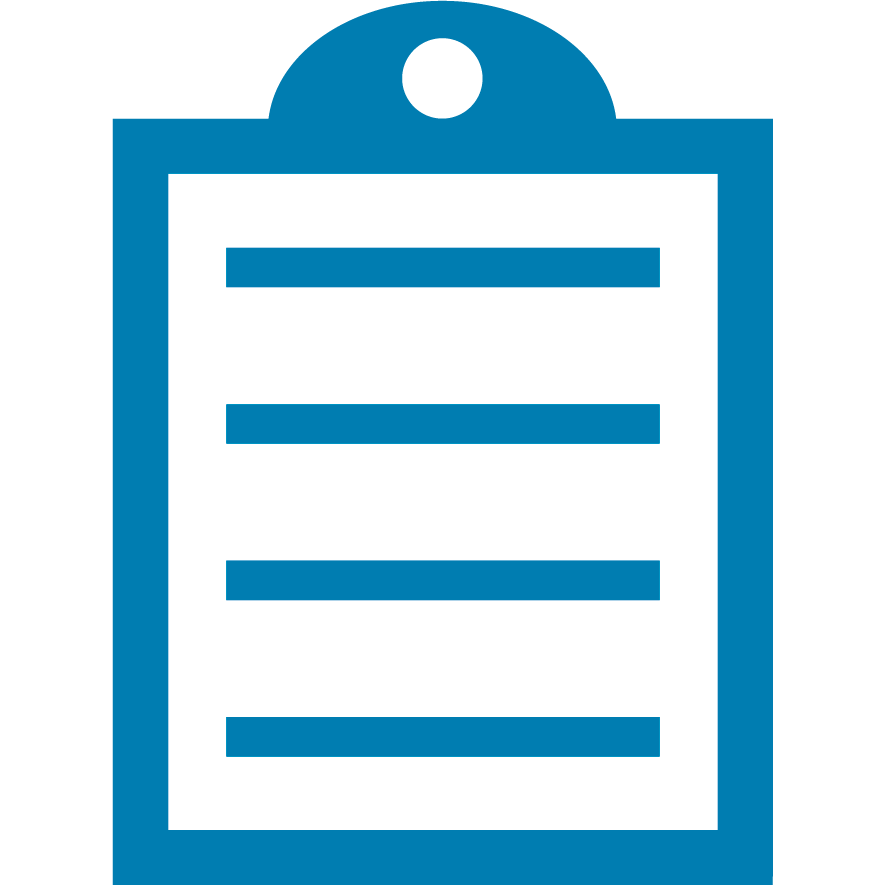 | End Of Service Life (EOSL) Zebra no longer provide services or support for ZM400 and ZM600 products. This knowledge article is for your reference only and is no longer proactively updated.
For more details, refer to Discontinued Printers. If you are interested to upgrade your products, Contact Zebra. |
The printer can be used for a wide variety of printing applications. Printing can be done with and without ribbon and for each method the printer (and driver/software) must be properly configured. The most common term used when ribbon is required is ”Thermal Transfer” while “Direct Thermal” refers to applications that do not use ribbon. For non-ribbon applications a heat sensitive label must be used referred to as Direct Thermal labels.
The ribbon used in the printer consists of a wax or resin based ink on a plastic film called the carrier that is rolled onto a cardboard core. The width of the roll varies based on the width of the labels and should always be slightly wider. This provides protection for the printhead to prevent wear. On Zebra printers the ink is on the outside of the ribbon roll (see note) and this is the surface that should be facing the labels so ink transfer is accomplished. Read More>>
Note: There is a reverse wound Ribbon Supply Spindle Optional P/N 79830M for the ZM400 that can support the inside inked ribbon
Common Issues and Resolutions
| Problem | Resolution |
| Ribbon Out Error |
- If you are not using ribbon make sure both the printer and software/driver are configured for Direct Thermal. Read More>>
- Verify the ribbon is correctly loaded and fully pushed on to the Ribbon Supply spindle to assure it passes over the Ribbon Sensor when the printhead is closed. Read More>>
- Verify the ribbon sensor is properly calibrated for the ribbon being used. Perform a calibration procedure Read More>>
- Try Defaulting and verify printer has calibrated correctly Read More>>
- If using colored ribbons and normal adjustments fail to allow proper function then review this document.Using Coloured Ribbons on a ZM400/ZM600 Printer
|
| Ribbon In Error |
- The printer is detecting ribbon but configured for Direct Thermal (no ribbon mode). Change the LCD Print Mode to Thermal Transfer if using ribbon or if using Direct Thermal remove the ribbon. Verify the driver/software settings match the printer settings.
- The sensor is not calibrated properly. Perform a calibration procedure Read More>>
|
|

Ribbon Wrinkle
Click to Enlarge
|
- Verify the ribbon is loaded correctly Read More>>
- Verify the media guides are properly set to keep the media from wandering away from the inner guides Read More>>
- Adjust the head pressure to assure the pressure is balanced across the media. Read More>>
- Try increasing the Ribbon Supply Spindle tension. Read More>>
- Verify the media and ribbon combination is appropriate
|
| Not detecting a ribbon out condition |
|
| Ribbon Breaking or Tearing |
- Verify the ribbon is loaded correctly Read More>>
- Reduce the darkness setting in the LCD Display and driver/software
- Verify your media and ribbon combination is compatible so the burn temperature does not have to be set too high
|
| Ribbon Stalling |
- Verify the inked side of the ribbon is facing the labels Read More>> Note: There is a reverse wound spindle available for the ZM400 P/N 79830M. Contact your Zebra Reseller for details.
- Decrease the Ribbon Supply Spindle tension setting it to low. Read More>>
- Increase the head pressure to assure the pressure is balanced across the media. Read More>>
- Decrease the darkness and verify the media and ribbon combination is appropriate for the application
|
Helpful Details
Load the ribbon following the diagram that is printed on the inside wall of the supplies compartment. This will ensure the ribbon sensor detects the presence of ribbon correctly. Improper loading can cause false ribbon out errors and also lead to wrinkling.
Spindle Replacement Instructions Read More>>
How it works
Ribbon Mechanics
There are two spindles, Ribbon Supply and Ribbon Take-up, that guide the ribbon during printing. The actual movement of ribbon is controlled by the printhead pressure at the print line. Back tension is applied from the Ribbon Supply spindle to help prevent wrinkle and take up slack during backfeed operation. Printhead pressure moves the ribbon keeping it synchronized with the labels and the Ribbon Take-up spindle removes the ribbon from the labels and rewinds the spent ribbon.

Ribbon Detection
The printer uses a combination of an optical sensor and reflector plate to detect the ribbon as it blocks the ribbon sensor light path. The ribbon sensor is used in Thermal Transfer applications to detect the state of the ribbon and will provide a Ribbon Out condition when the ribbon reaches the end of the roll or is not installed. A clear ribbon trailer allows the light to reach the reflector plate or the ribbon has a reflective chrome trailer that acts as a light reflector for the ribbon sensor. For Direct Thermal applications (where ribbon is not required) the sensor will warn if ribbon is detected by displaying a Ribbon In warning on the LCD Display. To avoid ribbon errors proper loading and configuration of the printer and driver/software is required.
 |
| Ribbon Sensor and Reflective Plate view from the Side |
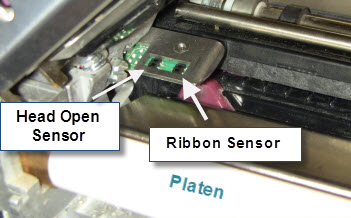 |
| Ribbon Sensor Viewed from the Front |



