|
Issue
|
Recommend resolution
|
|
Cutter is not cutting
|
|
|
Printer LCD displays CUTTER JAM error
|
- Try cleaning the cutter. Refer to Cleaning the Cutter Module for more information.
- The cutter must complete the cut cycle within a specified time or the printer will display the CUTTER JAM error.
- Check for debris or obstructions in the cutter path.
|
|
Cutter does not cut completely through the media or labels
|
|
|
Cutter is not cutting at the intended gap
|
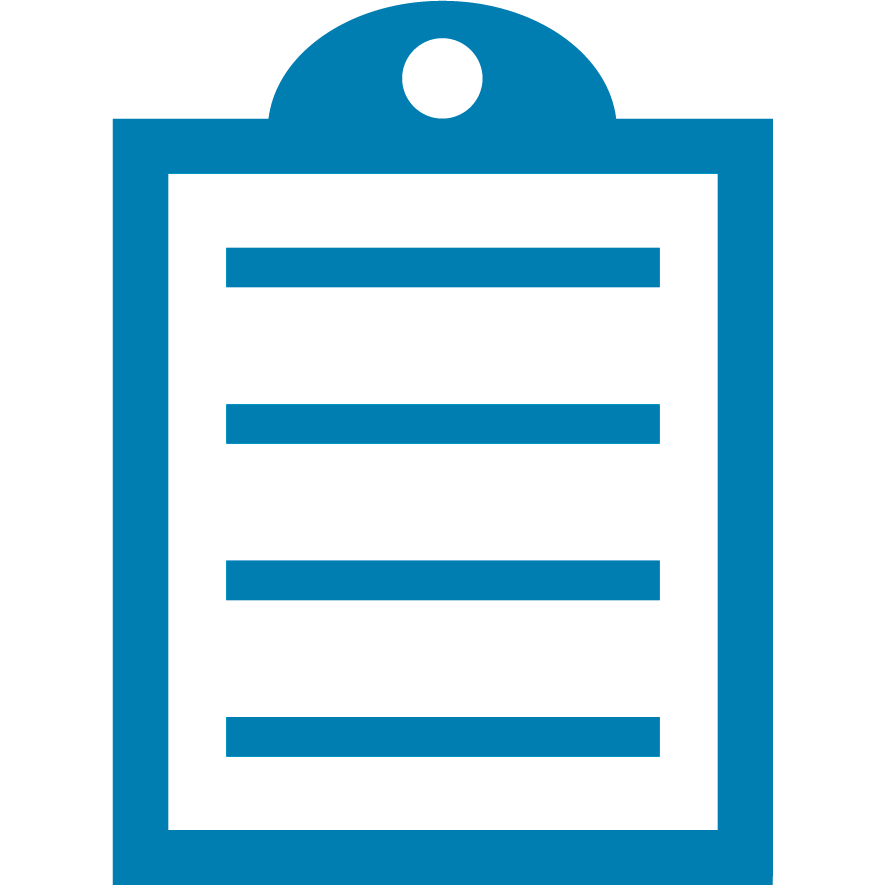 | NOTE Software or drivers may have Tear-off configurations and will override the LCD values. Match the values in your software and driver if needed. |
|
|
Cutter is not cutting when I want it to cut
|
|
|
How to select the Linerless Cut option in the driver
|
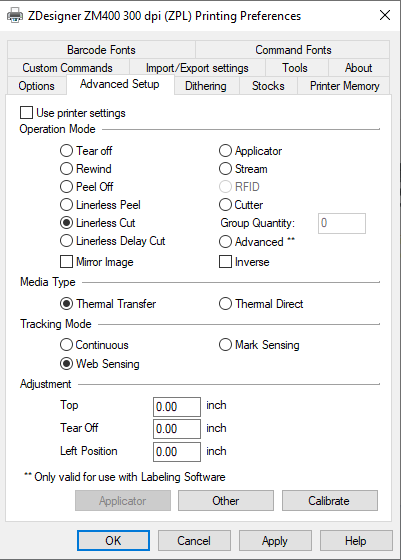
|
How does the Cutter Module work?
- The printer prints a label and moves it to the cut position. The cut position will be the detected gap for Non-Continuous media, and for Continuous media, the specified label length.
- The cut is performed and the label then retracts to position the leading edge of the next label under the printhead for the next print cycle.
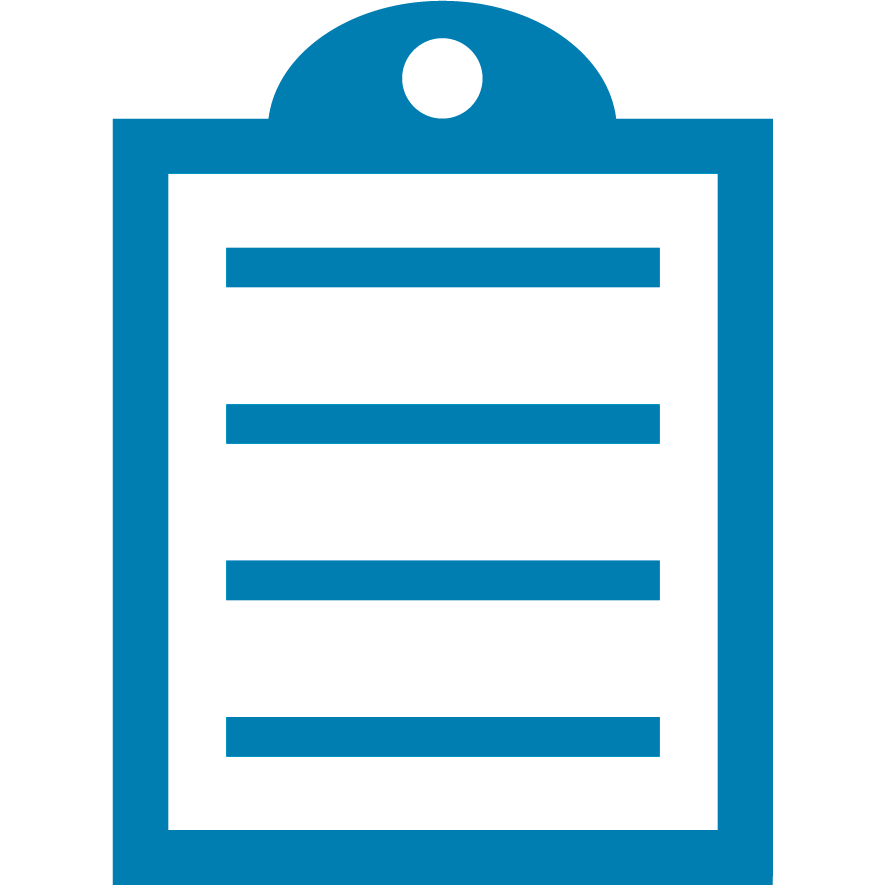 | NOTE The cut cycle and backfeed take about 1 second to complete. |
- If the printer does not detect the cutter returning to the home position within a specified time, the printer will display a CUTTER JAM error and require user intervention.
Additional information:
- The printer must be configured for the Cutter Mode to cut labels. There are several methods that may be used to set the printer to the Cutter Mode depending on your application. Refer to Configuring the Zebra (ZPL) Printer for Cutter Mode for more information.
- The printer will cut after printing each label unless configured otherwise via the application or via ZPL commands.
- There is limited batch control cutting via drivers or application software. The use of specific ZPL commands does allow for more dynamic cut control.
- Controlling the Cutter Function on a Zebra ZT or ZM Series Printer
Helpful Information:



