Calibration is essential for addressing common issues with the ZP Series printers, including label skipping, print position drifting, labels stopping in random locations, and flashing red lights.
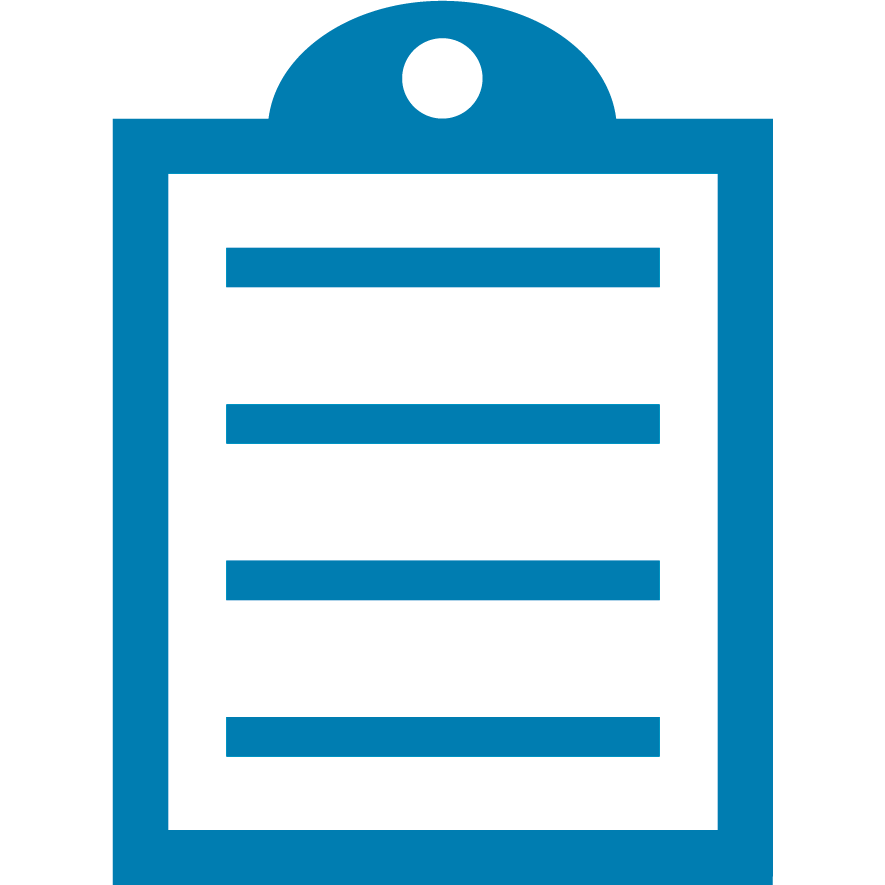 | NOTE The printer is designed for the single-purpose printing of shipping labels for the UPS Worldship (ZP450) or FedEx Shipping (ZP500) applications. Ensure to use the correct labels and driver specified by the shipping vendor. |
Procedure:
- Load the printer with the labels for your application.
- Power on the printer.
- Feed Button Calibration:
- Press and hold the Feed Button until it flashes quickly two times.
- Release the Feed Button after the flash sequence: one flash followed by two quick flashes.
- Complete Calibration:
- Allow the printer to complete feeding labels and print sensor profiles.
- Calibration is complete when one label is issued each time you press the Feed Button.
Helpful Information:



