OverviewThis article should help to solve:
- Media related errors
- Media Out error
- Steady red supplies light
- Image registration issues.
Review the printer setup and configuration. For more information, refer to
ZT200 Series: Initial Printer Setup Details and Information.
By default, the printer will calibrate and function correctly with the most commonly used standard gap labels. Problems can occur if there are specific settings required to use other types of labels if the configuration settings are altered by the misconfigured driver or label printing applications, or incorrectly altering LCD configuration settings.
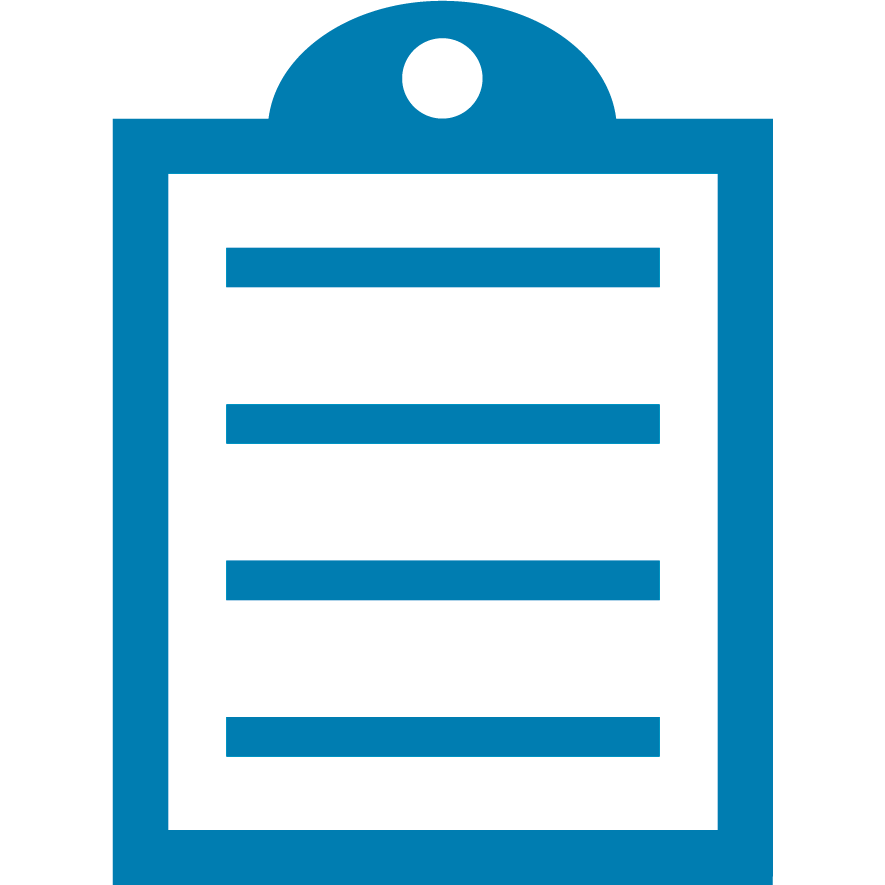 | NOTE The term Media refers to labels, tags, card stock, and so on. In summary, the supplies you use in the printer. |
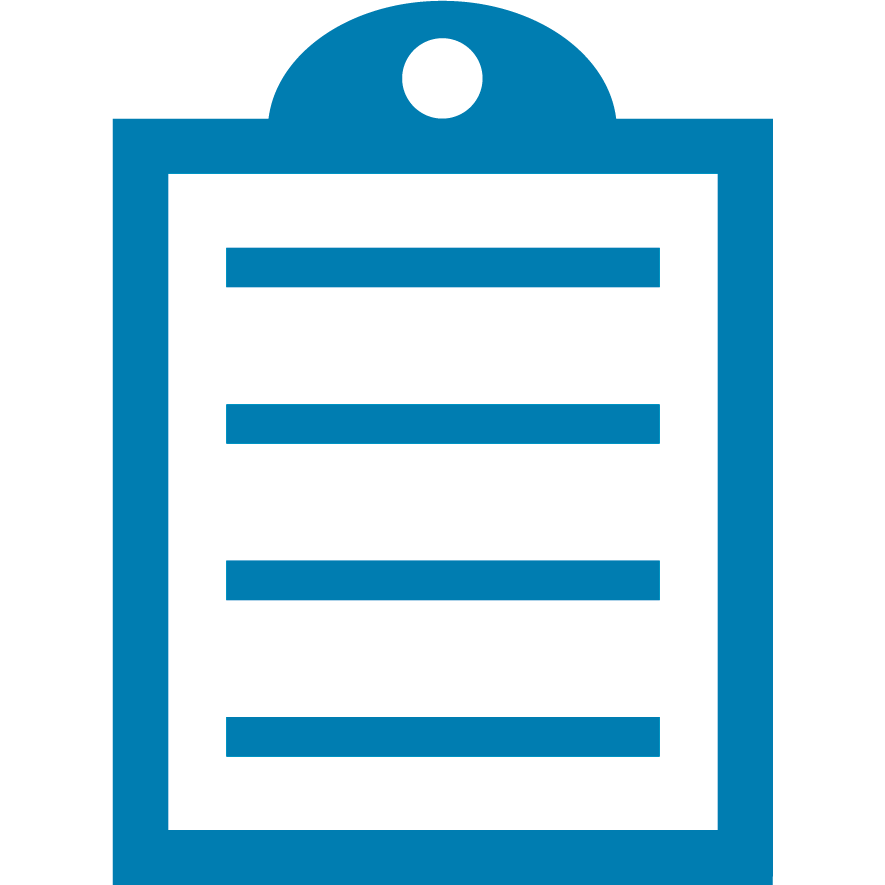 | NOTE If the printer fails after receiving a label request from your data source, then there are likely commands being sent from the host that are overwriting the printer configurations. Check your host driver or application settings and assure they match the printer settings. |
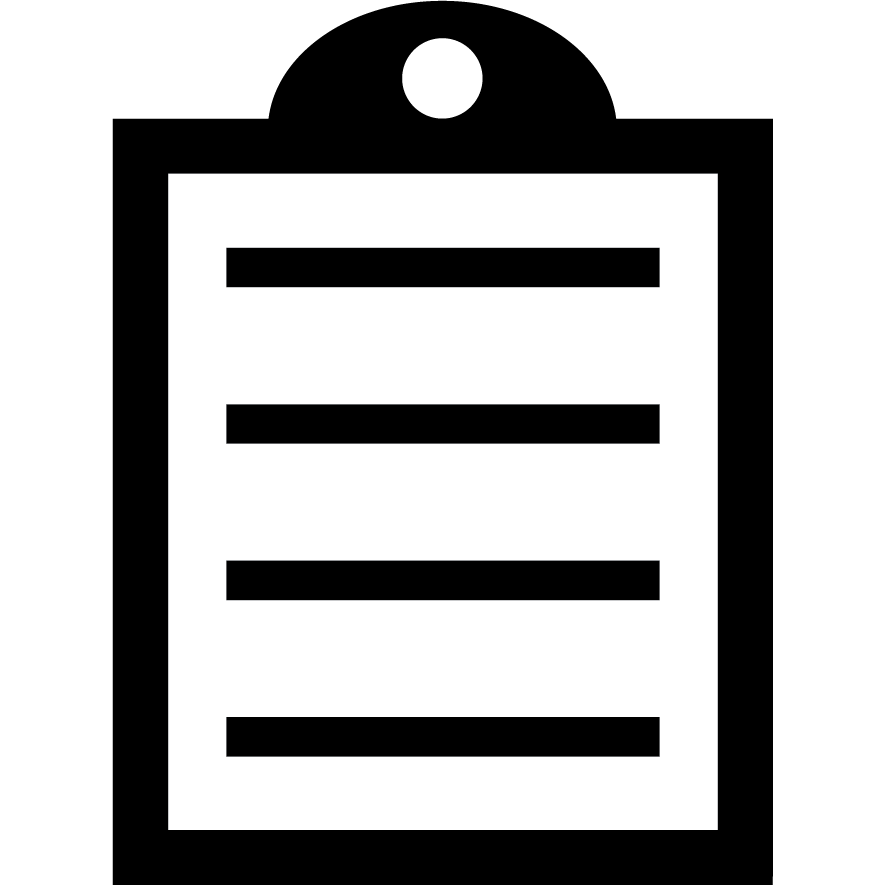 | Check your host driver or application settings and assure they match the printer settings. |
Common Issues and Resolutions
| Problem | Resolution |
ZT230
Media Out Error
ZT220
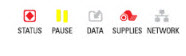 |
- Check Media and Ribbon Loading
- Verify the correct sensor is selected. The Reflective Sensor is used for most media.
- Verify the moveable Reflective Sensor is correctly positioned. Refer to Unique Label for more information.
- Try to default the printer and allow it to run auto-calibration. Refer to User Guide: Changing Printer Settings for more information.
- Perform Manual Calibration.
- Verify the Maximum Length is set longer than the labels used. Refer to User Guide: Maximum Label Length for more information.
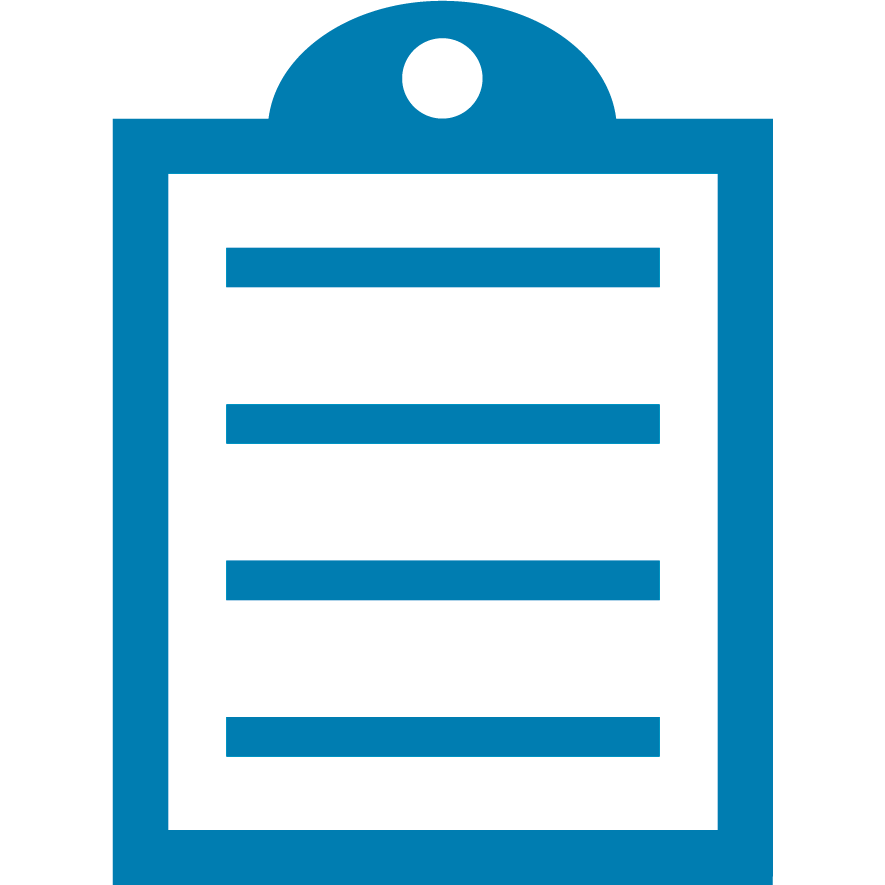 | NOTE Press the FEED Button after calibrating. If one label feeds each time pressed then the printer is properly calibrated. Verify Software and Driver settings are not changing the calibrated values or printer configuration. |
|
Labels are skipping or
the print image is wandering |
|
- The ZT220 will require a data connection and a utility or application that produces the required ZPL commands to configure the printer as it does not have an LCD and requires direct communication.
- The ZT230 has an LCD for printer configuration but can use ZPL commands as well for printer configuration.
These are free utilities or applications that can be used to configure a connected printer.
Helpful Information:



