When a '
Ribbon In' alert is shown on the front panel display of a ZT200 Series printer, the indicator lights will be shown below:
- Status light: Steady yellow light
- Supplies light: Flashing yellow light
Refer to the table below for possible causes and recommended solutions:
| Display/ Indicator Lights | Possible Causes | Recommended Solutions |
Status Light (steady yellow light)
AND
Supplies Light
(flashing yellow light)
| The ribbon is loaded, but the printer is set for the direct thermal print method. | The ribbon is not required with direct thermal media.
If you are using direct thermal media, ensure to remove the ribbon.
This error message will not affect the printing. |
If you are using thermal transfer media, a ribbon is required. Set the printer for thermal transfer mode.
Refer to the ZT200 User Guide to see how to set the Print Method or see the driver settings below.
To determine the proper media refer to the article Identify Type of Media. |
If you have
ZT210 or
ZT220 models without LCD, you may need to set the print method in the printer driver.
- Thermal Transfer: Printing with ribbon on thermal transfer paper.
- Thermal Direct: Printing on heat-sensitive paper (no ribbon used).
If you are using ZDesigner
version 5:
Navigate to Devices and Printers on your PC.
Right-mouse-click on the printer > Printing Preferences > Advanced Setup >
Media Type.
Select Thermal Transfer or Thermal Direct.
If you are using ZDesigner
version 8:
Find your
printer in your Windows printer folder, select the printer, right-mouse-click >
Printing Preferences >
select the
Print Options.Select Thermal Transfer or Thermal Direct.
Detailed information regarding driver settings is in the articles
Configure or Modify Basic ZDesigner Driver Version 5 Settings and
Configure or Modify Basic ZDesigner Driver Version 8 Setting.
Here is the overview of
all indicator lights on ZT200 and their meaning:
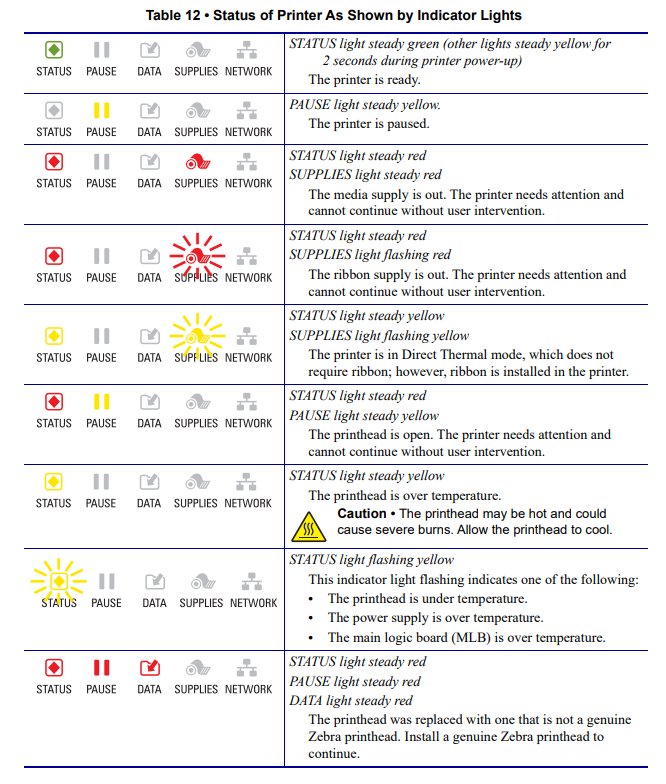
If the '
Ribbon In' alert persists, refer to this article:
ZT200 Series Printers: Calibrating the Printer and correcting Media Errors.
You can
clean the ribbon sensor following the
Sensor Cleaning Procedure.
Helpful Information:



